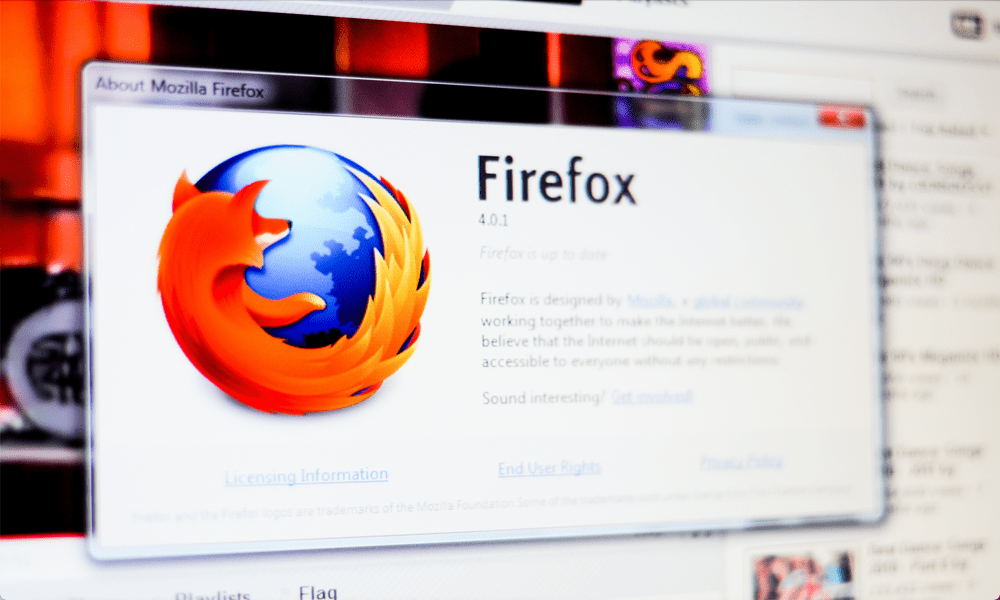One issue that you may come across is that your tab crashes. If it does so, you’ll be greeted with the message ‘Gah, Your tab just crashed,’ which is either whimsical or downright annoying, depending on how important the tab that just crashed was. If this is happening a lot, there are a few things you can try to see if you can fix it. Here are a few possible fixes for Firefox’s ‘your tab just crashed’ error that you can try.
How to Test Firefox in Troubleshoot Mode
Add-ons and extensions can make Firefox even more useful but can sometimes cause issues that may lead to crashes. If you have many extensions, narrowing down which one is the issue can take time. It is a good idea to test Firefox in troubleshoot mode initially, as it allows you to diagnose and address any potential issues effectively. This is a mode that disables add-ons and customizations. If the crashes still occur in troubleshoot mode, then you know the problem lies elsewhere. However, if the crashes start when you’re using Firefox in troubleshoot mode, you know that an add-on or customization is likely the cause. You can then disable each one in turn until you find the culprit. To use Firefox in troubleshoot mode:
How to Fix Firefox by Checking for Updates
Another reason you may be experiencing crashes is that your Firefox version is outdated. Your version may contain known issues fixed in a more up-to-date browser version. Try checking for updates to see if the problems still occur when using the latest version of Firefox. To check for Firefox updates:
How to Fix Firefox by Downgrading to an Older Version
Conversely, the issue may be that Firefox has updated to a new version and that this is the cause of your crashes. There may be issues with the latest version causing your tabs to crash. You can try installing an earlier, stable version of Firefox to see if this fixes your problems. This involves two steps—installing an earlier version and ensuring that Firefox doesn’t automatically update to a newer version. To downgrade Firefox to an earlier version: To stop Firefox from automatically installing updates:
Disable Multi-Process Tabs
If you’ve searched for ways to solve the ‘Your Tab Just Crashed’ error in Firefox, you may have seen it suggested that you disable multiprocess tabs. Previously, it was possible to disable multi-process tabs in Firefox by manually changing a setting. However, Firefox no longer allows you to make this change, so disabling multi-process tabs is no longer possible. Following the steps that you may find online that explain how to do so won’t work as this hasn’t been possible since Firefox 68 back in 2019. This version is so old that we don’t recommend installing an earlier version—it’ll likely pose a significant security risk.
Troubleshooting Firefox Problems
Hopefully, one of the steps above will have helped you to fix the ‘your tab just crashed’ error in Firefox. If you’re still having issues, you may need to look at problems with other hardware or software, such as updating your OS or checking for issues with your RAM. There are plenty of other Firefox tips and tricks that it’s worth knowing. You can learn how to enable or disable hardware acceleration, for example. If you want to remove all of your Firefox stored information, you can learn how to clear cache, history, and cookies. And if you want to get under the hood, you can learn how to change hidden advanced settings in Firefox. Comment Name * Email *
Δ Save my name and email and send me emails as new comments are made to this post.
![]()