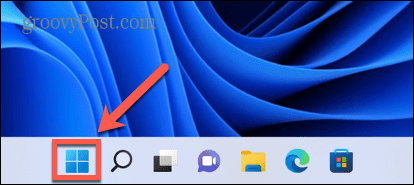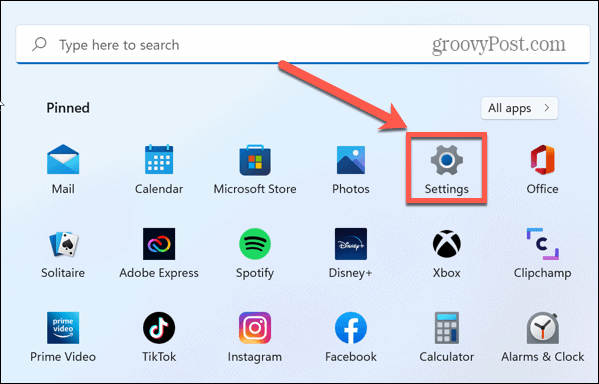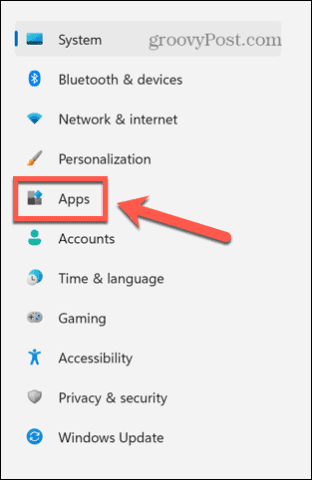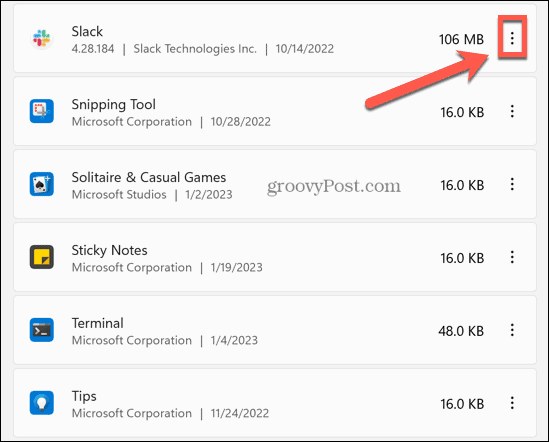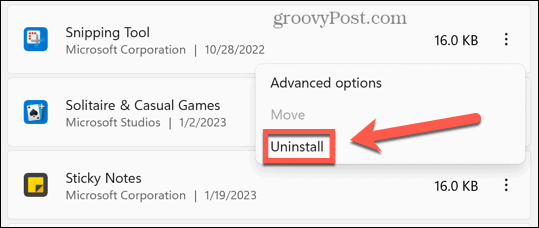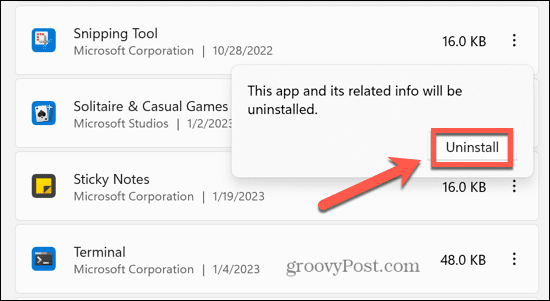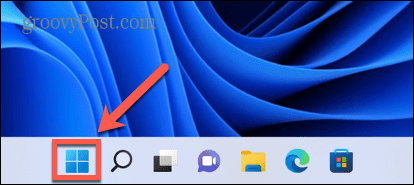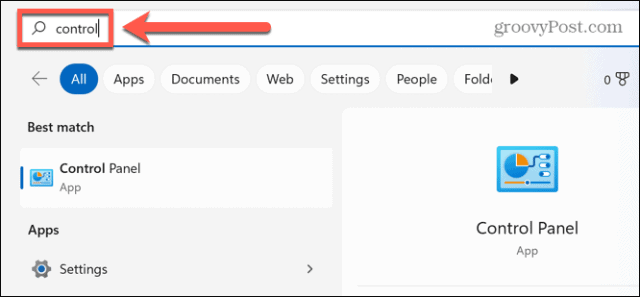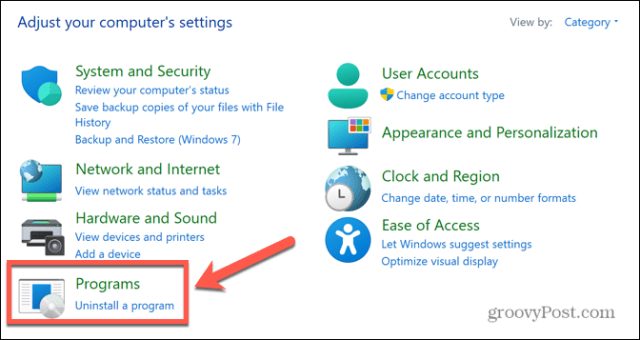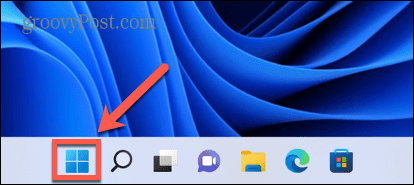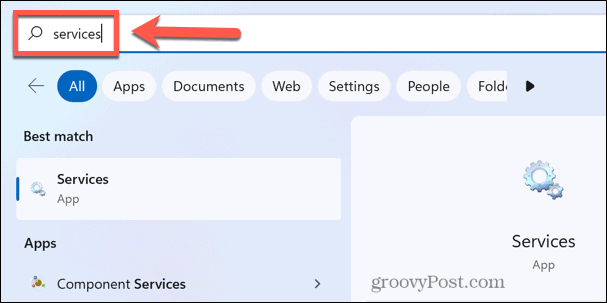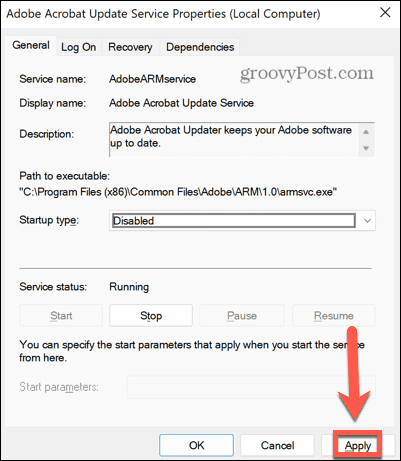If it is, you may have spotted a process running on your computer called SmartByte Telemetry. If you have noticed it, it’s likely because it’s been causing network issues with your computer. What is SmartByte Telemetry, exactly? Do you really need it running on your computer? And if you don’t, how do you get rid of it? We’ll explain everything below.
What is SmartByte Telemetry?
SmartByte Telemetry is an application that comes pre-installed in most Dell computers. It’s proprietary software, so you shouldn’t find it on your computer if it isn’t a Dell. The purpose of SmartByte is to prioritize network traffic on your computer so that if you have limited bandwidth, the apps that need it most get the lion’s share. If you’re streaming a video, for example, you’d want your computer to ensure that most bandwidth was given to streaming rather than syncing your files in cloud storage. In theory, it should reduce issues like buffering. Some users have reported that, instead of speeding things up, it dramatically reduces their connection speeds instead.
Do You Need SmartByte Telemetry?
There isn’t really a one-size-fits-all answer to this question. If SmartByte Telemetry is doing its job properly, you won’t even notice that it’s running. Your network resources will be allocated in an optimal manner. If things aren’t working as they should, however, then it may be the case that removing the application from your computer can actually increase your connection speed and make streaming and other data-intensive services faster. It may be a case of the old adage that if it ain’t broke, don’t fix it. If you’re reading this article, however, then the chances are SmartByte Telemetry may not be working as it should. You might consider trying to update the app to see if that fixes things, or you may just prefer to remove it completely.
Can You Remove SmartByte Telemetry?
There are a number of ways you can remove or stop SmartByte Telemetry on your PC. This includes using the Settings app or the Control Panel to remove it. Alternatively, you can disable the SmartByte service instead without removing it from your PC. For most users, one of the first two methods should work fine. Some users have reported that removing the app using one of the first two methods only provides a temporary fix and that the app magically reappeared again. If this is the case for you, try the third method to disable the SmartByte service instead.
How to Remove SmartByte in Settings
You can remove SmartByte Telemetry using the Settings app. To remove SmartByte Telemetry in Settings:
How to Remove SmartByte in Control Panel
You can also remove SmartByte Telemetry by using the Control Panel. To remove SmartByte Telemetry in Control Panel:
How to Disable SmartByte in Services
If you use one of the methods above to successfully delete SmartByte, but find that the app mysteriously reappears, you can try disabling SmartByte in Services. This should stop the app from reappearing. To disable SmartByte in Services:
Take Control of Your Windows Computer
What is SmartByte Telemetry? With any luck, this article has helped you understand what it is, whether you really need it, and how to remove it if you want to. There are plenty of other issues that can ruin your Windows experience, but thankfully most of them aren’t too hard to fix. You can learn how to fix high GPU usage on Windows 11 if it’s slowing down your computer. If your Windows 11 VPN has stopped working, there are some fixes you can try to get things back up and running. And if you’re having problems with Snip and Sketch not working on Windows, there are fixes that should work for both Windows 10 and Windows 11. Comment Name * Email *
Δ Save my name and email and send me emails as new comments are made to this post.
![]()