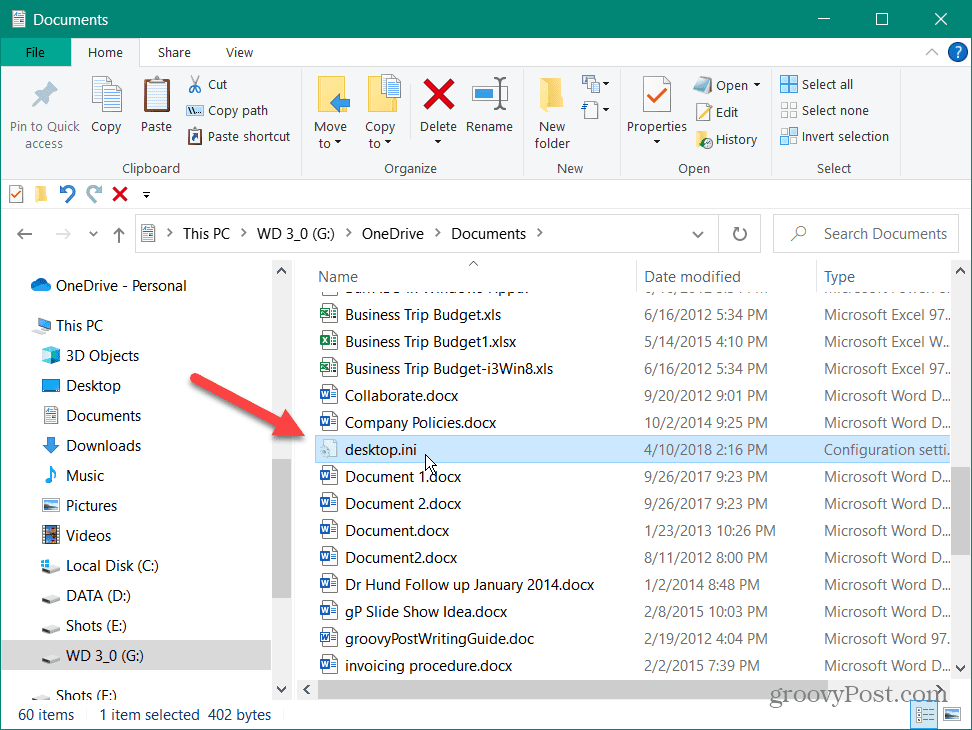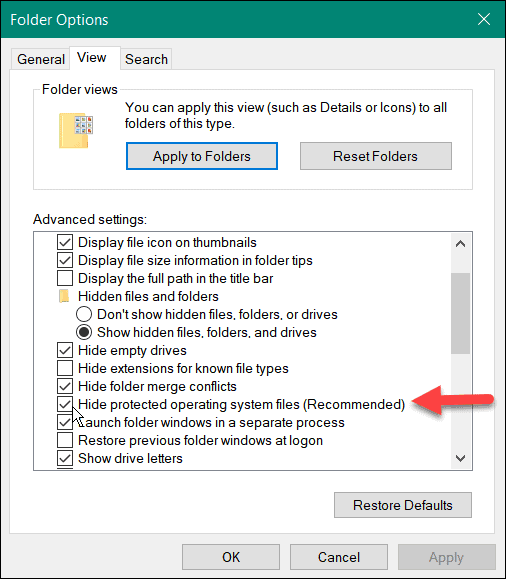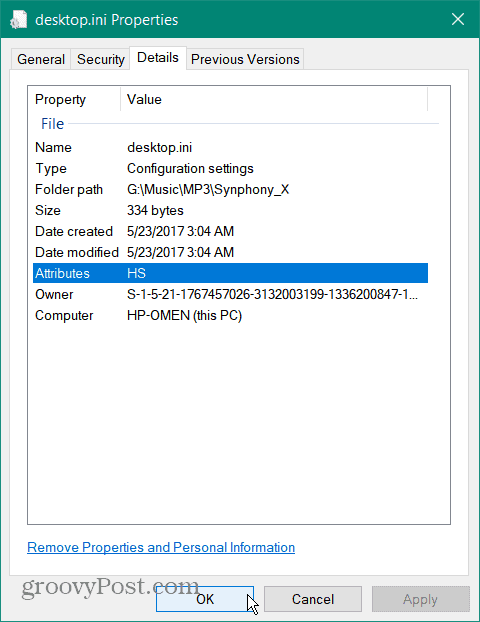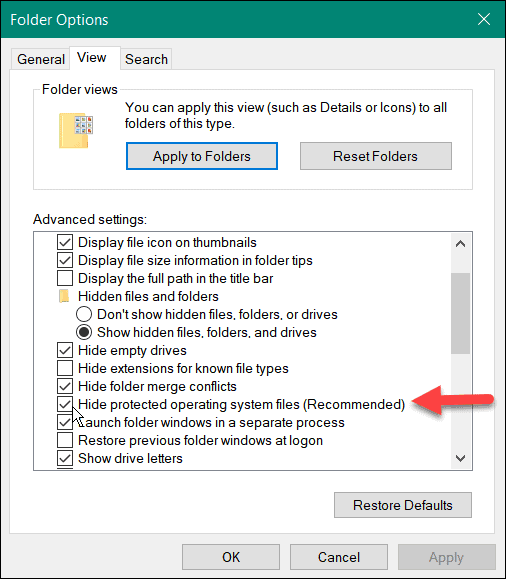It is a configuration file that’s automatically created to store information about folder properties when they change. Learn more about Desktop.ini below.
What is Desktop.ini on Windows?
First, Desktop.ini is a critical system file and is not a virus or malware. Secondly, it generally should not be deleted. It’s a hidden file, but if you show hidden files and folders, you may see it in your folders. The Desktop.ini file is generated automatically and is in all your folders. It stores the configuration settings of the folder. For example, the layout and other folder properties like an icon used for the folder, its sharing settings, and its name.
To see Desktop.ini files, set Windows to show hidden files and folders. Most importantly, uncheck the Hide protected operating system files (Recommended) option.
When the Warning notification appears, click the Yes button, then press Apply and OK in the Folder Options window.
After changing those settings, you will see the Desktop.ini file in every folder where you have changed the configuration or layout. If you want more details on a specific Desktop.ini file, right-click it, and select Properties from the menu. That will provide details like the file’s location, size, date created and modified, and other details.
Should I Delete Desktop.ini?
While you can delete a Desktop.ini file, it will only revert the folder to its default settings. The changes you made, like different thumbnail images, sharing properties, and other configuration data will be lost. As you make further changes to the folder’s properties, a new Desktop.ini file will be created to store those changes. You can edit Desktop.ini files from the command line to show an info tip, for example, but the process of creating a new Desktop.ini file can’t be switched off. Instead, it is an OS-level defined process. If you’ve spent time configuring a folder, you’ll want to keep the file present and unchanged. Deleting Desktop.ini will only mess with the folder’s configuration, and a new one will be created. If you no longer prefer to see the files, go back to the hidden files and folders step, and recheck the Hide protected operating system files (Recommended) option.
Learning More About Desktop.ini and Other Windows Processes
Desktop.ini files are created in every folder on Windows to save folder configuration data. They shouldn’t be deleted unless you want the folder to revert to default settings. Deleting them won’t free up storage space as they’re usually small, only a few bytes. Desktop.ini files are usually hidden by default. If they’re visible and bothering you, you’ll need to start hiding your protected operating system files. Wondering what other files and processes are on Windows? Check out our articles on what an NTUSER.DAT file is, or look at why DAX3API.exe is running on Windows. Additionally, you might want to learn why MoUsoCoreWorker.exe is running on your system or what Fontdrvhost.exe is in Task Manager. To learn even more, check out our Windows processes guide to get additional information about a process or file. You will learn if it is a valid file or a virus and if it should be disabled or deleted. Comment Name * Email *
Δ Save my name and email and send me emails as new comments are made to this post.
![]()