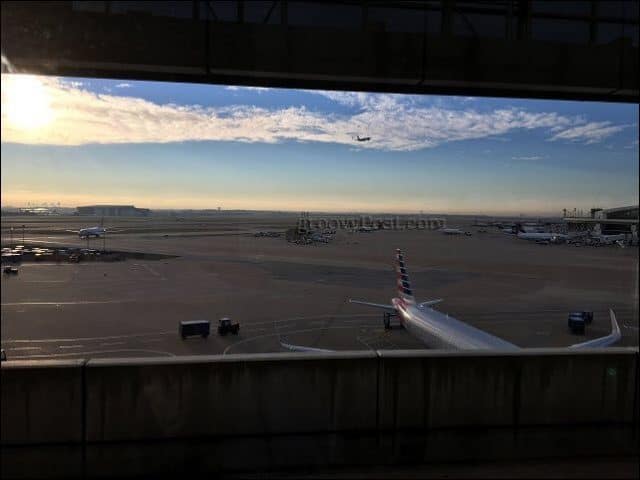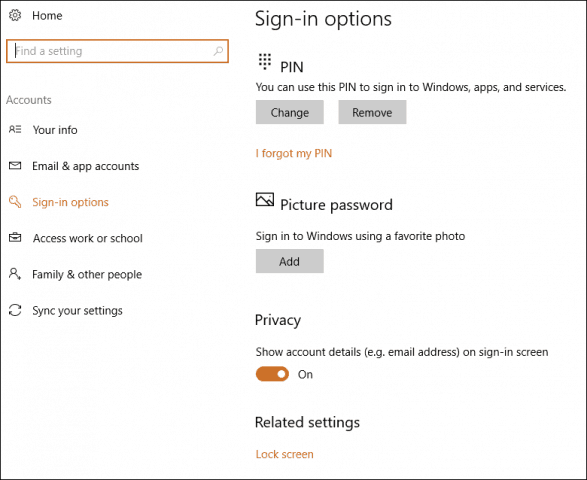In this article, we discuss some of the tips and tricks for preparing at home, arriving at the airport, checking in, going through customs and immigration.
Tech Travel Tips: Before You Leave
For journeys long and short, preparation is essential. These travel tips apply before you even set foot outside your home.
1. Buy Tickets Directly Online
How you purchase your air ticket can save you some money. If you are even moderately tech-savvy, consider skipping the travel agent. For me, paying someone to schedule and purchase a ticket is just a bad bargain; not only is it expensive, but you just don’t get a good deal of flexibility with your travel arrangements. Remember: the travel agent gets paid by commission; plus the travel agency needs to be paid for their service, which is additional overhead. Saving you time and money may not rank as high for the agent as it does for you. Solution? Remove the middle man and purchase your ticket directly from the airline—it’s easy, fast, convenient and you save money. I also recommend purchasing at least a month before travel; I notice any earlier or later, airlines tend to exploit desperation. Quick example: The same ticket through a travel agency was hitting US $900 (not including taxes, checked luggage). A couple of months earlier, the airline was selling the same ticket for over $1000. I got the same ticket through American Airlines’ website for $500 less than 30 days before travel. Editor’s Note: When purchasing tickets online, make sure you buy directly from the airline’s official website. There are third-party sites out there that are cashing in by pretending to be official airlines. Sometimes, they’ll even take out ads so that when you Google the airlines, a fake website is a top hit (Sneaky!). If in doubt, use the links below:
2. Pack Effectively: What to Bring, What Not to Bring
I have come to realize: I travel with too much electronic gear that I never end up using. Do you need to carry a tablet and a laptop? Last month, I traveled to the United States and discovered my Surface Pro 3 was most of the computing I needed. Certainly, you need to have a smartphone for mobility purposes; that goes without question. Deciding what to take with you in your carry-on is important and how you pack it can save you a lot of trouble going through TSA checkpoints.
As you’re packing your bags, consider or reconsider the following items:
Devices: Laptop, 2-in-1, Tablet or Smart Phone: I took a risk this year and carried my Surface Pro 3 as my only full-featured Windows 10 PC. I was contemplating if I would miss out on the full functionality of my HP EliteBook, but that was unfounded. The Surface Pro 3 was a pleasure to use during my journey; it’s small and convenient to use in-flight. I even had ample space on my folding tray, and I could get work done, catch up on social media, check email and didn’t feel limited in any way by the device. Not that you would feel restricted by a traditional laptop either; I saw other passengers getting work done on large notebooks too. There were also a few iPads in the mix. A benefit of the Surface Pro 3 is how light and easy it is to carry around and I was impressed by the battery life. Even when I was low on juice, utilizing Windows 10’s battery saver, I was able to squeeze off a couple of extra hours out of it before reaching my destination. Considering I was using it from departure at the airport, which was, around 11 am in the morning. A smartphone is a must on any journey, you are not going to carry your laptop or tablet everywhere with you.Smartphone wall charger: Leave that at home and carry just the charging cable. Your computer will be more than sufficient for keeping your devices charged.Mobile power banks/battery packs: Travel seems like the perfect time to use a portable cell phone power bank—one of those external batteries that let you charge your phone on the go. But your mileage may vary. For me, I came to realize that carrying battery packs might be unnecessary. Taking into consideration I have an iPhone and it’s notorious for bad battery life; I thought it would be best to have it just in case. I think I only used it once while on a connecting flight, so make sure your decision is based on what you plan to do. If you are going on a business trip and plan to be stuck in meetings all day or in a hotel lobby, then you can do without it. If you intend on doing some sightseeing, then a battery pack might be handy when your device runs out of juice.Dongles: This can be a critical choice, depending on the part of the world you are visiting. Knowing this was the U.S.—especially in a city such as Seattle, which is woven with wireless communications—it just did not make sense to bring my Gigabit Ethernet adapter. Of course, if you are visiting a developing country in the Caribbean, where Internet penetration might be spotty, Ethernet might be your only means of getting a high-speed connection.
3. Pack Per TSA Rules
When it comes to tech gadgets, how your pack is almost as important as what you pack. Packing your electronics is important for both safety and convenience when going through customs. If you have a lot of cables, power adapters, power packs, styluses, etc., put them in a clear zip-lock bag. When you need to unpack and place your electronics in the TSA inspection baskets, you don’t have to scramble digging through your bag to find each one and potentially lose one of them. This will also make the TSA officers’ job easier if they need to see the contents. Do not store any valuable electronics at all in checked luggage. I learned the hard way a year ago and returned home to find an external hard disk missing. See the information below about protecting removable storage devices using encryption. The TSA website has a comprehensive list of what type of electronics you can and cannot carry with you on an airplane. Give it a quick read before you start packing. Oh, and yes, leave those exploding Samsung Galaxy 7 devices at home.
4. Go Easy on Your Back and Get a Backpack
If you are carrying a lot of electronics, this can put a serious strain on your shoulders. Consider purchasing a laptop backpack, which can distribute the weight across your back. Make sure it has sufficient padding with multiple compartments for different electronics.
5. Update, Label, Back-Up, and Encrypt Devices Before Leaving Home
Before you leave home, make sure you perform a thorough backup of all your devices—you just don’t know what might happen on your way to or from your destination. We have covered in detail the many ways you can back up your devices. The TSA recently posted an image of laptops, tablets and other mobile devices left behind at TSA checkpoints. That’s just the checkpoint; you can easily leave it at your gate, lounge area or your hotel. A handy way to ensure you don’t lose it is to add a reminder to your smartphone before you board your next flight . Also, add a unique sticker to your laptop with contact information. If you are running Windows 10, you can enable the option to show your email address on the Sign-in screen; click Start > Settings > Accounts > Sign in options, scroll down to Privacy then toggle on Show Account details. If someone finds your laptop or tablet, they can easily contact you.
You should also make sure your devices are updated, you don’t want to be updating apps while waiting for your flight, especially using slow airport Wi-Fi. If it’s a Windows device, make sure you check for updates (Settings > Update & Security > Windows Update) and reboot your computer the night before you leave. Encryption is also another important way of securing your devices before traveling. We have looked at ways you can protect your Windows 10 installation and removable storage devices using BitLocker Drive Encryption.
6. Download Handy Travel Apps
There are a few apps for iOS and Android that can make your experience at the airport check-in and security checkpoints more convenient.
Depending on your airline, you can download the official app and check-in ahead of time and gain functionality such as the ability to find your luggage at the baggage claim area.Citizens from countries in North America and Europe can also use the Mobile Passport app to easily fill out CPB forms ahead of time. This will speed up going through immigration.Make sure you have the latest version of mapping apps such as Google Maps and Apple Maps installed. Google Maps supports offline maps and you can also use either to navigate through some airports and find your gate.Microsoft Authenticator and Google Authenticator Apps – if you utilize multi-factor authentication, which you should, Microsoft’s and Google’s authenticator apps are must have’s when traveling. Authenticator apps eliminate problems associated with verification codes.
7. Configure Remote Desktop
In a cloud-connected world, some of us like to keep our files synced to OneDrive or Google Drive, but for users who keep files locally or need to access other resources, Remote Desktop can help. For instance, if you are in a meeting abroad only to discover an important report you were planning to present is not synced or is corrupted, you can remotely retrieve it. Just make sure you use a Virtual Private Network when you are connecting to your home computer from abroad.
8. Keep Your Devices Safe at Home
If you are planning a long trip away from home, make sure your electronics such as your computer are plugged into an uninterruptible power supply. Earlier this year, we detailed the benefits of having one, which can protect your devices from brownouts, noise and power outages. Austin also detailed how you can change the battery in the UPS. That said if you have no need to keep your devices connected and powered on while away from home, unplug them to save energy and reduce your electricity bill. Even when powered off, devices still draw energy if they are plugged in.
Tech Travel Tips: At the Airport and on the Plane
Things can get hectic at the airport and on the plane. Being organized and keeping tabs on your devices is key—otherwise, they might up and disappear. Travel can very much be a “hurry up and wait” scenario, so give yourself ample time to get sorted out when you can and be ready to move when it’s crunch time.
9. Schedule Transportation and Set Up Alarms and Reminders
It goes without saying, you need to be at your airport a few hours in advance. Your smartphone likely has an alarm function built into the clock app. In iOS, open the clock app, tap the alarm tab, tap the plus button, enter a label then tap save. In Windows Phone OS, swipe to the left, tap Alarm clock then enter a label. iOS has a handy Reminder app that makes it easy to create a to-do list. You can use this to ensure you have everything before leaving or returning from your trip. You can also use an alternative called Wunderlist, which works on Android, iOS and Windows Phone OS. Wunderlist also syncs with your Microsoft Outlook account and sends email reminders. If you are depending on family, friend, or a chartered service to carry you to the airport, make sure you schedule in advance and have a backup plan just in case. I initially planned on using a locally chartered bus to take me to the airport, but I was advised it would not be feasible based on the time I was leaving. I had to depend on a family member to take me to the airport. So, make sure before purchasing your ticket, you check with chartered services to ensure you arrive at the airport on time.
10. Enable Sleep Mode
Just in case a TSA agent wants you to log into your device, you don’t want to have to hold up the line waiting on the operating system to boot up. Just keep it in sleep mode or hibernation. If you are worried about battery life, check out our Windows 10 and iOS 10 tips for battery life.
11. Dress Accordingly and Avoid Distractions
This might not be a directly tech-related tip, but TSA lines can get long and you don’t want to be the one holding up the line and lose track of what’s happening. If you can, before you approach the TSA line, take off your belt and put it in your carry-on luggage; this will eliminate the distraction of having to remove your belt, unpack electronics and put them in the TSA inspection basket. Also, if you can temporarily wear shoes without lace, this could be an advantage. You want to keep focused on your surroundings. As much as we would like to see the good in everyone, there are some opportunistic and unscrupulous folks out there. Returning from my trip last year, I was unpacking my electronics to put in the TSA inspection baskets. I placed my laptop and Surface Pro 3 in a single basket and was about to untie my boot strings, I turned around and saw someone about to reach for the contents of the basket. He changed his direction the second I saw what he was about to do. The moral of that story is, you want to avoid as many distractions as possible. So, make sure things like removing a belt, untying boot strings, removing a jacket doesn’t distract you. Also, place your electronics on the conveyor last and put things like luggage and jackets first. Tha way, you can keep an eye on your devices while going through physical inspection.
12. Long flight? Consider Getting a Gogo Wi-Fi All Day Pass
A long flight can be a boring experience. The in-flight entertainment is depressing and noise on the plane can make it unbearable to watch anything. Even though I consider it to be expensive, Gogo Wi-Fi can be an indispensable time killer for those long journeys. Purchasing a one hour pass might not be worth the journey, but for long connecting flights, an all-day pass is great for catching up on work, checking email and even updating apps. Not to mention you can browse your favorite social media sites. Tip: If you plan to purchase a subscription, make sure you do it from a laptop or desktop computer. This will allow you to log in from a mobile device while in flight. If the purchase is made from a mobile device, you will need to purchase an additional subscription for other devices.
Tech Travel Tips: In-country
You did it! You arrived at your destination, fully-prepared and with all the devices you intended to bring. Now, here are some tips for keeping the rest of your journey running smoothly.
13. Precaution: Don’t Detail Your Location While Travelling
I recommend staying off social media throughout the duration of your travel. You don’t want to announce to the world that you are away from home. This can be used as an opportunity to break into your home. Instead, post your pictures and videos after returning from your trip. If you need to share something with the family, use WhatsApp or text messaging.
14. Use a Virtual Private Network
The best way to securely access your computer remotely is by using a Virtual Private Network. Check out our article for instructions on how to set up one for free or a minimal cost. This is highly recommended when using open/unsecured wireless networks. It’s great when you can find and connect to a free wireless network. Proceed with caution though, as you might be connecting to a honey pot that could compromise your machine. Check out our article for instructions on how to connect to wireless networks safely. If you need secure communications, Signal is a great way to do it; Bogdan wrote an excellent review detailing how the app works, go check it out. Facebook Messenger now includes an option for encrypted messaging called Secret Conversations.
15. Recover a Stolen Device
In case your device becomes lost or stolen, you can secure your device in advance. Apple and Microsoft have done a lot of work in this area. You can enable a lost mode on your Apple device, and you can also do the same in Windows 10. For macOS users, you can use the Find My Mac utility; and you can even iCloud to wipe the device if it has sensitive information. A third-party service you can also use is BackBlaze’s Locate My Computer 15-day trial. Do not try to retrieve a lost device on your own—instead, contact local authorities to assist in recovering the device. The TSA advises travelers to label devices by adding a unique sticker and contact information. That way, if you do lose it, there is a way to contact you. If you discover a device is missing from your luggage, or you left it behind, do not leave the airport. Go to the nearest information desk then file a report. Have important documents like your ticket, boarding pass and luggage tag information available. I would not advise doing things like locking your BIOS since this can hinder locating your device if you need to.
16. Save Money – Don’t Bother Purchasing a Local SIM to Send and Receive Calls
It’s amazing how much has changed in the past five years. In 2011, I had to depend on expensive carrier roaming to keep in touch with family when I traveled abroad. In fact, I couldn’t do much with it, because the minute I landed on U.S. soil, all my pay as you go credit would be depleted. With the advent of apps like WhatsApp and Messenger, I can send and receive calls over wireless networks. Last year, I wasted $50 purchasing a T-Mobile SIM I only used for five days. This year, it was all Messenger and WhatsApp. I could speak with a friend in the U.K. for hours over Messenger for free. The Internet is your friend, use it!
17. Keep Track of Expenses and Credit Card Transactions
Keeping track of your expenses is important; how and where you use a credit card is important, too. Checking into a hotel, getting cash from an ATM or purchasing items at a store can easily result in stolen credit card data. Regularly monitoring your credit or debit card transactions and payment statements can help in case this happens. Make sure you have your bank’s contact information on hand and contact them immediately if you suspect something suspicious might have occurred.
18. Compare Uber, Lyft, or Public Transit to Save on Local Transportation
Moving around your destination can be a costly part of your travel expenses. The cost of traveling from the airport to your hotel and major attractions can easily be overlooked. Uber and Lyft are convenient, but that convenience often comes with a high price tag. A city’s mass transit system is the best way to get around affordably. Most often, you can pick up a metro card, which makes it convenient to pay for bus fares and light rail services. Also, try finding the transportation center in the city you are traveling to. You just might be lucky to find it’s near your hotel. Tech can be your friend here. Heading back to the airport last month, I asked the hotel concierge what was the cheapest option for getting to the airport. Of course, taxi and Uber were the two first options recommended. Both of which would have cost at least $50. Instead, I connected to the hotel Wi-Fi then looked for the nearest transit center using Google Maps. The 15 to 20-minute walk was a hassle, but paying $3 versus $50 was worth it.
19. Tip: Get Free Wi-Fi in Your Hotel Room
Hotels will normally charge a separate fee to access wireless Internet in your room. There is a workaround you can use that will bypass that obstacle. Every hotel lobby has free Wi-Fi; make sure you connect to it before going up to your room. The room and the lobby likely use the same SSID. There you go, you now have free Wi-Fi.
Conclusion
This is a lot of information to absorb, and there is, even more, you can do to ensure your flight is a safe and successful one. If you believe there is anything I might have missed out on that could help make your trip even better, let us know in the comments. Until then, have a great time! Share your favorite tech travel tips in the comments below. And let us know if any of our tips helped you on your last trip! Comment Name * Email *
Δ Save my name and email and send me emails as new comments are made to this post.
![]()