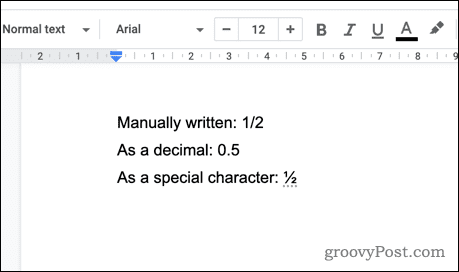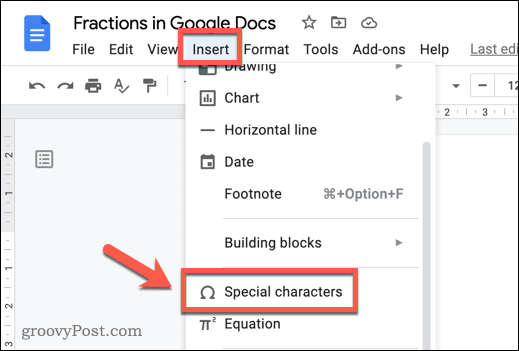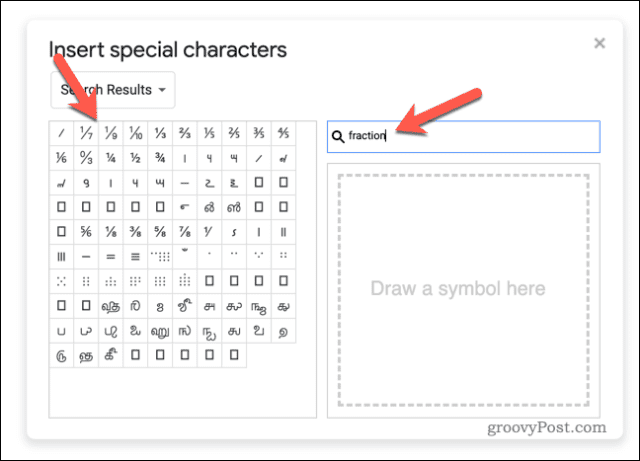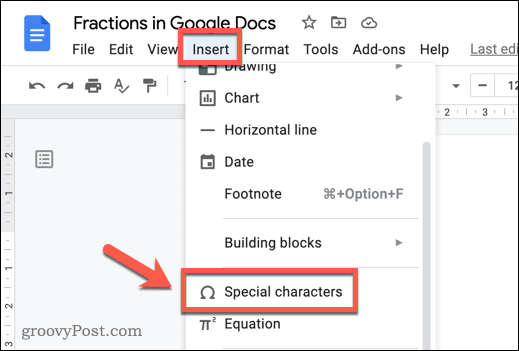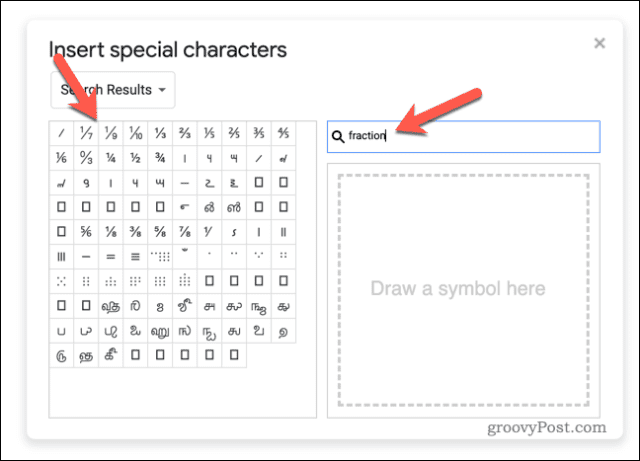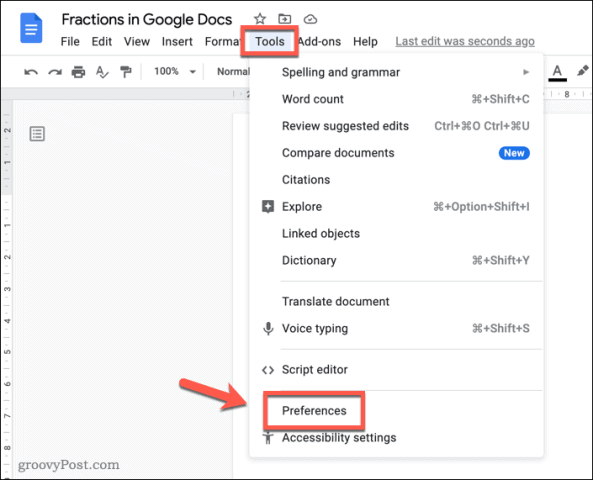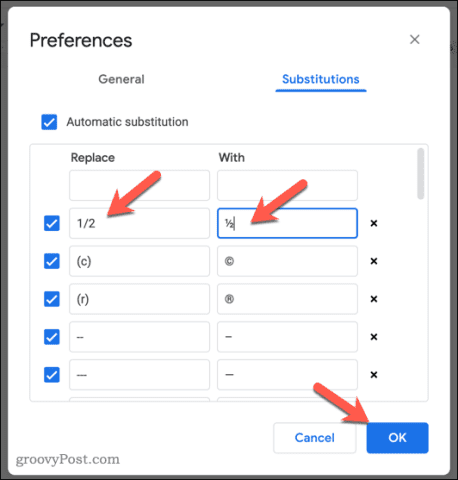The same isn’t true in Google Docs for certain types of characters, especially those that are mathematical. For example, if you want to write fractions in Google Docs, you’d need to change how the fractions are displayed to make them appear correctly. If you want to write fractions in Google Docs, here’s what you’ll need to do.
How to Add Fractions in Google Docs Manually
If you’re not worried about formatting, you can use a forward slash (/) to symbolize a fractional value in your text. For example, you could write 1/2. This isn’t perfect formatting but, for most people, it gets the job done.
If you want to take it a step further, you could use special characters. There are a number of fractional values available as special characters in Google Docs that you can insert into your documents. To add a fraction using special characters in Google Docs: If Google Docs doesn’t have the fraction character you want, search Google for fraction alt codes to find it. Once you do, copy the character and paste it into your document manually.
How to Add Fractions in Google Docs Automatically
If you want to speed up the process, you can configure Google Docs to change your manual fractions into special characters automatically. This method uses text substitutions to convert any pseudo fractions you type (eg. 1/2) into the equivalent special character. Google Docs is set up to convert some common fractions like these already. If you want to add other fractions, however, you’ll need to add them to your substitutions list. To write fractions in Google Docs using this method: You’ll need to repeat these steps for each fraction you wish to add. To make this easier, you might want to open a second Google Docs document as a separate tab in your browser (or open the same document again). This will allow you to quickly move back and forth to copy each new fraction icon to your clipboard. You can then paste them in quick succession into the Preferences menu before you save your changes.
Using Custom Formatting in Google Docs
The steps above should help you to write fractions in Google Docs, but there are other ways you can customize your document formatting. For example, you may want to add your own fonts to your document. You can also use block quotes to add extra emphasis to different sections of text. Working off-grid? You can always work in Google Docs offline if you’re set up to do it. You’ll just need to connect to the internet at some point to sync your changes to the online version of the document. Comment Name * Email *
Δ Save my name and email and send me emails as new comments are made to this post.
![]()