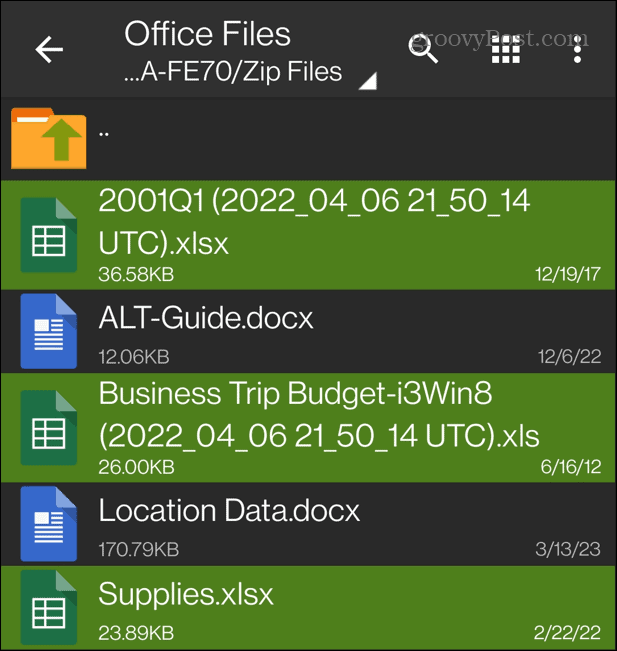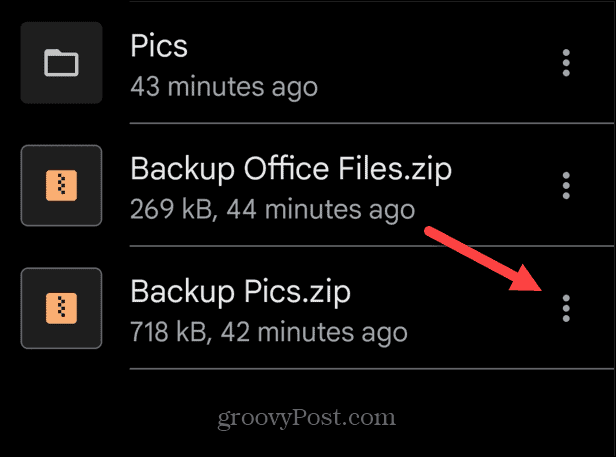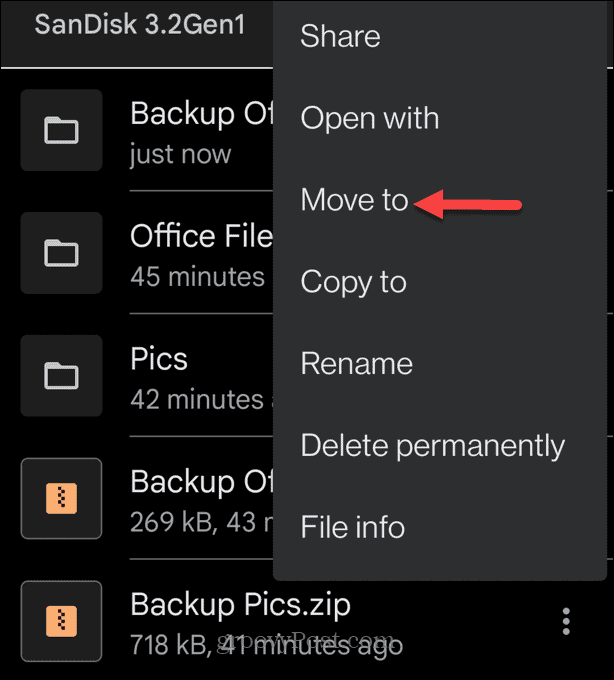While the mobile operating system wasn’t friendly to zip files early on, using zip files on Android is now much easier (although still not seamless). For example, Android devices have a basic file manager, but you’ll need an app to create archive files. When using an external USB drive to transfer files, you’ll likely find zip files you’ll need to manage on your device. In this guide, we’ll show you how to do it.
How to Open Zip Files on Android
Google has created a solid file management app called Files by Google that allows you to transfer files without using a PC. We’ll explain how to use it to open zip files on Android below. Note: Most modern Android phones have a USB-C connection, and you can access your zip (and other) files via a USB-C drive. It’s also possible to connect an old USB 2.0 flash drive with a compatible USB-C to USB 2.0 adapter. To open Zip files on Android:
How to Create a Zip File on Android
The Android OS doesn’t natively support the creation of zip files, so again, you need to turn to a third-party solution. There are good apps that will do the job, like ZArchiver and RAR. You might prefer to use a commercial option like WinZip if you create many zip files on Android. In this example, we’re using ZArchiver, but the process is similar to other apps. To create a zip file on Android: Once you create the zip file on your phone, you can use your file manager to move it elsewhere. You can also share it if needed. The RAR app for Android includes an in-app purchase of a dollar a year. WinZip has a free version but is riddled with ads and is more expensive with an in-app purchase of up to ten bucks. ZArchiver supports zip, 7z (7-Zip), and TAR file compression, and it’s free, but they offer a donation version that includes extra features.
How to Move Zip Files from a USB Drive to Android
The Files by Google app is intuitive and allows easy file management on your Android phone. One useful feature is the ability to move a zip file from an external drive to the phone’s internal storage. To move zip files from USB to phone: If you need to manage zip files, folders, and other data on your Android phone, the Files by Google app makes the process easy. It’s beneficial when moving files between external storage and Android device.
Managing Zip Files and Folders on All Platforms
Using zip files on Android isn’t a seamless experience, but using the above options will help you get a good handle on it. Using Files by Google app provides a straightforward way to open and move zip files. A zip file creation app like ZArchiver will also give you a good handle on creating archive files. Of course, you can use zip files on other computing platforms. For example, Windows includes native support for zip files, and you can still use zip files on Windows 11. Or, if you aren’t on the new OS yet, check out how to zip files and folders on Windows 10. In addition, you can easily create zip files on macOS and create and extract zip files on iPhone using the Files app included on iOS. And if you use a Chromebook, check out our guide about managing zip files on Chrome OS. Comment Name * Email *
Δ Save my name and email and send me emails as new comments are made to this post.
![]()