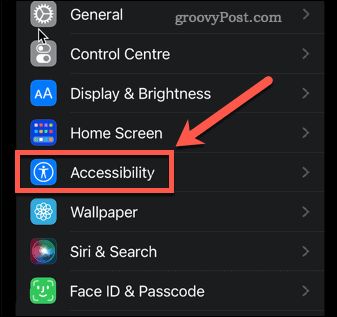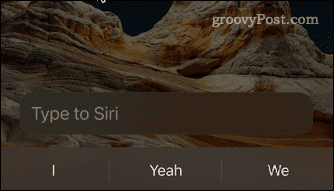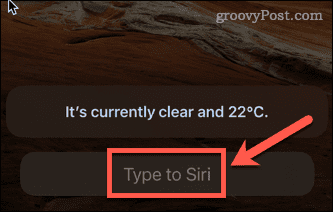Wouldn’t it be nice to be able to use one wherever you are? If you’re an iPhone user, you have your very own voice assistant built into your smartphone. Siri is packed with features and it can do a lot more than you may think. If you’re not already using Siri, it’s time to start. Here’s how to use Siri on an iPhone 13.
How to Set Up Siri on iPhone 13
There are a few different ways that you can use Siri on the iPhone 13. In order to use them, you’ll need to be sure that you have the right settings on your iPhone. To set up Siri on iPhone 13:
How to Use Siri With the Side Button on iPhone 13
If you’ve turned on this setting, then you can activate Siri using the button on the right-hand side of your iPhone 13. This is the same button that you use to lock your iPhone. To use Siri with the side button on iPhone 13:
How to Use Siri With Voice on iPhone 13
If you have turned on Listen for “Hey Siri” you can activate Siri without even touching your iPhone. To use Siri with your voice:
How to Type to Siri on iPhone 13
If you’d rather use Siri without speaking out loud, it’s possible to change the settings so that you can type your queries rather than say them out loud. You’ll need to do this through the accessibility settings. To type to Siri on iPhone 13:
Fun and Useful Siri Commands You Should Try
Siri has become more useful with every version of iOS. Here are some of the fun or useful things you can ask her:
“Call Alan”“Send a WhatsApp to Steve saying…”“Read my last email”“Remind me to lock the door when I leave”“Get directions home”“Set a timer for five minutes”“Turn on the living room lights”“Show me the baseball scores”“Play White Christmas by Bing Crosby”“Take a selfie”“Turn up the brightness”“Lumos”
Let us know in the comments section if you have any other commands you’d recommend!
Get More Out of Siri With Siri Shortcuts
Knowing how to use Siri on iPhone 13 is just the beginning. Once you’ve mastered the basic commands, you can start to build your own. Siri Shortcuts allow you to create a specific task or action set that you can activate with your voice. You can set up Siri Shortcuts to control Spotify, use Siri Shortcuts for photography, or control Apple Music using Siri Shortcuts. Comment Name * Email *
Δ Save my name and email and send me emails as new comments are made to this post.
![]()
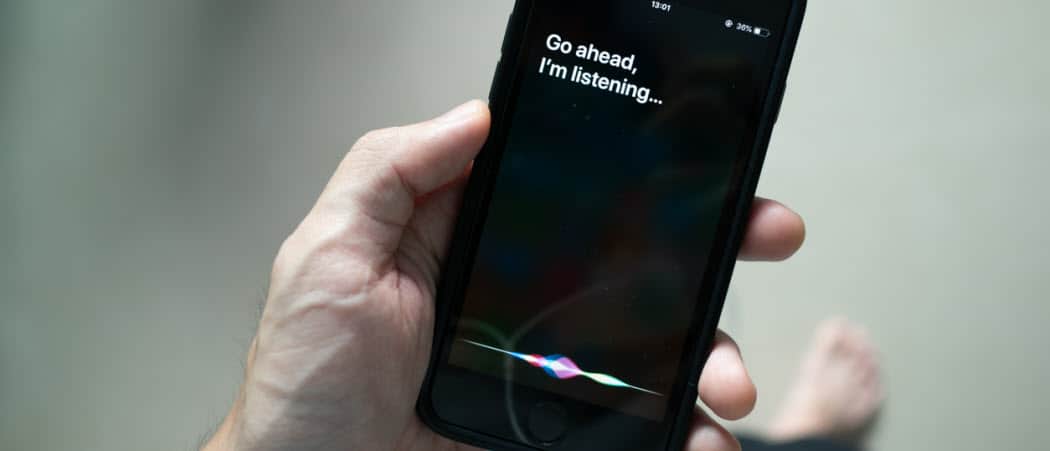
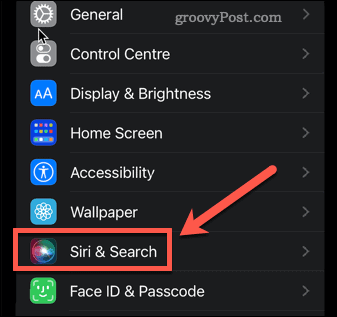

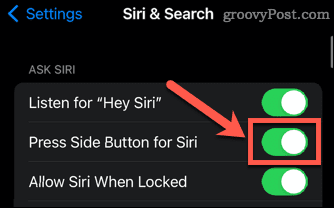
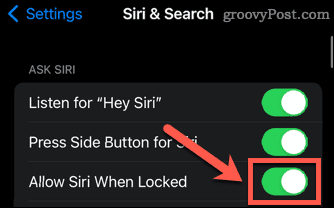
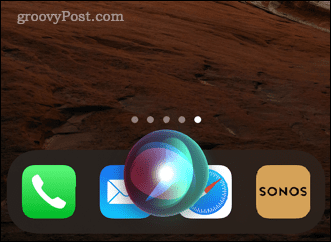
![]()