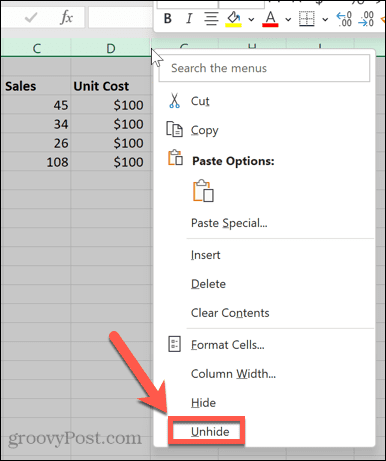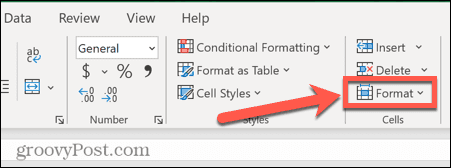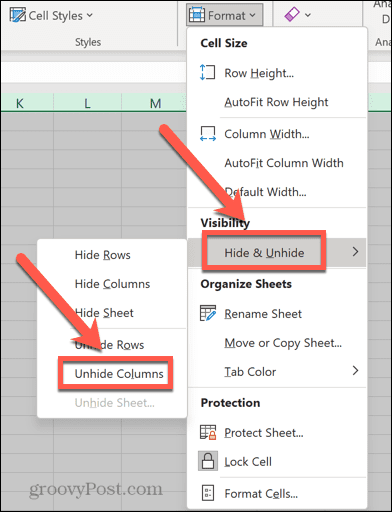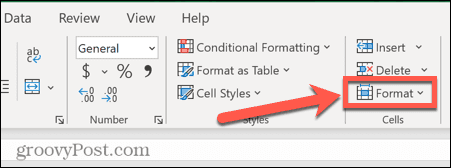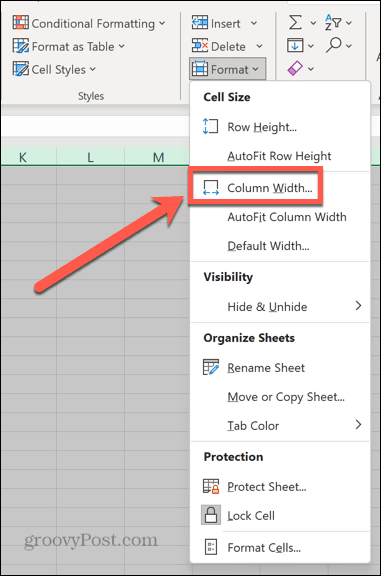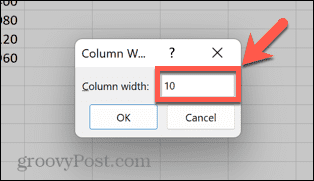There may be times when you need to access the data in those hidden columns. If you’ve hidden a lot of columns, going through and unhiding each one can be very time-consuming. Luckily, you can easily unhide all of your hidden columns at once. Here’s how to unhide all columns in Excel.
How to Unhide All Columns in Excel using Right-Click
A quick way to unhide all columns in Excel is to use the context menu. This is the menu that appears when you right-click on a hidden column. By selecting the entire document first, you can unhide all columns in the sheet at once. To unhide all columns in Excel using right-click:
How to Unhide All Columns using the Format Tool
If you find it difficult to right-click in the correct spot for the method above, you can also use the Format tool to achieve the same goal. To unhide all columns in Excel using the Format tool:
How to Unhide All Columns in Excel using a Keyboard Shortcut
If all that clicking makes your mouse finger sore, you can select the same option from the Format tool using a keyboard shortcut. To unhide all columns in Excel using a keyboard shortcut:
How to Unhide All Columns Using the Mouse
Hidden columns in Excel aren’t really hidden—the width of the column is just reduced to make them too thin to be noticeable. This means that you can unhide columns by manually resizing the width of your columns using the mouse. To unhide all columns in Excel using the mouse:
How to Unhide All Columns by Setting the Column Width
You can also manually set the column width for all your Excel columns. If you select all of the cells in your spreadsheet first, this will make all of your columns the same width, helping to reveal your hidden columns. To unhide all columns in Excel by setting the column width:
Mastering Excel Spreadsheets
Learning how to unhide all columns in Excel allows you to quickly see any data that you have previously hidden. Unhiding all columns at once is very useful if you’ve hidden a lot of columns and don’t want to have to unhide them one at a time. There are many ways that you can save yourself a lot of time by learning some Excel tips and tricks. Knowing how to apply a formula to an entire column can save you a lot of copying and pasting, for example. You can learn how to find and remove merged Excel cells. You can also hide formulas in Excel so that they don’t get deleted by other people who use your spreadsheet. Comment Name * Email *
Δ Save my name and email and send me emails as new comments are made to this post.
![]()