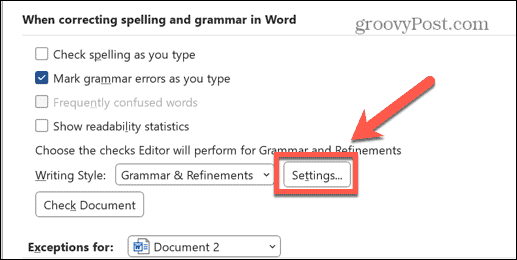The good news is that if you’re not a fan, you can turn this grammar-checking feature off to stop Word from rubbing your face in it every time you omit an Oxford comma from your text. Learn how to turn off Oxford comma checking in Word below.
What is an Oxford Comma?
The Oxford comma, also known as the serial comma, is the practice of including a comma after the item before the last in a list of three or more things. For example, with an Oxford comma, Homer’s kids are Bart, Lisa, and Maggie. Without it, Homer’s kids are Bart, Lisa and Maggie. The comma after ‘Lisa’ in the first example is an Oxford comma.
Should You Use Oxford Commas?
There’s no simple answer to this question. Even the experts don’t agree. Chicago style recommends using Oxford commas, for example, and AP style would prefer that you didn’t. The reason there is so much debate is that whilst there are occasions where an Oxford comma can help to make a sentence much clearer, this isn’t the case all of the time. Some argue that if it doesn’t help clarify meaning, you don’t really need it in there. Here’s an example where the Oxford comma can have a significant impact on the meaning of the sentence: I found some photographs of my grandparents, Pedro Pascal, and Beyonce. I found some photographs of my grandparents, Pedro Pascal and Beyonce. The lack of the Oxford comma in the second sentence makes it appear like you have arguably the greatest set of grandparents of all time. The use of the Oxford comma in the first example makes it clear exactly what you mean. That said, many sentences that include a list of things don’t require the Oxford comma to make sense. I ate a sandwich, an apple, and a donut. I ate a sandwich, an apple and a donut. You can understand the exact intent of both of these sentences, regardless of the Oxford comma. In many cases, the Oxford comma can be redundant. Ultimately, the decision is yours as to whether you use them religiously, not at all, or as and when you feel like it.
How Does Word Check for Oxford Commas?
With Oxford comma checking turned on, Word will look for places where it thinks an Oxford comma should go. If it doesn’t find one, it will underline the relevant section in red. To add a missing Oxford comma in Word:
How to Turn Off Oxford Comma Checking
If you don’t want to use Oxford commas in your document, you can stop Word from checking for them, so that your text doesn’t end up full of underlined text. There are a couple of ways you go about it. If you notice that Word has flagged a missing Oxford comma, you can turn off Oxford comma checking directly from the context menu. To turn off Oxford comma checking from the context menu: If you would prefer to turn off Oxford comma checking manually without having to wait for an example of it to occur in your writing, you can do so through the grammar settings. To turn off Oxford comma checking in Word grammar settings:
Creating Documents in Microsoft Word
Learning how to turn off Oxford comma checking in Word ensures that you only get grammar checking when you actually want it, not when Word thinks you should have it. There are plenty of other ways you can take more control of how Word behaves. You can learn how to remove an anchor in Word so that you can place images exactly where you want them. You can wrap text around a table in Word to cut down on blank space. If you’re using footnotes, you might also want to learn how to keep footnotes on the same page in Word. Comment Name * Email *
Δ Save my name and email and send me emails as new comments are made to this post.
![]()