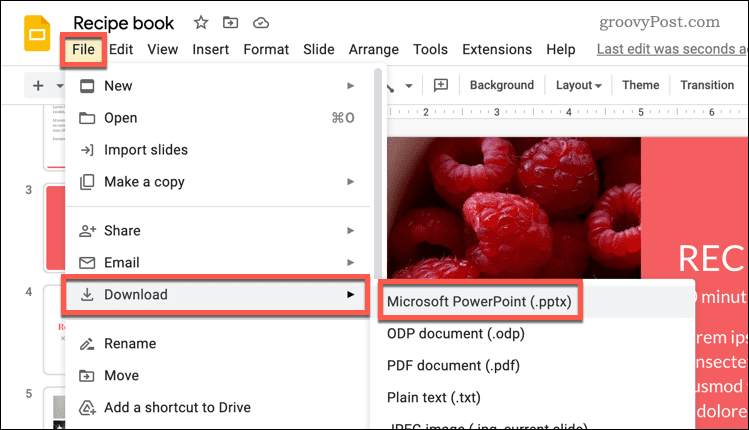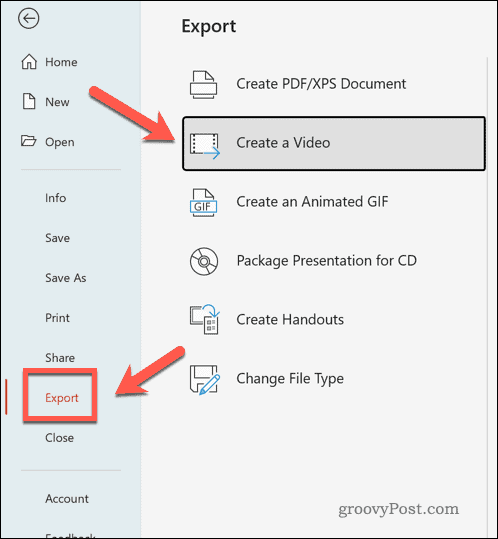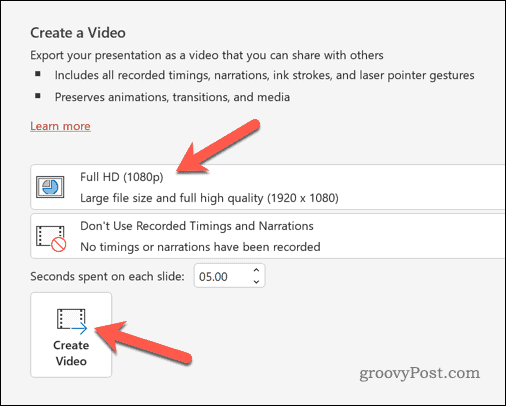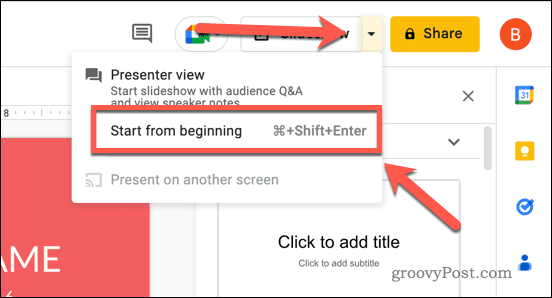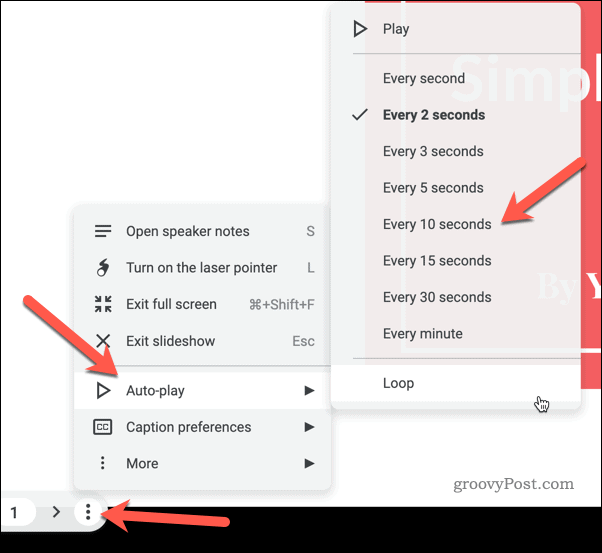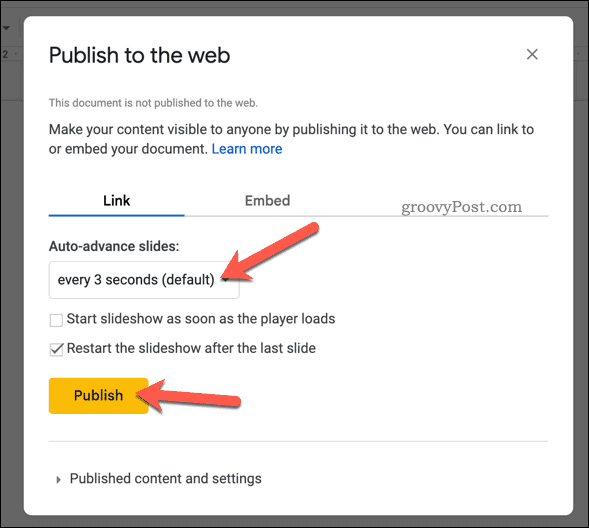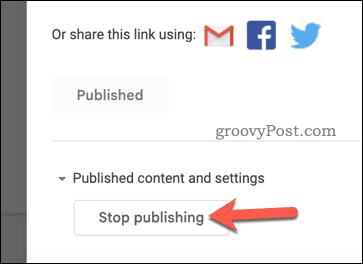Exporting a Google Slides presentation as a video allows you to choose the resolution and frame rate and any additional audio or video tracks to include. You can then share and use the file on devices that don’t support Google Slides, whether it’s an offline PC or even a DVD player. You can start turning a Google Slides presentation into a video by following our guide below.
How to Export to PowerPoint to Save as a Video
Unfortunately, Google Slides doesn’t offer built-in methods for exporting presentations as videos. A way around this is to export the Google Slides presentation to Microsoft PowerPoint and then save it as a video using that tool instead. This method is particularly useful if you want to include other multimedia elements or features in your presentation, as PowerPoint has more options for adding these elements than Google Slides. To export a Google Slides presentation to PowerPoint and use it to save it as a video: At this point, your exported Google Slides presentation will be available as a video file. You can then play it on your current device or share it to use elsewhere.
How to Convert Your Google Slides Presentation to a Video Using Third-Party Tools
You can use a third-party alternative if you’d prefer to avoid using PowerPoint to convert your Google Slides presentation to a video. For instance, you could use screen recording tools to record it. This can then be saved as a video to share or use elsewhere. If you’re on Windows, you could use the built-in Xbox Game Bar to record your screen. You can use the built-in screenshot tool on Mac to record your screen instead. You can also use any alternative screen-recording application, including Screencast-O-Matic, OBS, Snagit, and others. To save Google Slides as a video using a third-party tool:
How to Publish Google Slides Online
Google Slides doesn’t include built-in options for exporting a presentation as a video. However, it does allow you to publish presentations online. You could use this as an alternative to videos, allowing you to share the presentation to any internet-capable device. To publish a Google Slides presentation online:
Presenting in Google Slides
Thanks to the methods we’ve outlined above, you can easily turn a Google Slides presentation into a video. If you want to take your presentation to the next level, you can try a few other techniques. One option is to make your Google Slides vertical instead of horizontal. If you’re looking to share your presentations on a mobile device, this is a great way to fully use the screen space. Another option is to add audio to your Google Slides presentation. This can help make your presentation more engaging and immersive for your audience by using different media content. With the same idea in mind, you might consider adding GIFs to your Google Slides presentation. This can be a fun and effective way to illustrate your points and add some personality to your presentation. Comment Name * Email *
Δ Save my name and email and send me emails as new comments are made to this post.
![]()