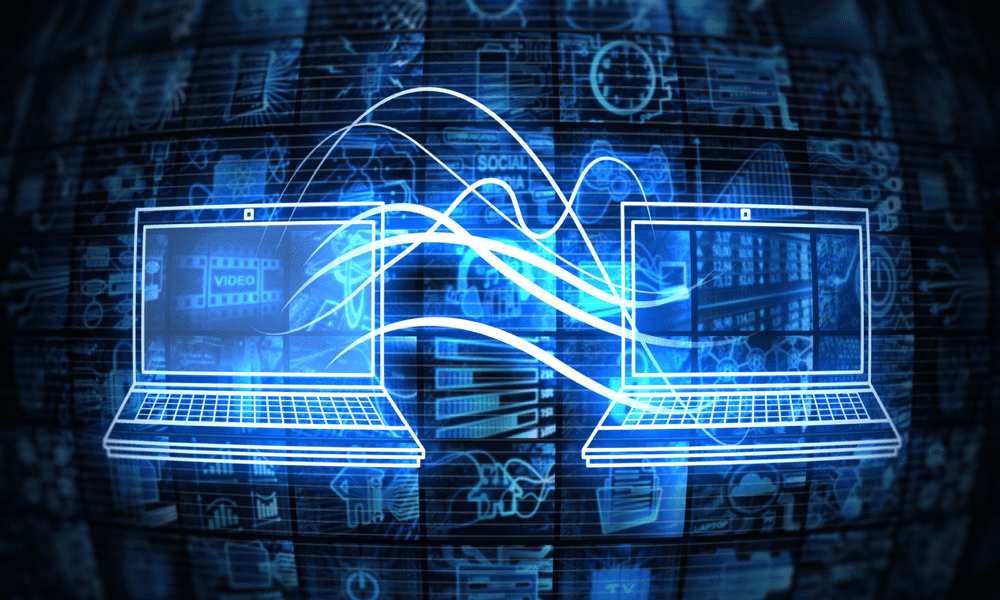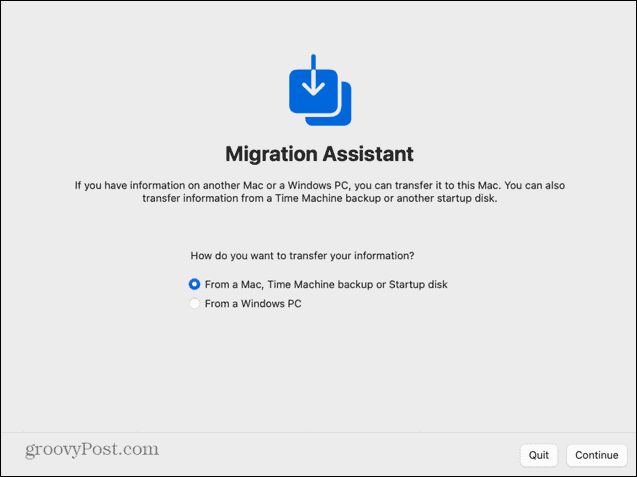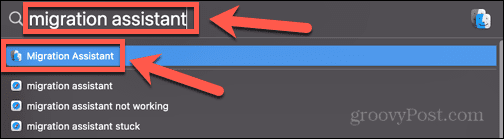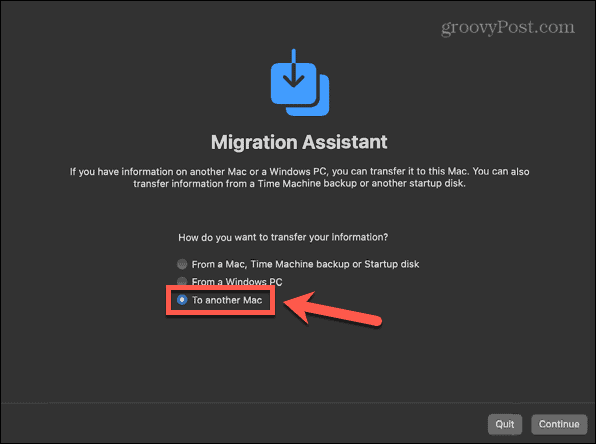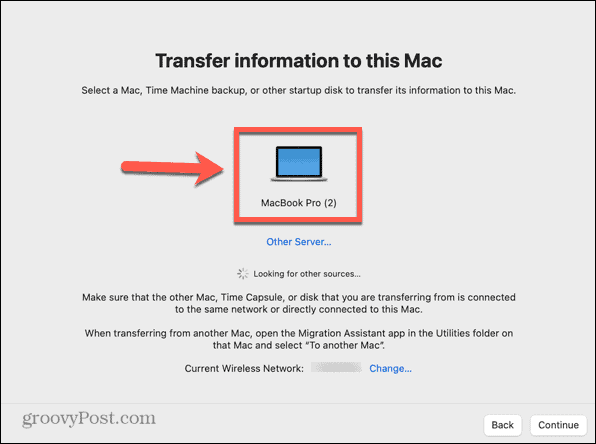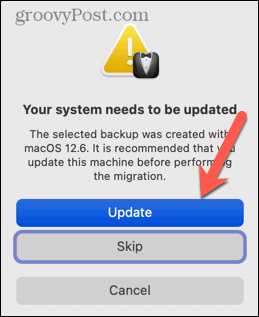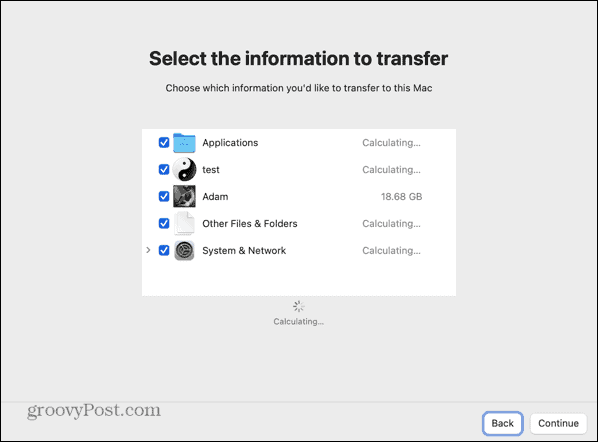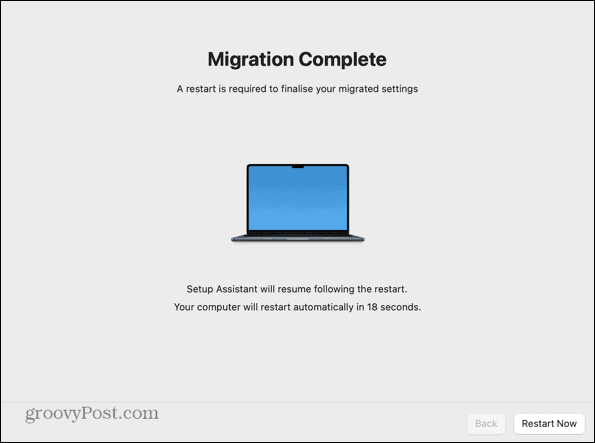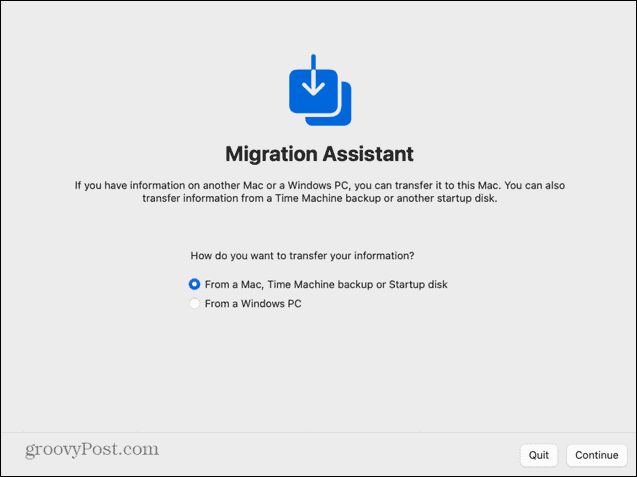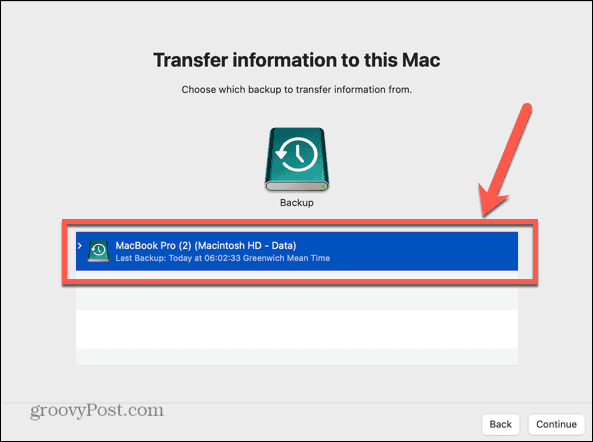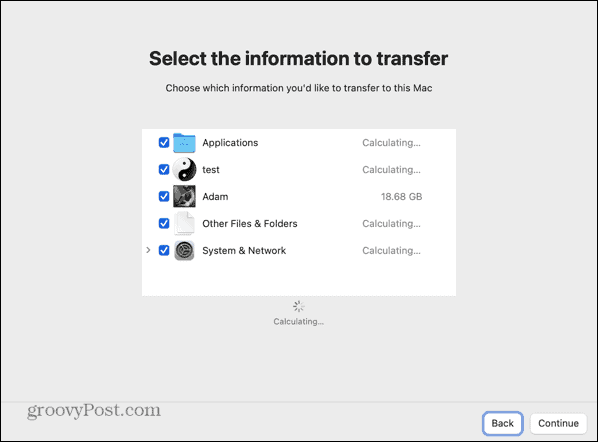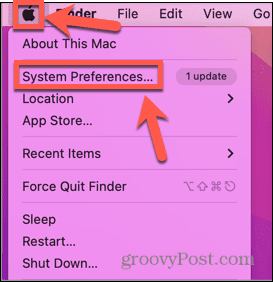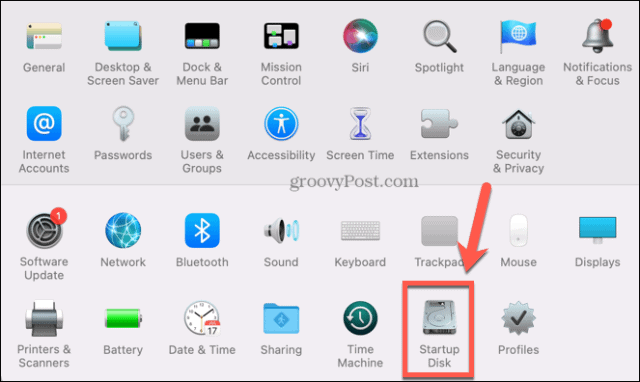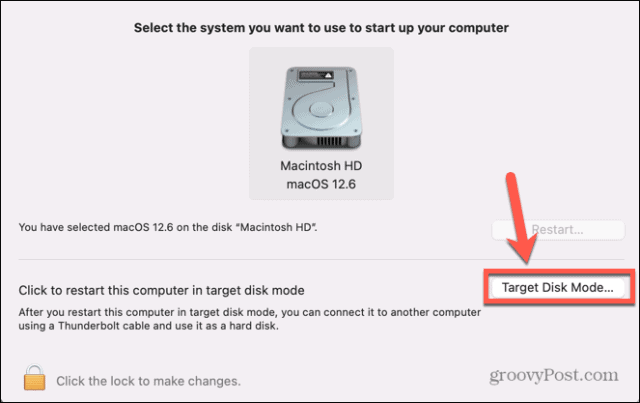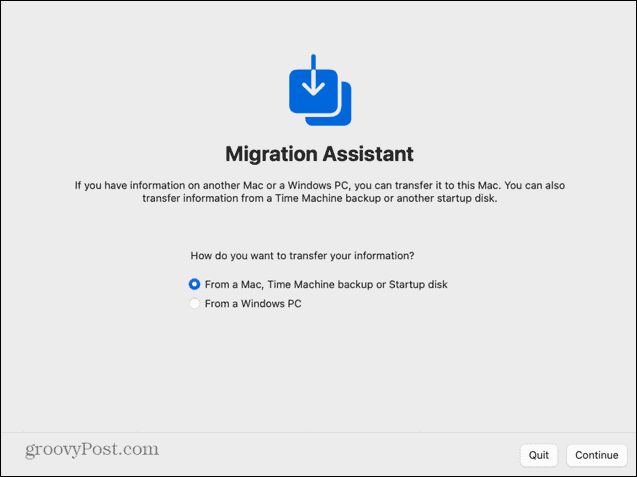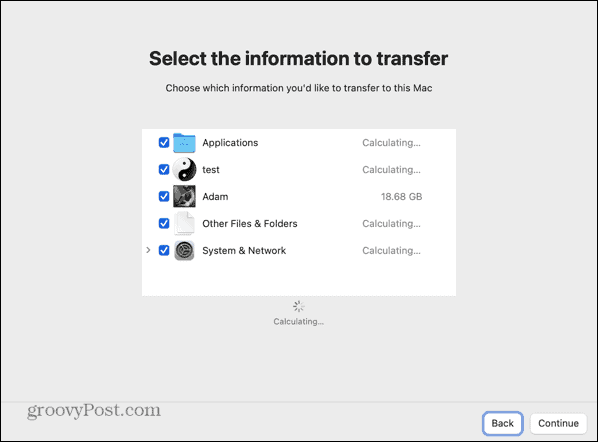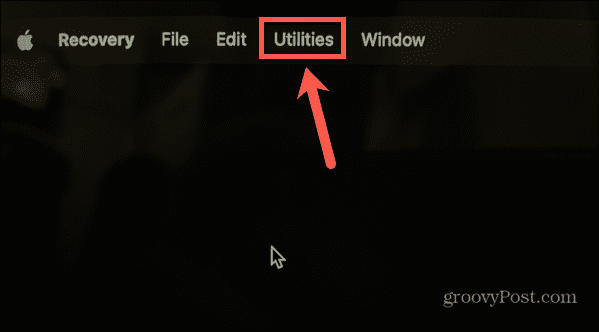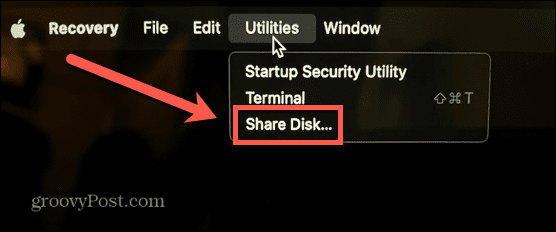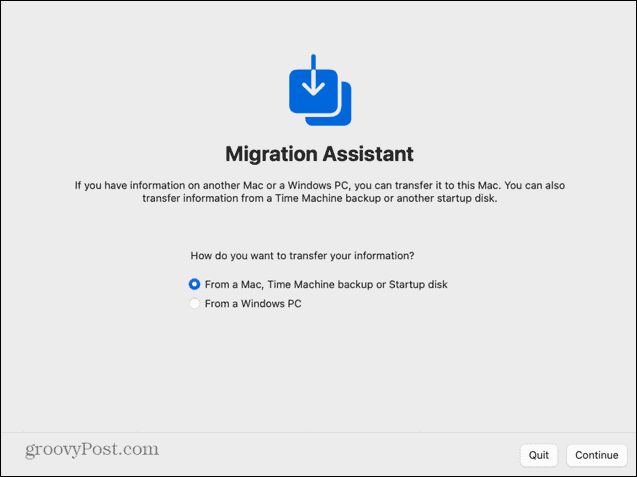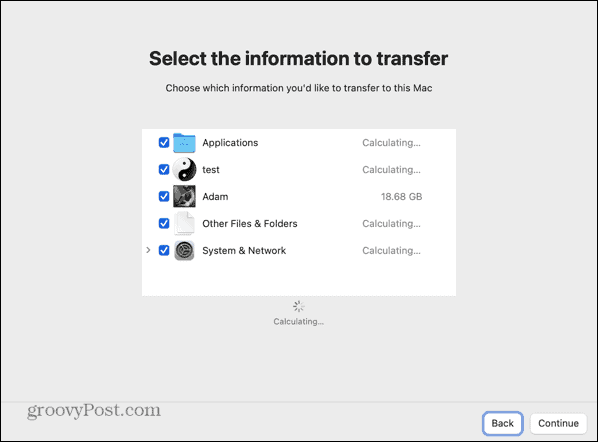If you’ve decided it’s time to upgrade to a new Mac, then you may be worried that you’re going to have to spend hours setting up your new Mac to match your old one. The good news is that it’s fairly quick and simple to transfer all of your data from your old Mac straight to your new one. Your new Mac will feel like a shinier, faster version, with all of the files and settings transferred for you. If you’re biting the bullet and upgrading your machine, then here’s how to transfer data to your new Mac from your old Mac.
How to Transfer Data to Your New Mac Over Wi-Fi
Your Mac comes with a preinstalled application called Migration Assistant that allows you to transfer your data from one Mac to another. There are three ways you can do this: over Wi-Fi, using a wired connection, or from a Time Machine backup. Before you start the process, it’s recommended that you make a backup of your current Mac in case anything goes wrong. To transfer data to your new Mac over Wi-Fi:
How to Transfer Data to Your New Mac from a Time Machine Backup
You can also set up your new Mac using data transferred from a Time Machine backup. By plugging the device that you use to store your backups into your new Mac, you can migrate the data from that backup onto your new Mac. To transfer data to your new Mac from a Time Machine backup:
How to Transfer Data to Your New Mac Over a Wired Connection from an Intel Mac
If you have the appropriate cable, you can also transfer the data from your old Mac to your new Mac over a wired connection. This can be faster and more reliable than doing so over Wi-Fi. The steps are slightly different for Intel Macs and Apple Silicon Macs. To transfer data to your new Mac over a wired connection from an Intel Mac
How to Transfer Data to Your New Mac Over a Wired Connection from an Apple Silicon Mac
If your old Mac uses Apple Silicon then the way you share your disk with Migration Assistant is slightly different. To transfer data to your new Mac over a wired connection from Apple Silicon Mac
Upgrading Your Mac
Learning how to transfer data to your new Mac from your old Mac allows you to set up your new Mac exactly like your old one with just a few clicks and a little bit of patience. Once you’ve got your Mac set up, you can start enjoying the benefits of your new Mac. A new Mac is a good opportunity to add some new apps. If you want to work smarter, not harder, then you should check out some of the great productivity apps for Mac. If you’re using your new purchase as an opportunity to clear out some dead wood, then you’ll want to know how to delete apps on Mac. Comment Name * Email *
Δ Save my name and email and send me emails as new comments are made to this post.
![]()