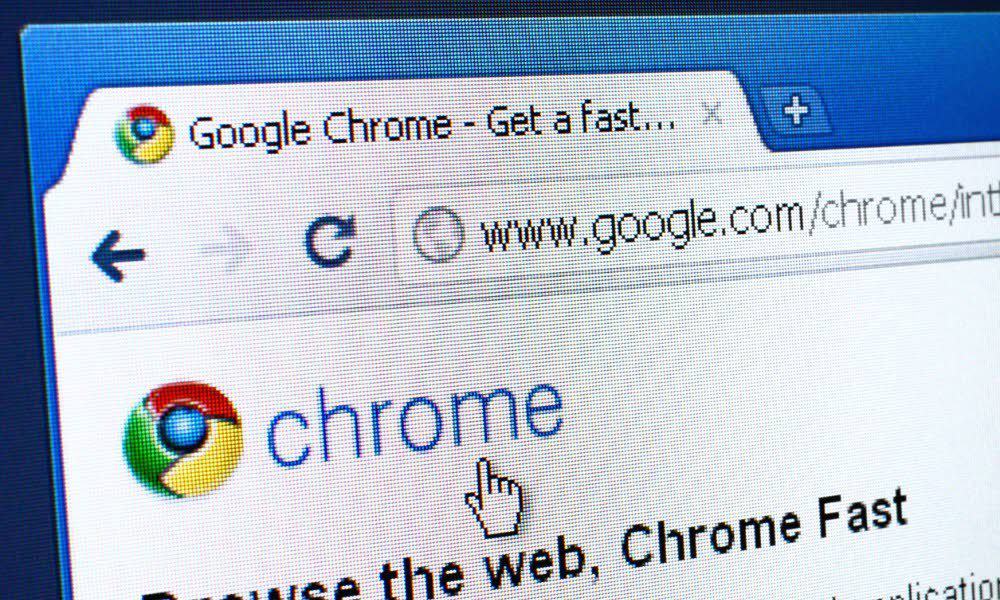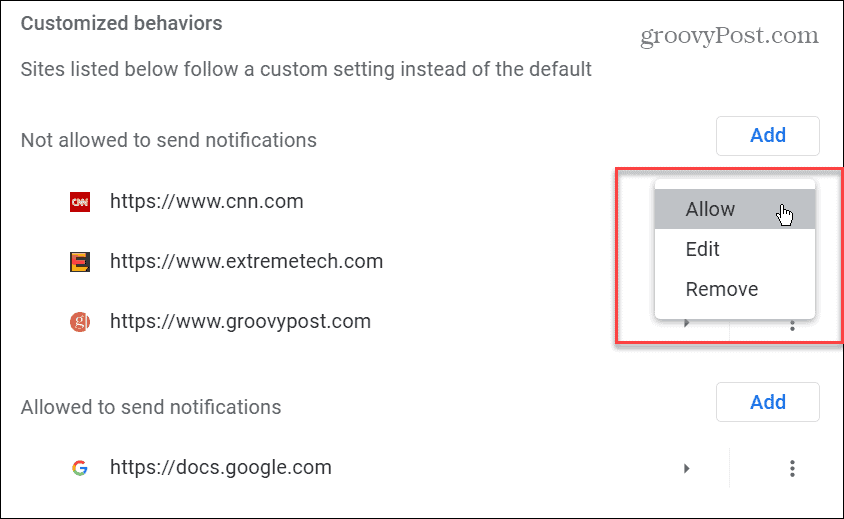This can be a helpful feature for sites you regularly visit so you can get news and the latest updates on content. However, the notifications can also become intrusive and distracting. In those situations, you will want to stop notifications in Google Chrome. You can put an end to them by adjusting a few settings in the browser. This guide explains how.
How to Disable Google Chrome Notifications
If you no longer want to get notifications from any website, you can block the prompts from Chrome settings. The process is straightforward and allows complete control over which sites send notifications. Note: These steps are the same with the Chrome desktop browser regardless of the platform. This means that these instructions should work for users on Windows, macOS, Linux, and Chrome OS (running on your Chromebook). To stop notifications in Google Chrome:
How to Stop Notifications from Individual Sites in Chrome
If you have blocked or allowed specific sites to send notifications in the past, you can manage them in Chrome settings. To stop notifications from individual sites in Chrome: Moving forward, the site you add or remove from the allowed or not allowed list for sending notifications will be blocked or allowed from sending notifications. Typically, you’ll want to add sites that you actually want information from, like Google Docs, for example.
Managing Google Chrome Settings
When a site asks if you want to receive notifications, you can easily block or allow it using Chrome’s pop-up alert when it happens. However, you might miss the pop-up, hit the wrong option, or want to add more sites to your block or allow list later. Using the steps above will let your stop notifications in Google Chrome or allow them if you change your mind. Stopping notifications in Google Chrome isn’t the only feature available. For example, if you’re on a laptop, you can enable battery saver mode or learn to enable memory saver tabs in Google Chrome. And if you want better performance, check out our guide for making Google Chrome faster. Chrome is a solid browser, but it’s not without its share of problems. For instance, you may need to fix Chrome sound not working or fix links not working in Chrome. You might also run into situations with an actual error. So, take a look at fixing ERR_SPDY_PROTOCOL_ERROR or how to fix ERR_ADDRESS_UNREACHABLE in Chrome if it comes up. Comment Name * Email *
Δ Save my name and email and send me emails as new comments are made to this post.
![]()