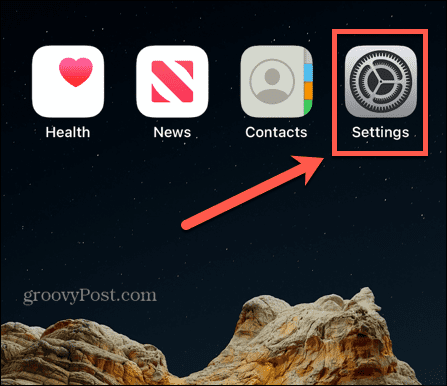These user reviews allow others to help make informed decisions on whether to download an app. In addition, the ratings and reviews help developers know which features to improve and develop further. However, apps can get annoying by constantly asking for a review. If you don’t want to be hounded to provide a review, you can stop apps on iPhone from asking for reviews.
How to Stop iPhone Apps from Asking for Reviews
App reviews can help other users determine an app’s quality and reliability. But you might not have time to review an app, especially ones you have already reviewed or trusted quality apps. If you don’t like leaving reviews for apps, you can disable the feature. Turning the setting off is straightforward and can quickly be turned off in your device’s settings. After turning it off, you will no longer get nagging notifications asking you to leave a review. To stop apps on your iPhone from asking for reviews: Once the In-App Ratings & Reviews option is disabled, you will no longer receive notifications asking you to rate and review the apps you are using. This allows you to use your apps to get things done on your phone without review request distractions. Also, if you want to have apps request reviews in the future, return to the setting and turn on the In-App Ratings & Reviews option again. Also, if you do want to rate and review something, most apps have the option to leave a review in the App Store that you can access in the app’s settings. Similar to the example below, you can leave a review for the Caset app that allows you to create collaborative playlists on Apple Music.
Using Apps on iPhone and iPad
While a review request from an app you use is reasonable, you might not want to rate and review them—especially when it’s constant nagging. Luckily, the ability to stop apps on your iPhone from asking for reviews is an easy setting to enable. Of course, you can get more from apps on iPhone or iPad. For example, learn to hide apps on iPhone using shortcuts or delete hidden apps. You might also be interested in how to update apps on your iPhone manually. And when it comes to photos on your iPhone, you might want to check out the best photo printing apps or learn about fixing orientation for videos and photos. If you take a lot of photos, they can use a lot of storage space. So, take a look at how to compress images on iPhone. Comment Name * Email *
Δ Save my name and email and send me emails as new comments are made to this post.
![]()