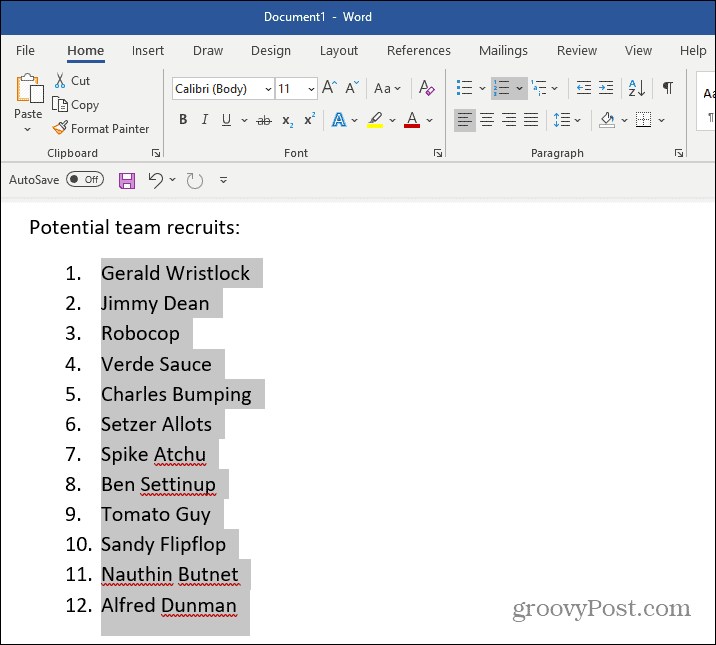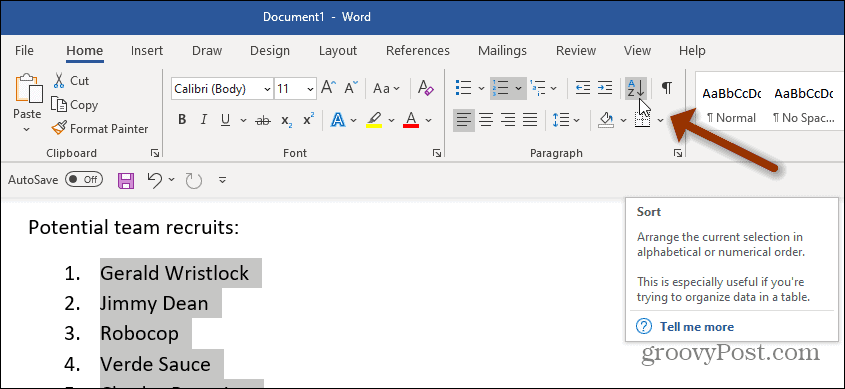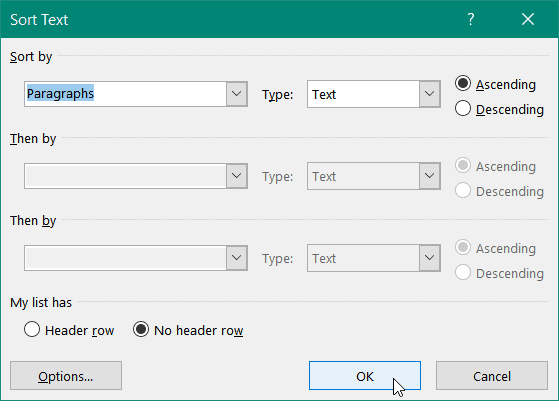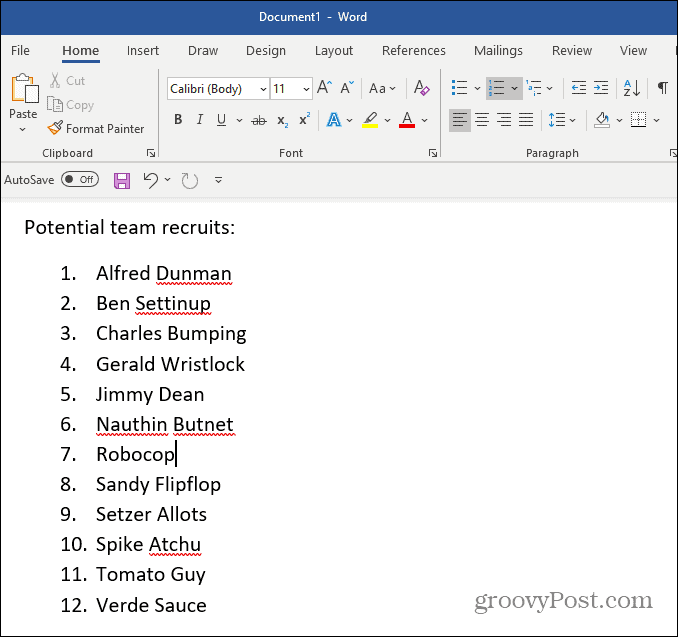Note: The process is fairly similar no matter what version of Word you are using. The screenshots below may vary a bit as they were taken using Microsoft Word in Office 365. Also, this process assumes that you’ve already written your list in a document.
Sort Lists in Word Alphabetically
First, open your Word document and select your bulleted or numbered list by highlighting it. In the example below I am using a numbered list of names.
Next, select the Home tab and in the Paragraph section click the Sort button. It is the button that has the letters AZ with a down arrow next to them.
The “Sort Text” dialog should appear. Under the “Sort by” section select Paragraphs from the dropdown menu and for the “Type” field select Text. If this is your first time doing this those should be selected by default. Choose whether you want to sort by Ascending or Descending order and click OK.
That’s all there is to it. Your list should now be sorted alphabetically.
For more on ways to manage lists in your Word documents, check out how to create a checklist in Word and how to create custom bullet point lists. Or if you need help with forms check out how to create a fillable form using Word. Comment Name * Email *
Δ Save my name and email and send me emails as new comments are made to this post.
![]()