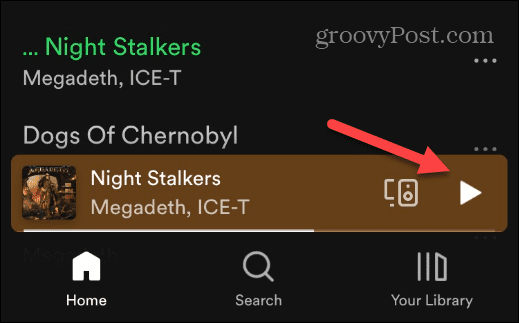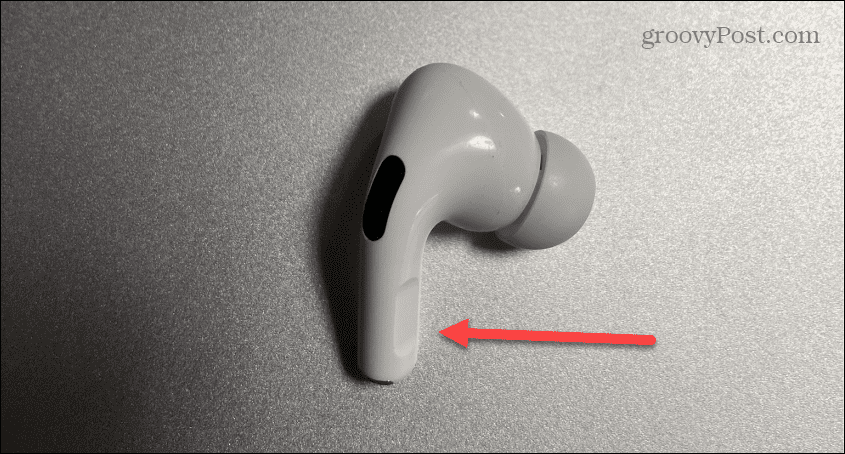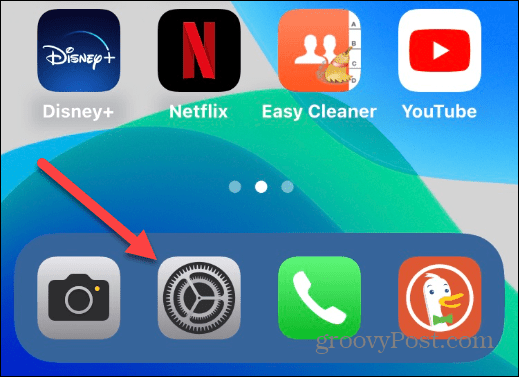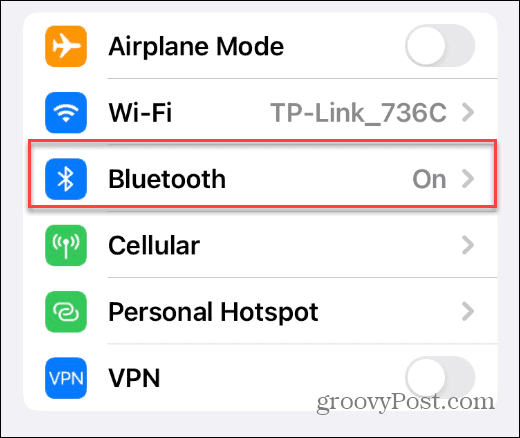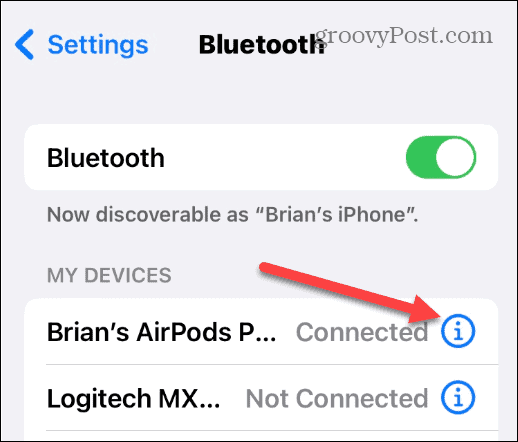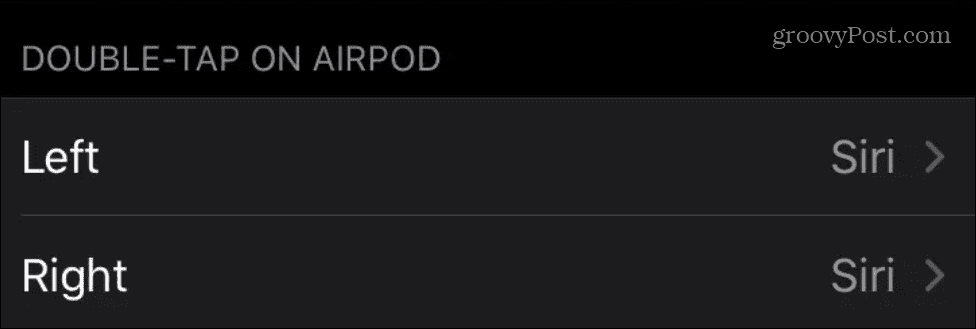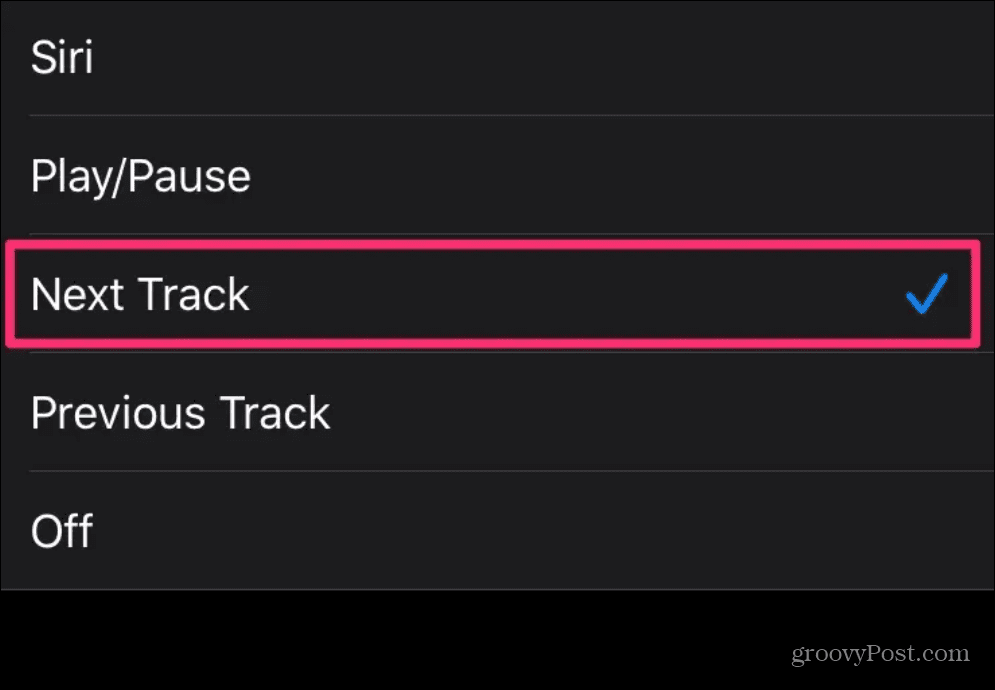The cool feature you might not know about is that you can skip songs with AirPods on an iPhone. However, you can skip songs from an album or created playlist. If you have 3rd generation AirPods or AirPods Pro, the feature works out of the box. For older models of AirPods, there is some configuration required. If you want to know how to skip songs with your AirPods on an iPhone, follow the steps below.
How to Skip Songs with AirPods on iPhone
Skipping songs is essential if you don’t like a particular one playing or you want to go back and listen to that “killer tune” again. The good news is you can do it using your AirPods. Plus, it works with Apple Music and other streaming music services. To skip songs using your AirPods or AirPods Pro:
How to Skip Songs with AirPods on iPhone (1st or 2nd Generation)
You can also set up your 1st or 2nd Generation AirPods to skip tracks, but it takes a bit of setting up. To make 1st or 2nd generation AirPods skip songs, do the following: It’s worth noting that you can set other features on the other AirPod. For example, maybe you want the left one to skip to the next track and the right one to bring up Siri – or vice versa. In addition, you can set one of your AirPods to play or pause a track. Need new AirPods? You can check out one of the options below.
Using AirPods On iPhone
Using the steps above will allow you to customize what each AirPods does. Remember, the 3rd gen and AirPods Pro work out of the box, and setup isn’t necessary. However, it would be nice if Apple would allow for additional control features on their AirPods Pro. Hopefully, we’ll see more features in future updates. There are some exciting AirPods features, such as turning on noise cancellation. Did you know you can use AirPods with other devices? For example, you can connect AirPods to Roku and connect AirPods with Windows 11. You can even connect AirPods with a Chromebook. Of course, with anything digital, things can go haywire. So, make sure to check out how to fix AirPods keep pausing. And if you ever lose them, learn how to add AirPods to Find My iPhone. Comment Name * Email *
Δ Save my name and email and send me emails as new comments are made to this post.
![]()