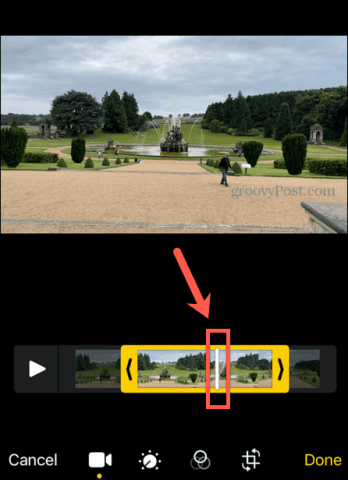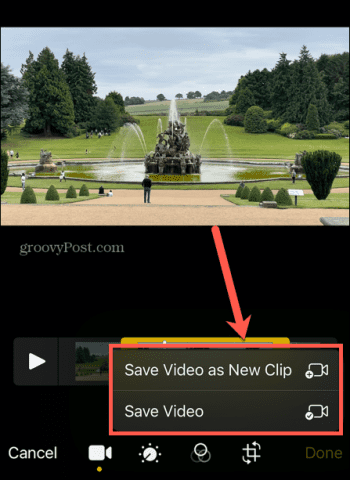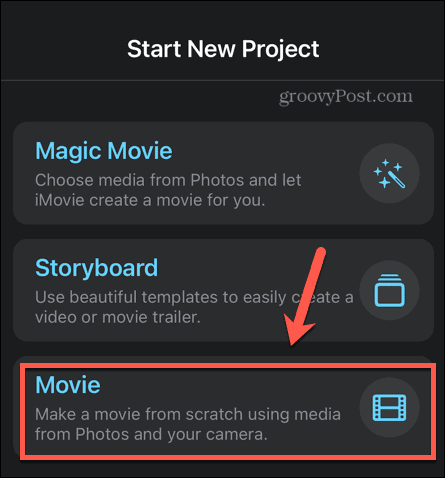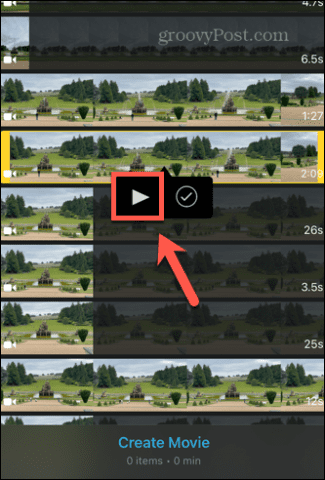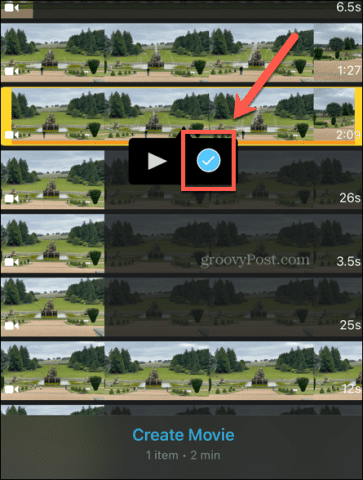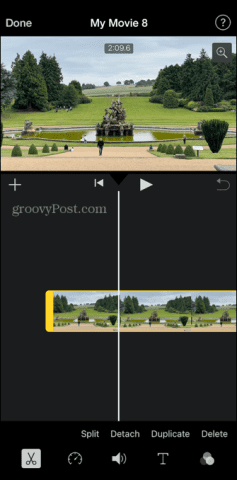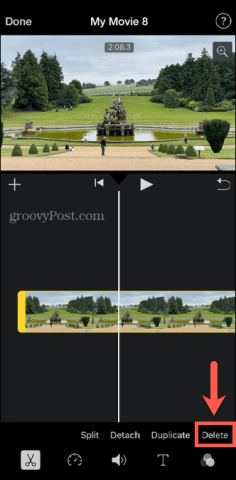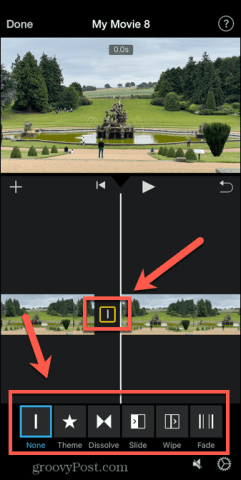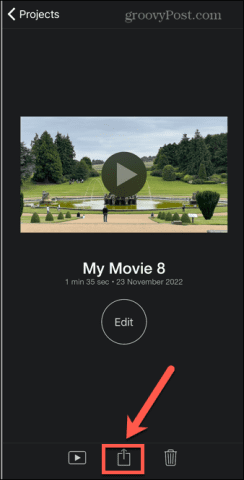Thankfully, it’s easy to cut your videos down to the appropriate size directly on your iPhone using one of the pre-installed apps. Here’s how to shorten a video on your iPhone.
How to Shorten a Video on iPhone Using the Photos App
If you just want to trim down a video to leave a single shorter continuous section of the original, you can do this directly in the Photos app on your iPhone. This allows you to quickly change the start and end points for your video. To shorten a video on an iPhone in the Photos app:
How to Shorten a Video on iPhone in iMovie
If your video contains several sections that you want to keep, but you want to cut out certain sections, then this isn’t really possible in the Photos app. However, you can use the iMovie app that comes pre-installed on your iPhone to make more complex edits instead. To shorten a video on iPhone in iMovie:
Get More From Your iPhone Camera
Learning how to shorten a video on your iPhone allows you to save precious storage space on your iPhone. It can also help you to cut out the boring parts of your videos and just leave the important action. You can use your iPhone to take incredible photos and shoot high-quality 4K videos. If your photos aren’t as good as you would like, there are plenty of tips that can help you take better photos with your iPhone camera. If your perfect portraits are being ruined by your flash, you can fix red-eye on your iPhone too. Don’t forget that, if your video feels a bit too slow, it’s possible to speed up a video on your iPhone. Comment Name * Email *
Δ Save my name and email and send me emails as new comments are made to this post.
![]()

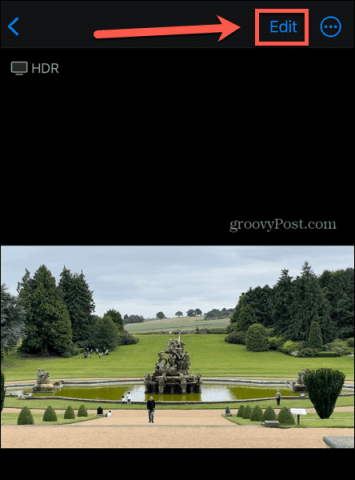
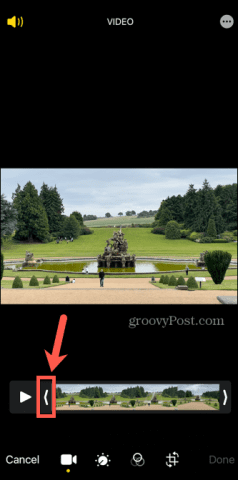
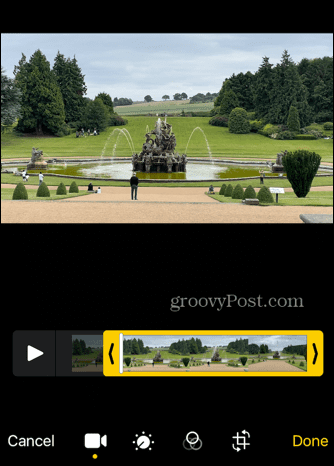
![]()