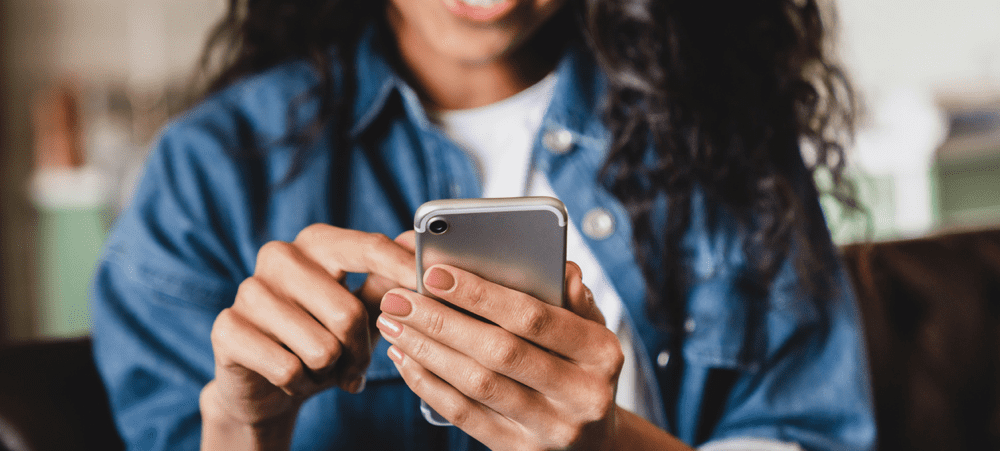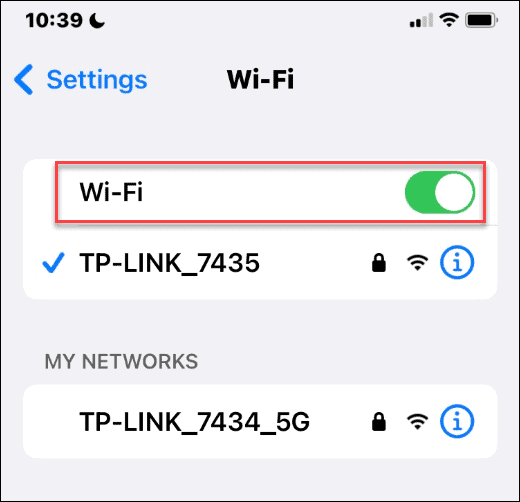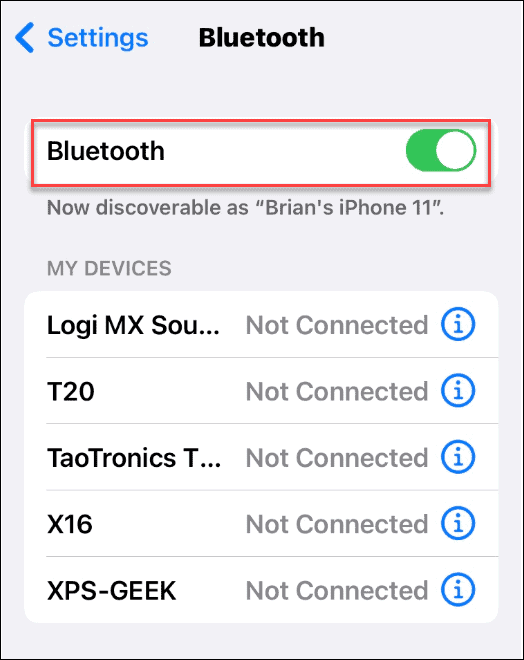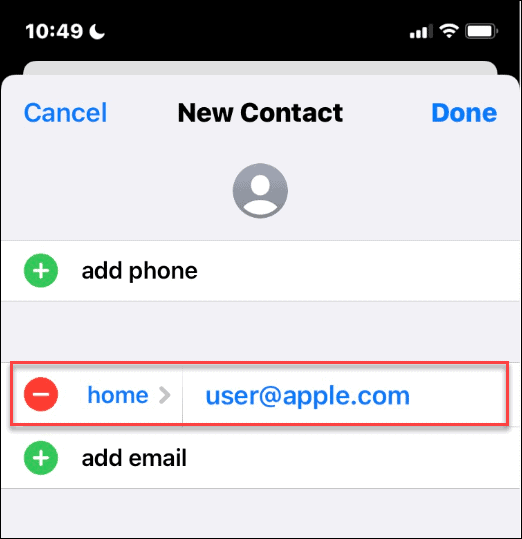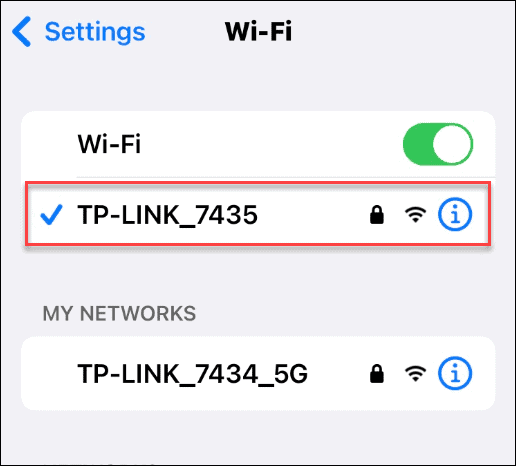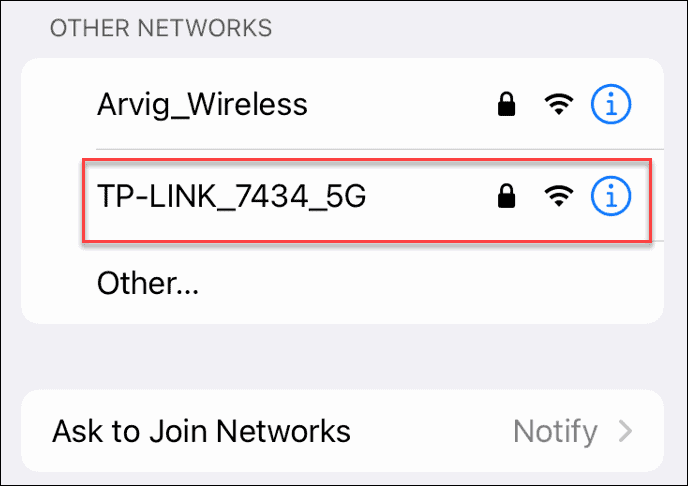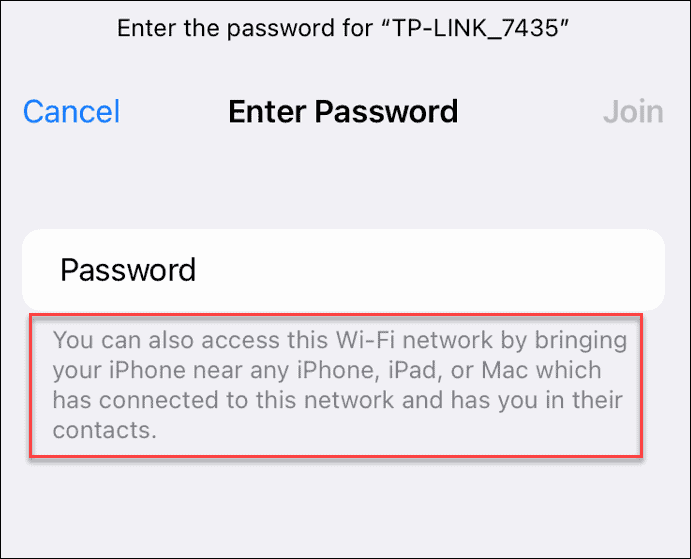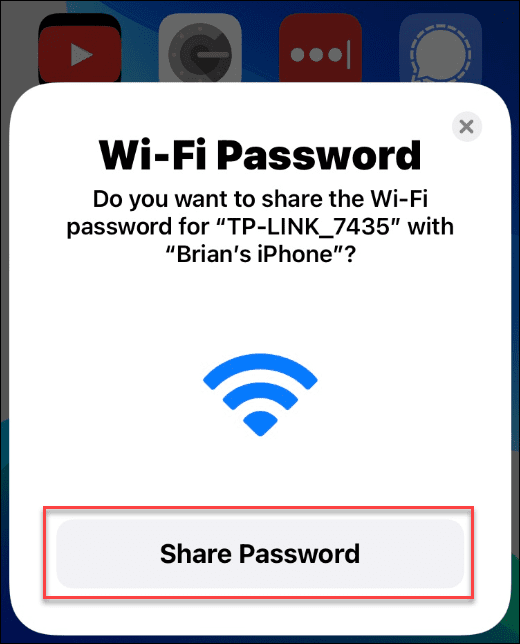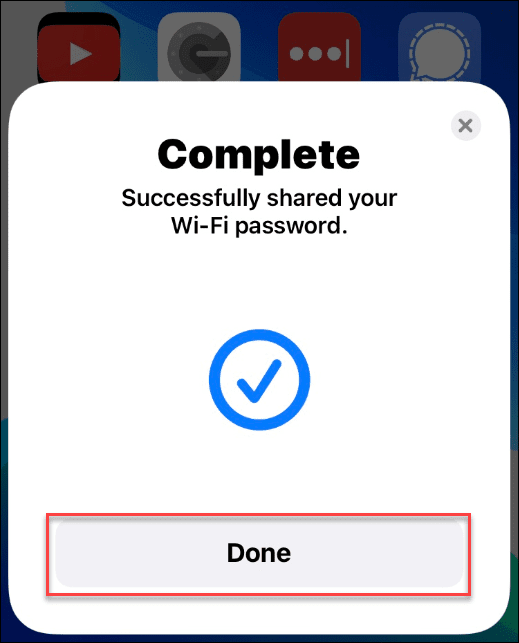Or do you? If you’re all using iPhones, you can ditch typing in the random numbers and letters that a WiFi password usually contains. Instead, you can try and share a WiFi password using your iPhone. This solves your password problem and allows you to connect to a shared network in just a single tap. If you’re unsure how, here’s how to share a WiFi password on your iPhone.
How to Share a WiFi Password on iPhone
If you want to share a WiFi password between iPhones, you’ll need to make sure that the devices are near each other. You’ll also need to make sure that your WiFi and Bluetooth radios are switched on, you’re in each other’s contacts list, and that your Apple ID allows you to share passwords with other users. To share passwords between iPhones:
Connecting an iPhone to WiFi
If you want to quickly share a WiFi password on an iPhone, you can use the steps above to do it in seconds. Just make sure to keep the two devices close. They don’t need to be stacked on top of each other, but they will need to be close enough for your Bluetooth radios to work properly. This feature comes in handy if someone comes over and needs to connect to your network without typing in a complex password strenuously. If it doesn’t work, the main thing to remember is to have both users’ Apple IDs in their contacts. Struggling to remember your passwords? If you’re using your iPhone browser, you can quickly view saved passwords in Safari, while Android owners can find Wi-Fi passwords on Android. Mac users can find passwords on macOS easily, too. Comment Name * Email *
Δ Save my name and email and send me emails as new comments are made to this post.
![]()