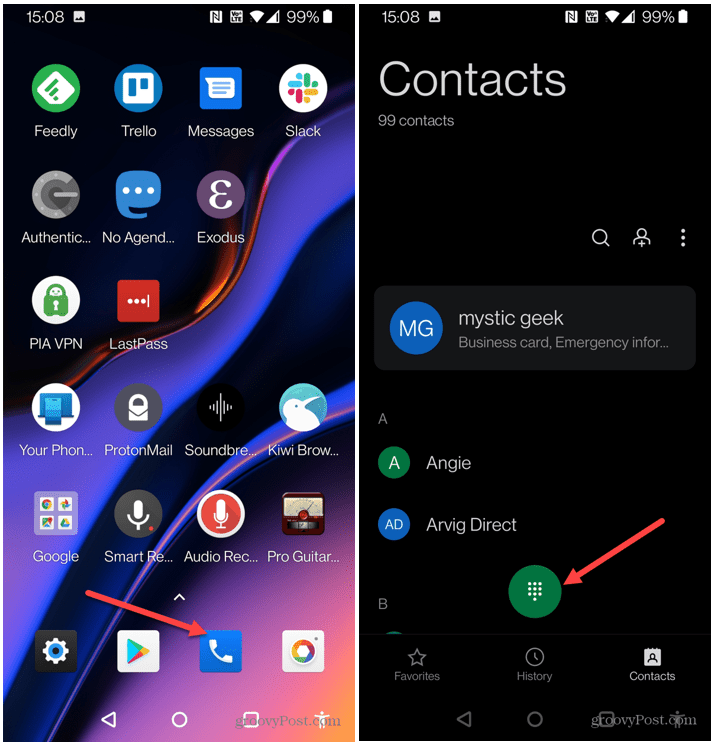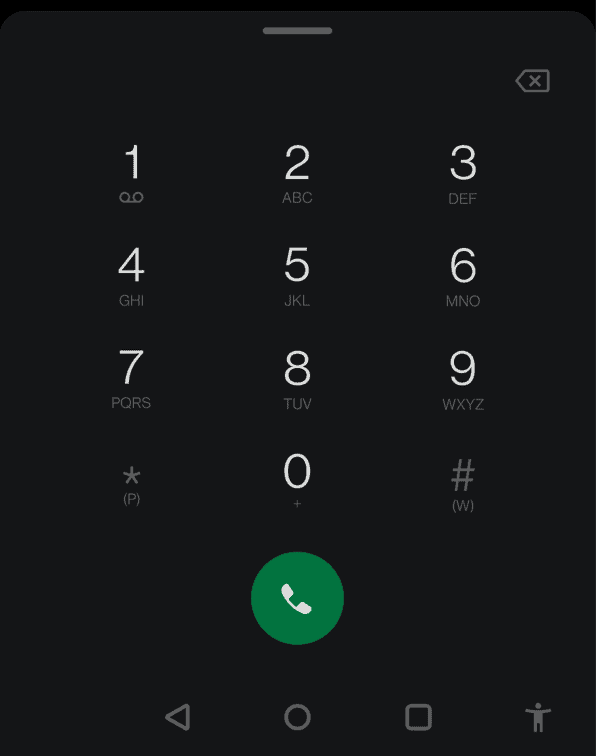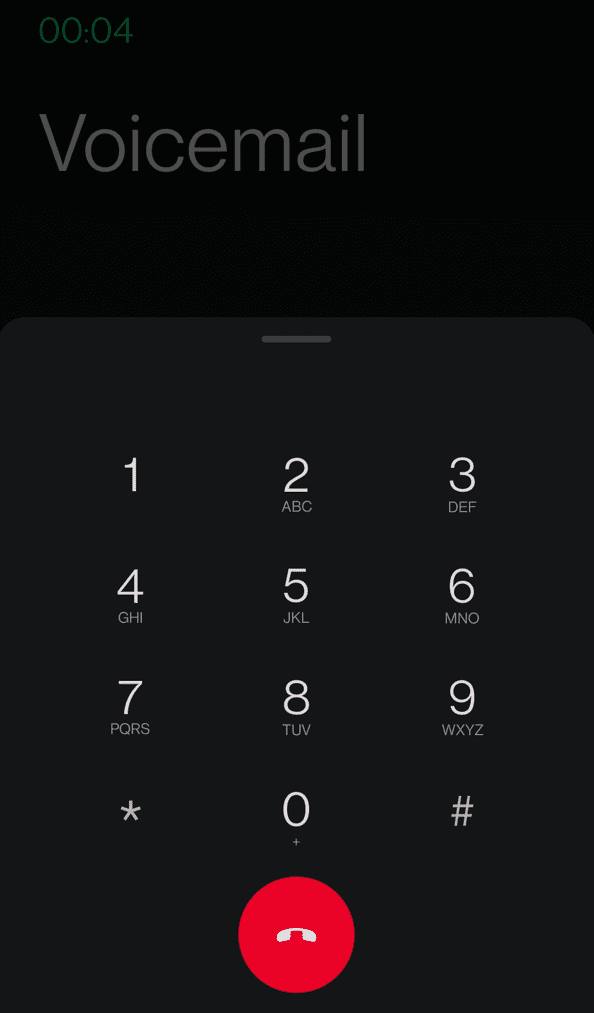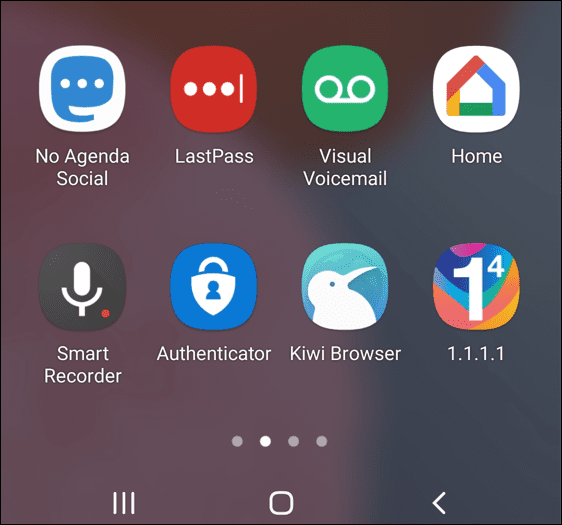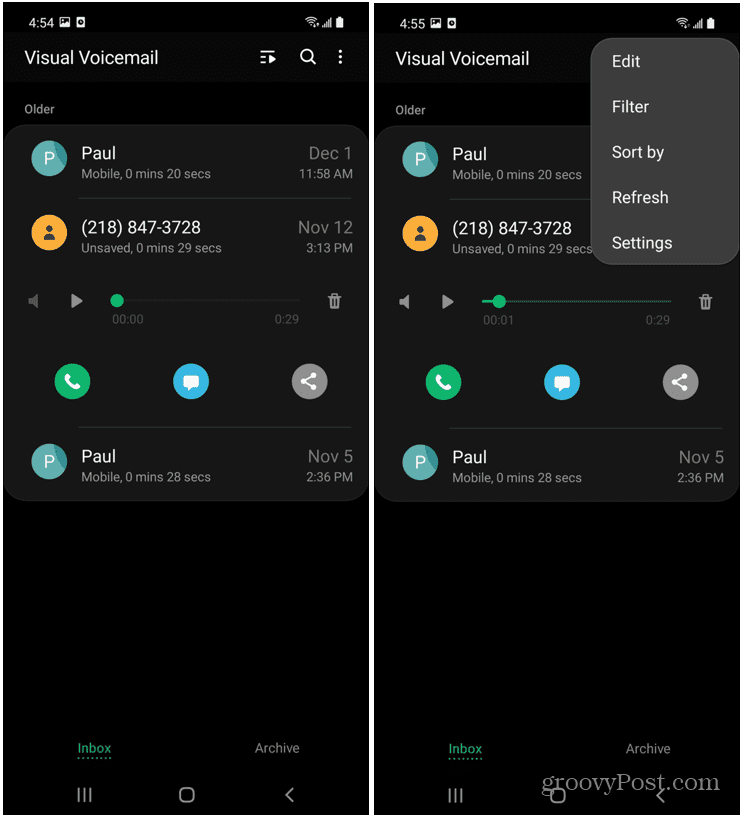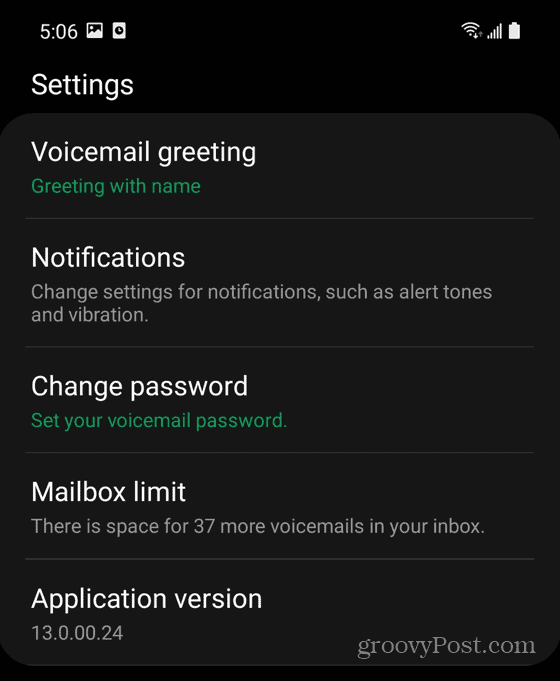If you’ve recently purchased a new Android phone, you’ll need to set up your voicemail service. If you want to know how to set up a voicemail on Android, follow these steps. Note: Setting up your voicemail on Android varies between devices and carriers. However, the leading companies – Verizon, AT&T, and T-Mobile are generally the same. This guide uses a OnePlus on AT&T, and the steps will vary slightly, but it will show you what to look for on your handset.
How to Set Up Voicemail on Android
A Voicemail app might appear on the home screen during your device’s initial setup, depending on the phone manufacturer. In that case, tap the button and follow the on-screen prompts to set it up. If you don’t have a Voicemail app on your screen, you’ll need to set up your voicemail manually. To set up your Voicemail on Android:
Of course, your voicemail service will also provide the ability to save or delete messages, listen to old messages, change your PIN, set up a new greeting, and other features. You’ll also receive notifications when a new voice message arrives. If this happens, tap the notification to open voicemail and listen to the message.
How to Use Visual Voicemail
Having your voicemail set up is excellent, but you might get tired of dialing in all the time to check it. Most modern versions of Android preinstall the Visual Voicemail app. It allows you to see voice messages, the voicemail calling number, the date it came on, and message length. It provides an easier way to check your voicemail—no more calling in to get your messages. Note: If you don’t have Visual Voicemail on your phone, check if your carrier has one. You can also check the Google Play Store for a third-party alternative. You can use Visual Voicemail by doing the following:
Setting Up Voicemails on Android
If you need to set up voicemail on your Android phone, the process couldn’t be more straightforward. With Visual Voicemail, listening to messages and managing them is much simpler, too. Try emptying the trash if you’re starting to notice your phone is getting sluggish to use. Or, if you need to join a network with your phone quickly, learn about finding the Wi-Fi password on Android. Comment Name * Email *
Δ Save my name and email and send me emails as new comments are made to this post.
![]()