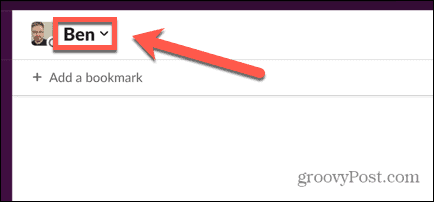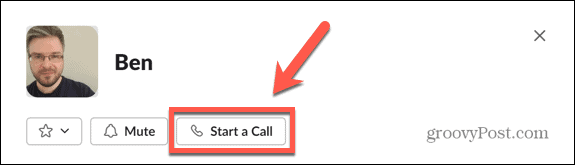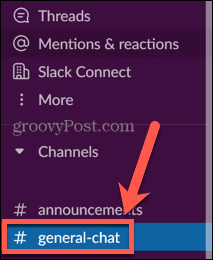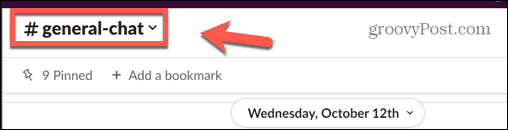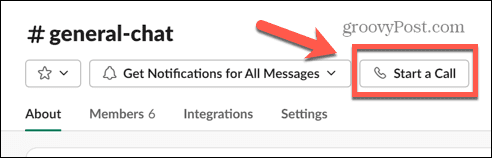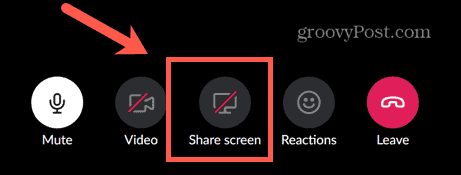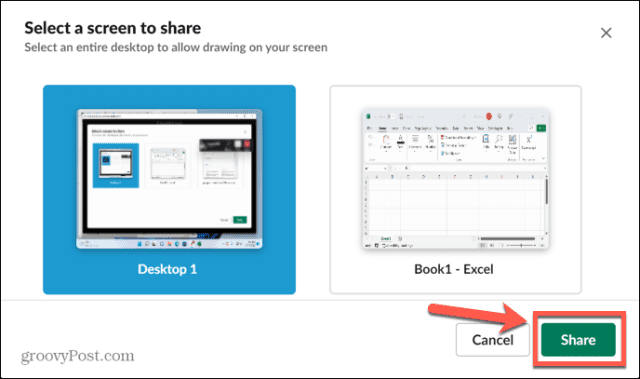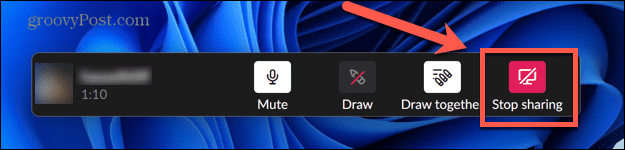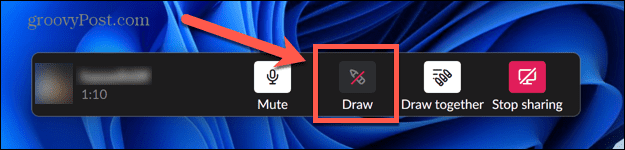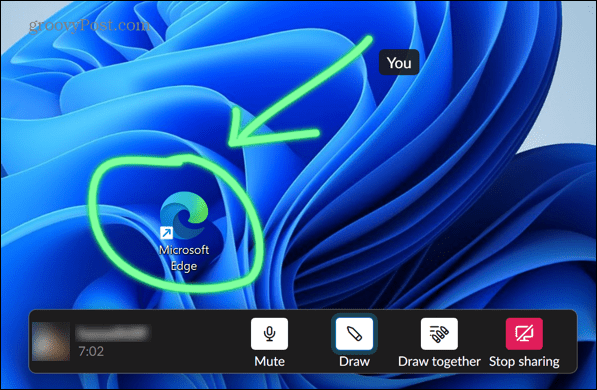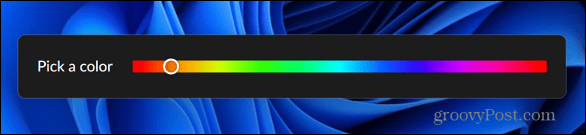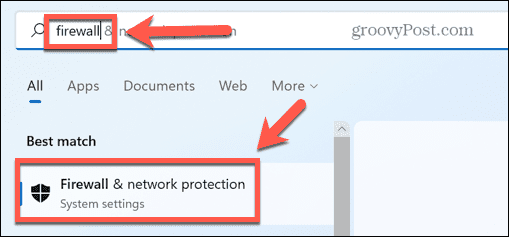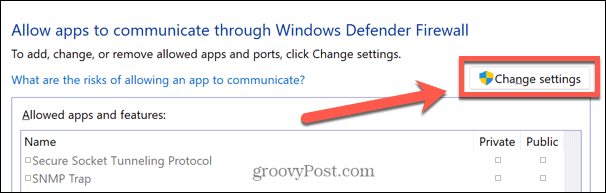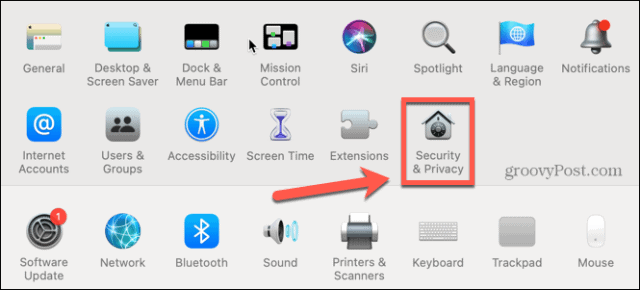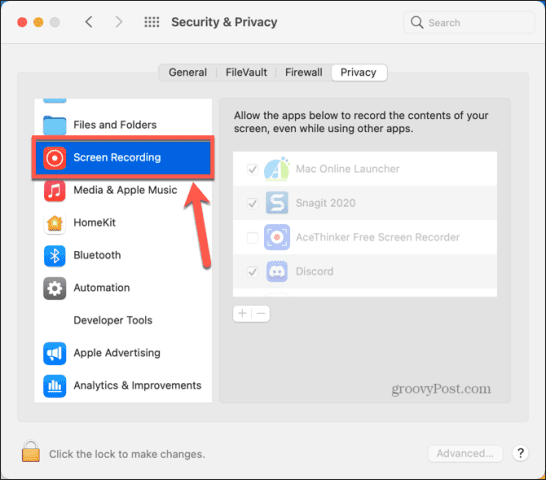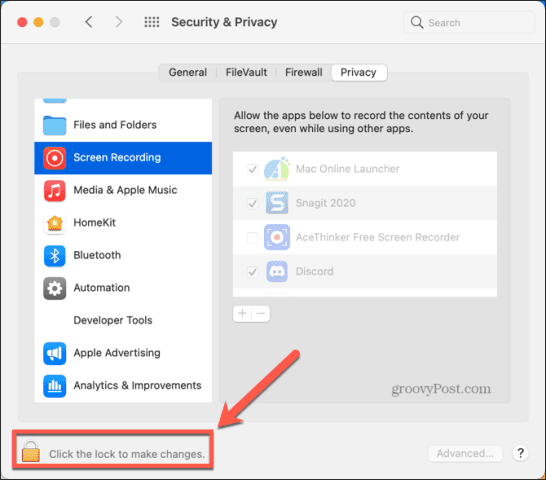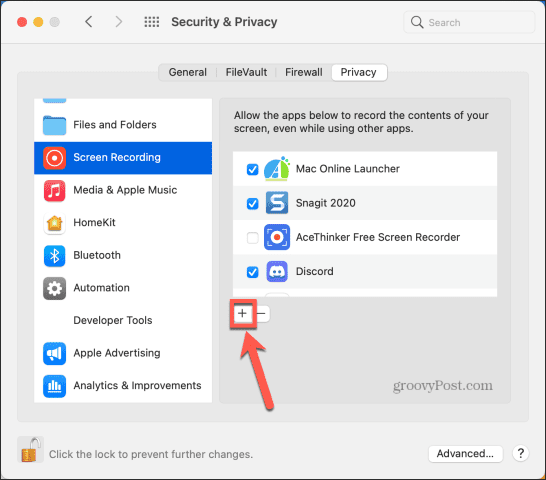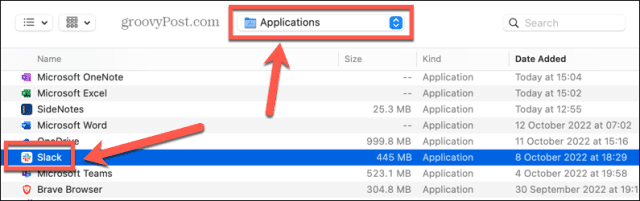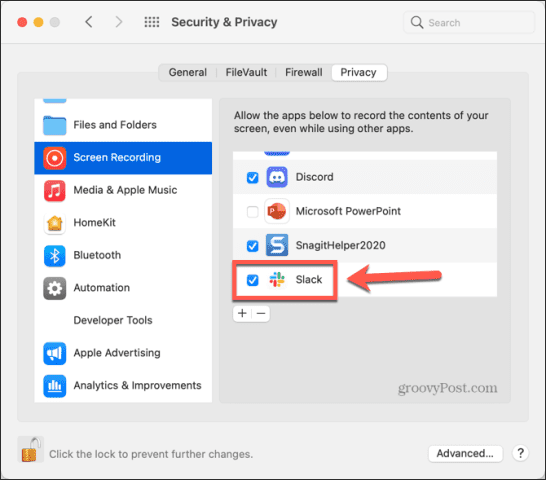The good news is that you can make your life a whole lot easier by sharing your screen during a Slack call. This allows anyone else in the call to see exactly what you’re doing on your screen, so you can talk them through it step-by-step. There’s even the option to draw on the screen in real-time, allowing you to make your explanations even clearer. We’ll explain how to set up and use Slack screen sharing below to help you get started.
Requirements for Slack Screen Sharing
Slack offers both paid and free tiers. Whilst you can use the free version of Slack for things such as voice calls and one-to-one video calls, a paid subscription is required for additional features such as group video calls. A subscription is also required if you wish to use screen sharing. If you want to give Slack screen sharing a try, however, then Slack does offer a 30-day no-obligation trial to allow you to try out the premium features.
How to Use Slack Screen Sharing
In order to share your screen, you first need to start a call in Slack. Once your call is connected, you then have the option to share your screen with the person or people you are calling. To Share Your Screen in Slack:
How to Use the Drawing Tool in Slack Screen Sharing
When you’re sharing your screen, you have the option to use Slack’s drawing tools to help clarify what you’re trying to show on your screen. You’ll only be able to use this feature if you select an entire desktop for screen sharing, rather than an individual window. As the person sharing your screen, you can decide whether other people can also draw on your screen, or if you are the only person able to do so. To use the drawing tool in Slack screen sharing:
Troubleshooting Slack Screen Sharing
If you’re having trouble getting Slack screen sharing to work, there are a few common reasons that may be the cause. We will take a look at some of the fixes you can try.
Allow Slack Through Windows Firewall
Some users have had issues with Windows Firewall blocking Slack from sharing the screen. To solve this issue, you can change the Windows Firewall settings. To allow Slack through Windows Firewall:
Grant Slack Screen Sharing Permissions on Mac
In order to share your screen on a Mac, you will need to provide Slack with permission to record your screen. If this isn’t the case, then screen sharing won’t work. To grant Slack screen sharing permissions on Mac:
Using Slack Effectively
Setting up and using Slack screen sharing allows you to get the most out of the app, but only if you have a paid subscription. There are plenty more features of Slack that you can benefit from, too. For example, you can create a poll in Slack to allow people to vote on decisions. You can record audio and video clips within Slack to save writing out long-winded explanations. It’s even possible to schedule messages to send later in Slack, so you don’t have to worry about remembering to send that reminder message later in the day. However you’re using Slack, we would always recommend adding two-factor authentication to your Slack account to ensure that you and your team’s data is kept as safe as possible. Comment Name * Email *
Δ Save my name and email and send me emails as new comments are made to this post.
![]()