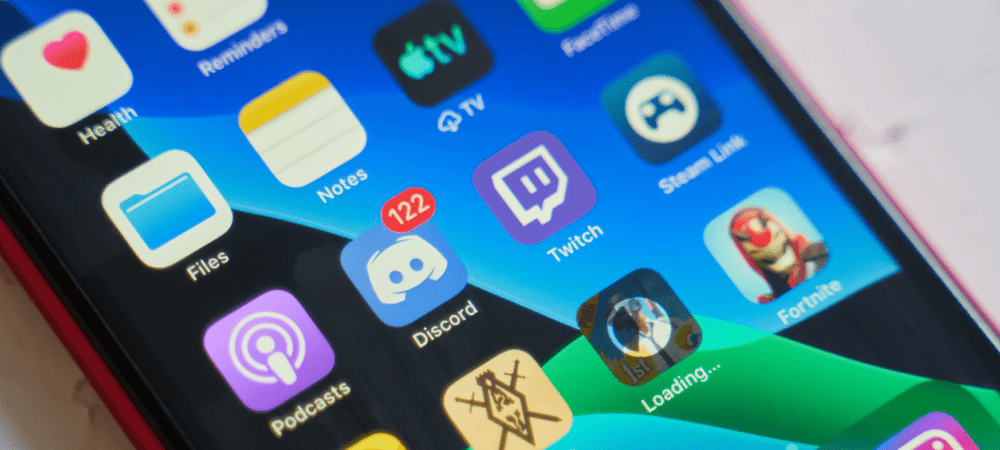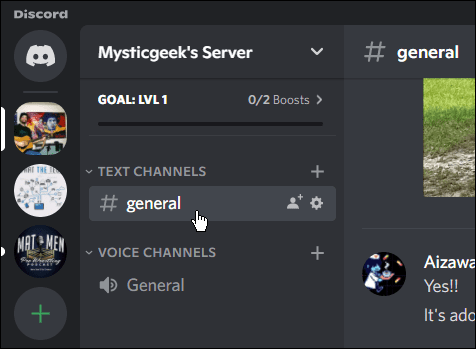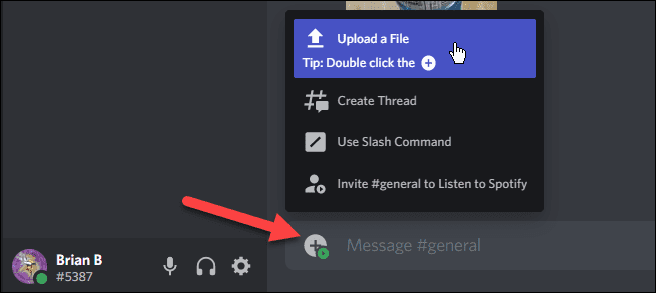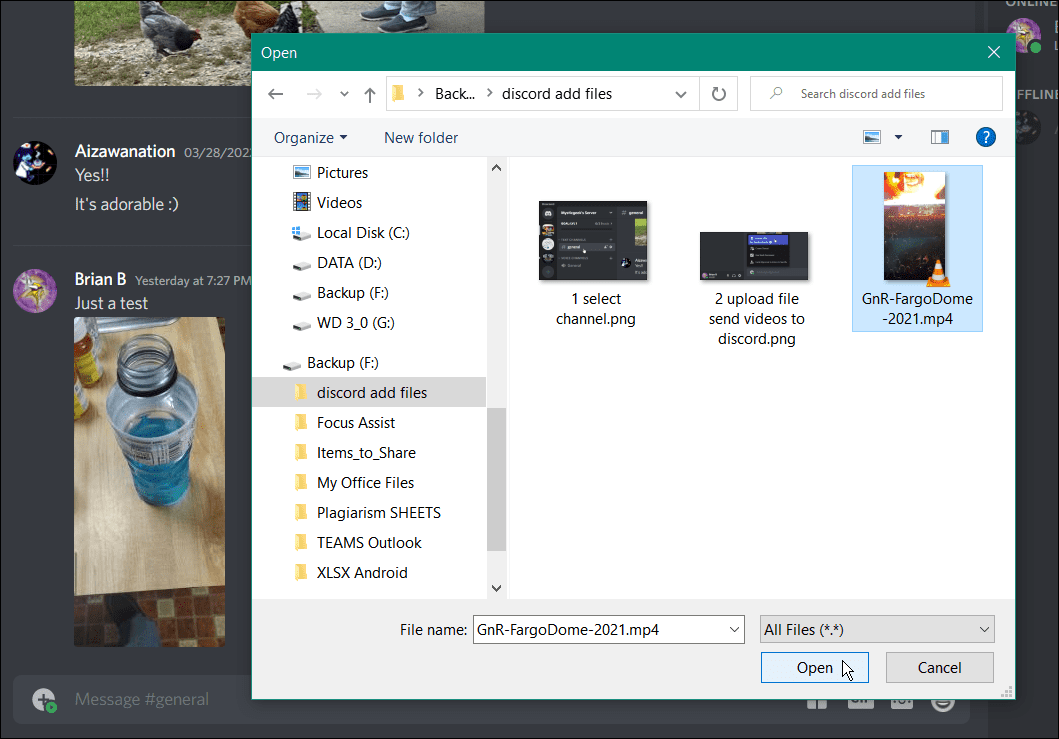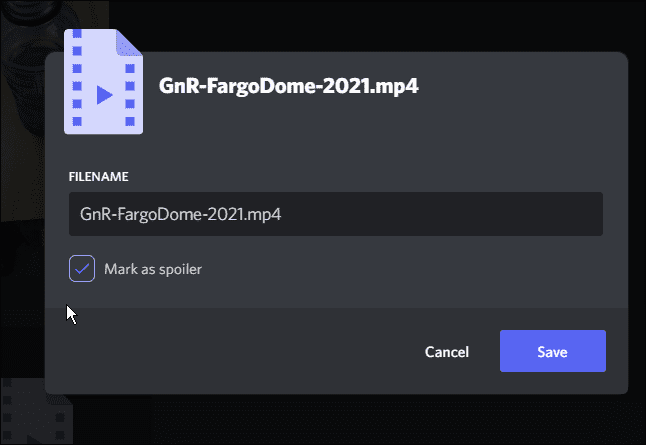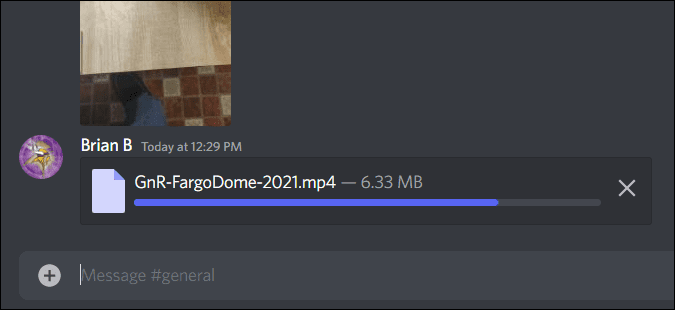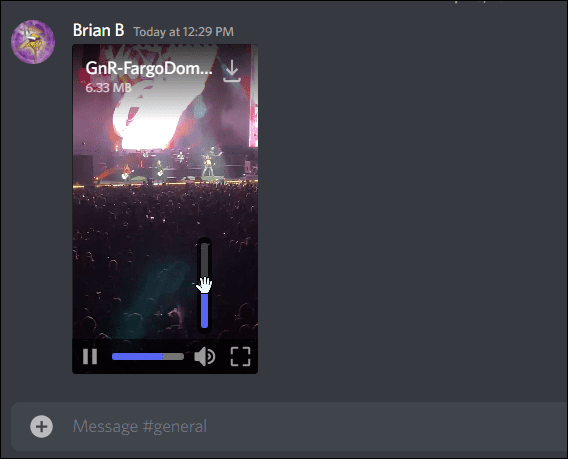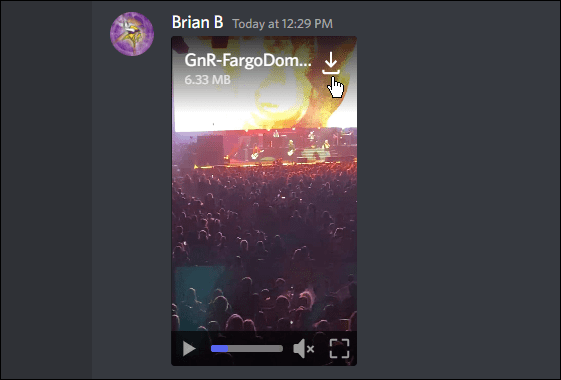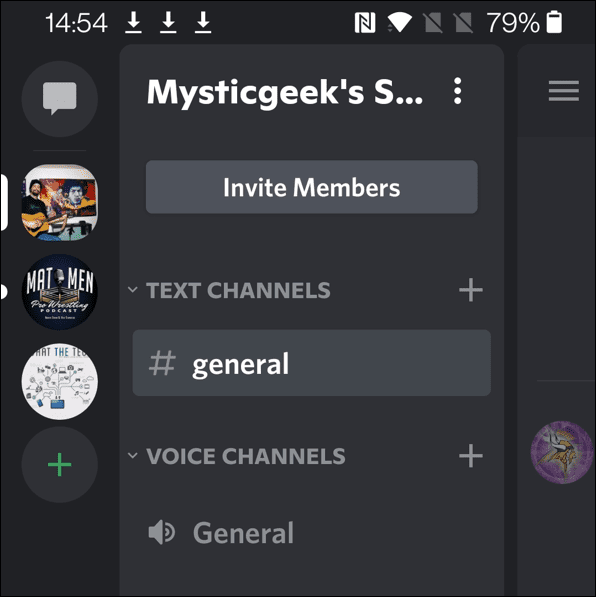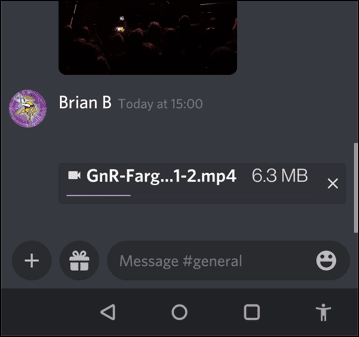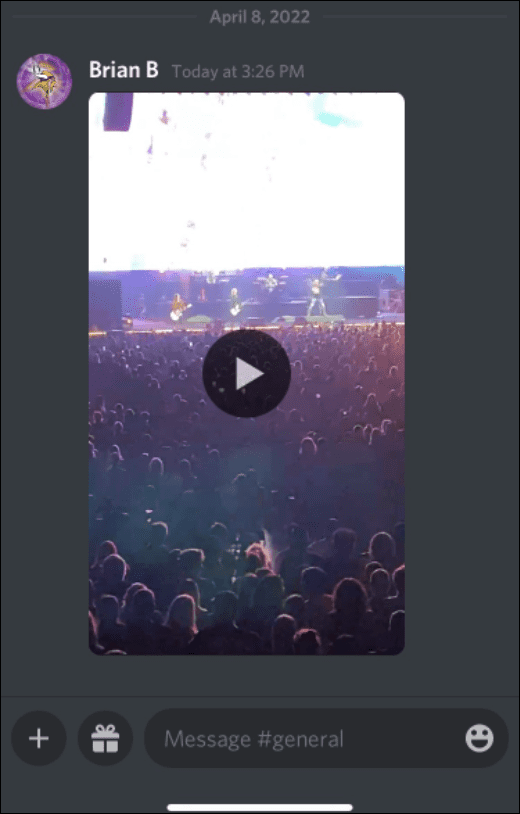While Discord has broadened its appeal, it still remains one of the best platforms for gamers. You can use Discord to send your gaming videos up to 8MB or smaller in size, making it a perfect sharing platform for a quick highlights reel. Of course, it doesn’t have to be gaming videos you send—you can share whatever you like! If you want to send videos on Discord, here’s what you’ll need to do.
Rules for Sharing Videos on Discord
Before sending a video on Discord, remember these rules: If you need a tool to slim down the size of your video, check out Handbrake, a free and open-source video editing software. Handbrake can make videos smaller but retain the original quality. If you’re looking for an online tool to decrease video file size, check out VideoSmaller if the video size is a few KBs or an MB over the 8 MB limit.
How to Send Video on Discord On a PC & Mac
You can send a video to your Discord server so that other members can see it. To send a video via the Discord desktop app:
How to Send Videos on Discord via Android
If you don’t have a desktop around, you can also send videos on Discord using your Android device. To send videos to Discord via Android:
How to Send Videos on Discord via iPhone or iPad
If you’re an Apple fan, you can use your iPhone or iPad to upload videos to Discord. To send videos on Discord via an iPhone or iPad:
Sharing Content on Discord
Using the steps above, you’ll be able to share your favorite videos on Discord on all available platforms, where you can watch and discuss the videos with your friends. If you’re new to Discord, you may want to customize your settings. For example, you may want to turn off Discord notifications to reduce notification spam, or you may want to set up your own server. After you’ve created your own server, you can add bots or listen to music. If you have any issues, don’t forget to give Discord a quick restart. Comment Name * Email *
Δ Save my name and email and send me emails as new comments are made to this post.
![]()