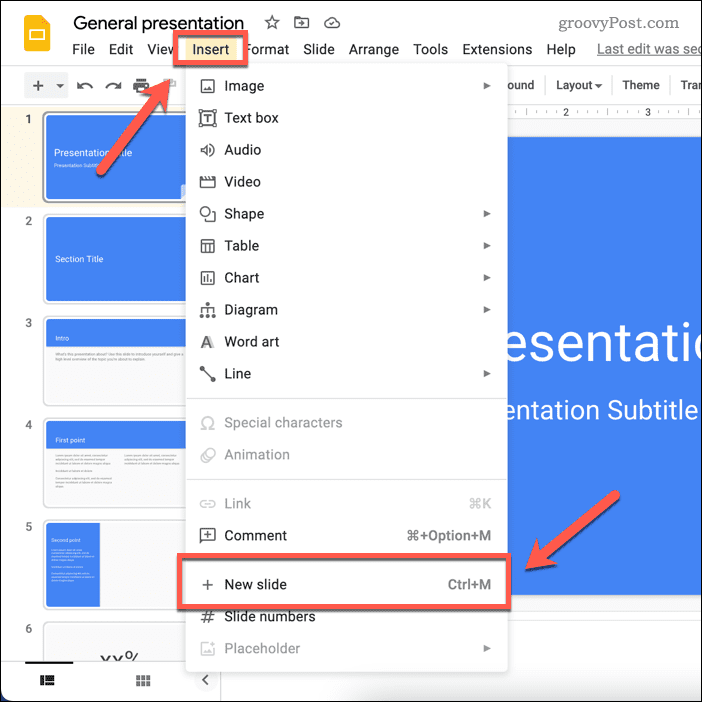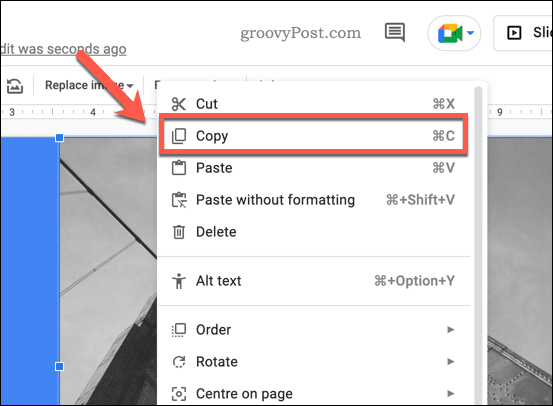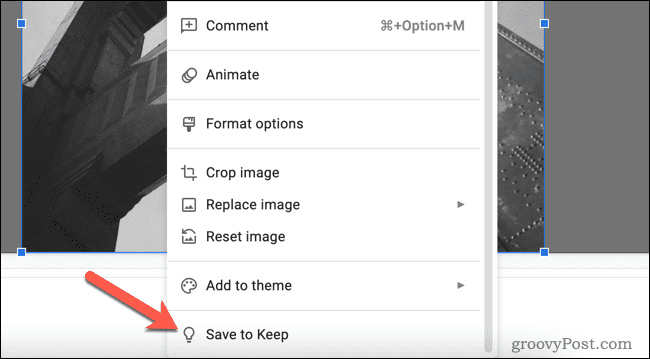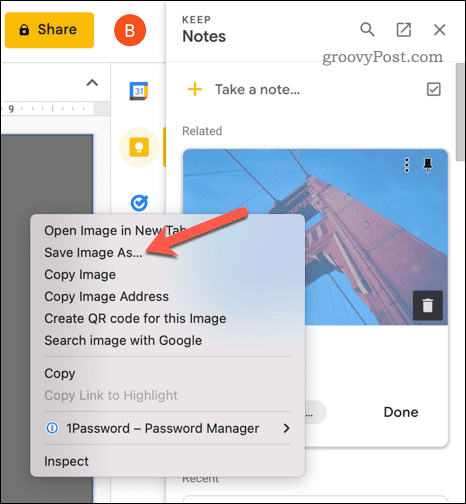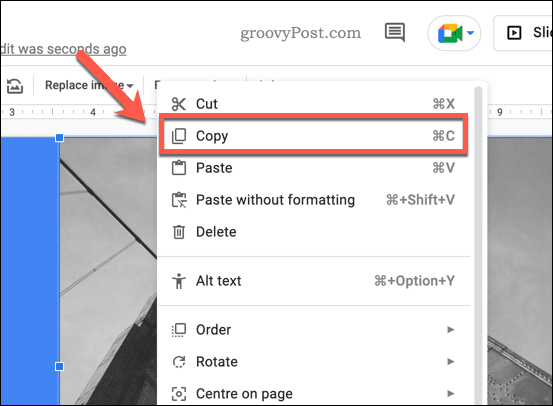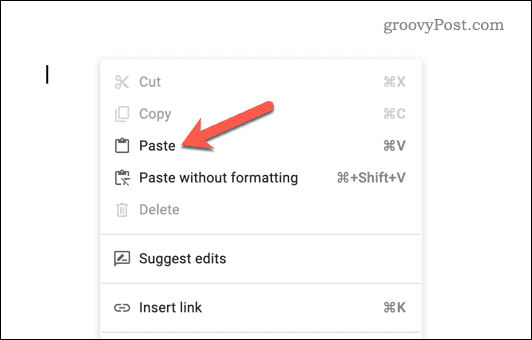If you want to reuse a picture inserted into your Google Slides presentation, the best way is to save it directly from your slides. You’ll then be able to access this saved image to use in other documents or presentations. To save an image from Google Slides, follow the steps below.
How to Save an Image Using the Download Tool in Google Slides
One of the best ways to save an image from a Google Slides presentation is to use the built-in downloading tool for slides. To use the download tool to download images from Google sides: The image should now be saved to your PC or Mac, allowing you to use it elsewhere.
How to Save an Image by Sending it to Google Notes
Unfortunately, Google Slides doesn’t allow you to right-click an image and download it. A workaround is to import the image from Google Slides into your Google Keep notes storage, which is accessible in Slides. From there, you can right-click the image and download it directly. To download an image from Google Slides using Google Notes:
How to Save an Image by Copying it to Google Docs and Exporting
Another way to save images from Google Slides is to import them into Google Docs. You can export your Docs file and extract the images on your PC. To extract Google Slides images using Google Docs: The file will be downloaded to your device. Extract the zipped file to access the document and the image. The image will be saved as a separate file alongside your document text (in another separate file).
Creating Powerful Google Slides Presentations
Now that you’ve learned how to save images from Google Slides, you can share content you’ve created in Slides and use it elsewhere. If you want to make the most of Google Slides, try using comments in Google Slides to give feedback and collaborate with others on your presentations. Templates in Google Slides can also help you create a custom look for your presentations and store them for future use. Comment Name * Email *
Δ Save my name and email and send me emails as new comments are made to this post.
![]()