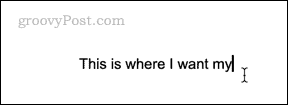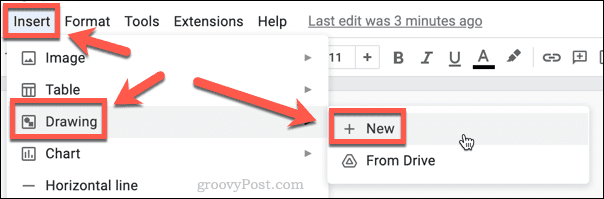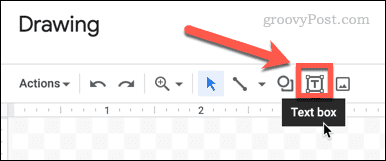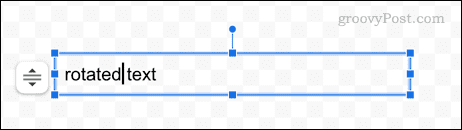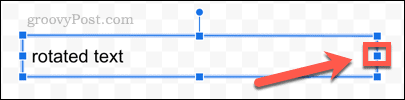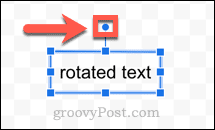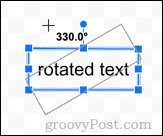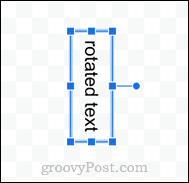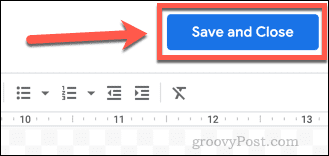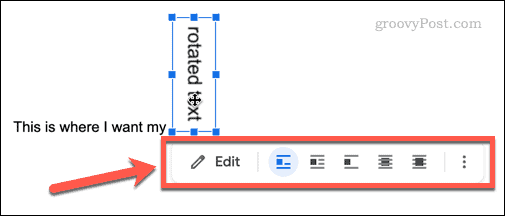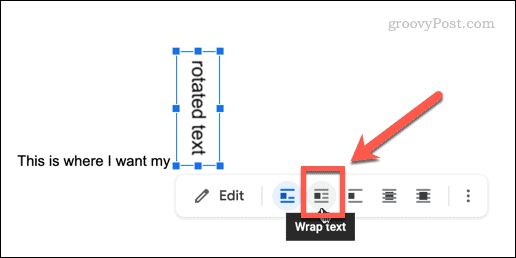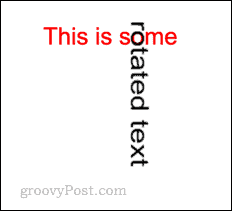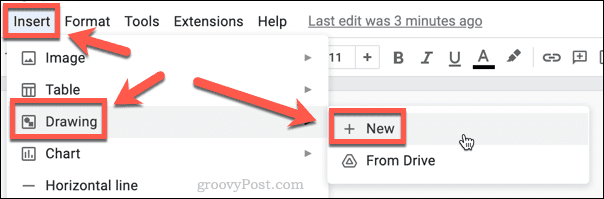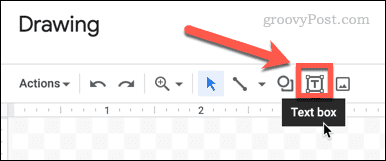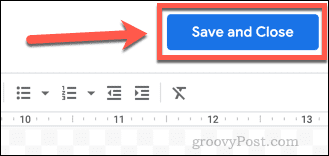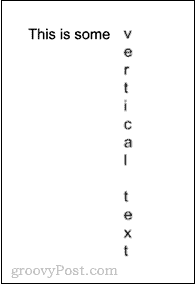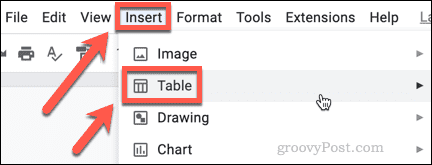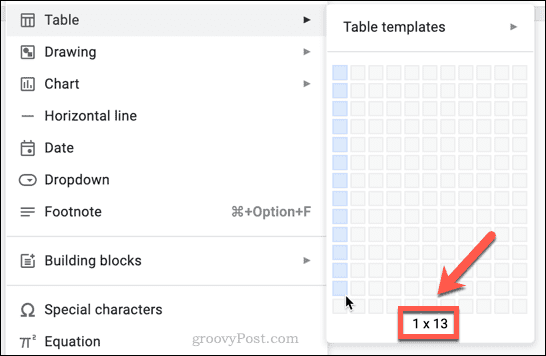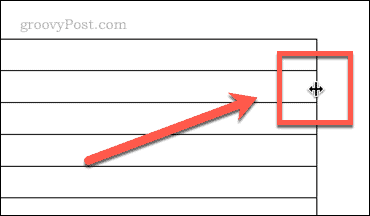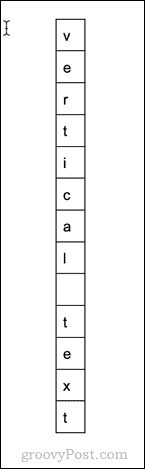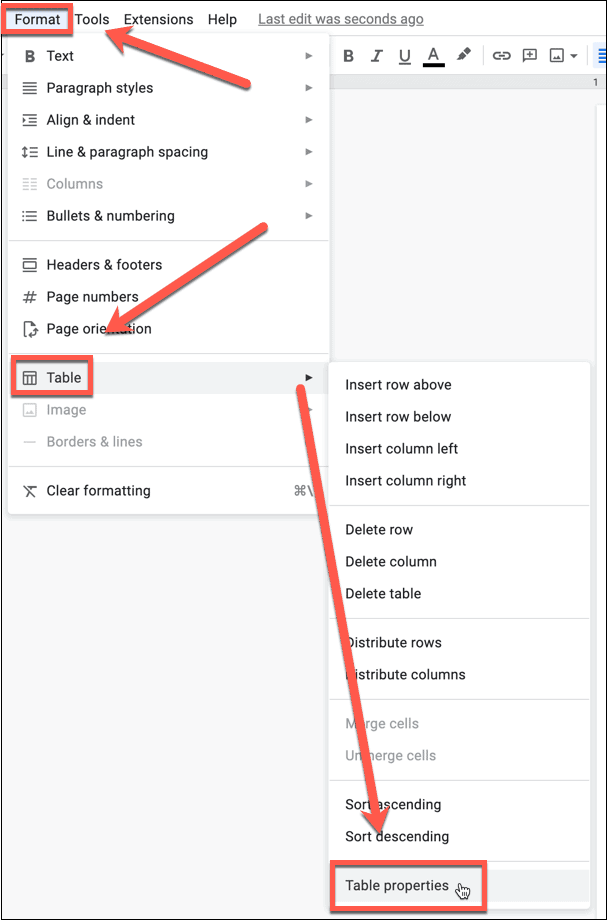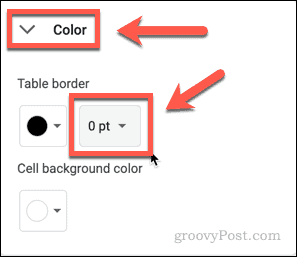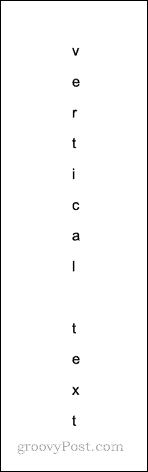While it isn’t as feature-packed as Microsoft Word, there’s still plenty you can do in a Google Docs document. One feature you might not know how to use, however, is text rotation. If you want to know how to rotate text in Google Docs, it’s still possible (if you know where to look). This guide will show you how.
How to Rotate Text in Google Docs Using the Drawing Tool
If you’re looking to rotate text in Google Docs (rather than basic, vertical text), then you’re going to need to use the drawing tool. Here’s how it works: You can now reposition the text as needed by dragging it around the page. If you want to change the angle of the text, double-click on it to open the Drawing tool again.
How to Create Vertical Text in Google Docs Using the Drawing Tool
If you want to create vertical text in Google Docs, you can also use the drawing tool to achieve this. To create vertical text in Google Docs using the Drawing tool:
How to Create Vertical Text in Google Docs Using a Table
The Drawing tool is the only way to turn text on its side, but it’s not the only way to create vertical text. You can also achieve the same result using a table. Here’s how:
Doing More in Google Docs
Google Docs isn’t the no-frills application that it might appear at first glance. The more you dive in, the more features you’ll uncover. If you want to rotate text in Google Docs, for example, follow our steps above to get the job done. For example, you can compare documents in Google Docs using a handy built-in tool. You can insert and edit charts in Google Docs, and if you’re working remotely, you can even use Google Docs offline. Comment Name * Email *
Δ Save my name and email and send me emails as new comments are made to this post.
![]()