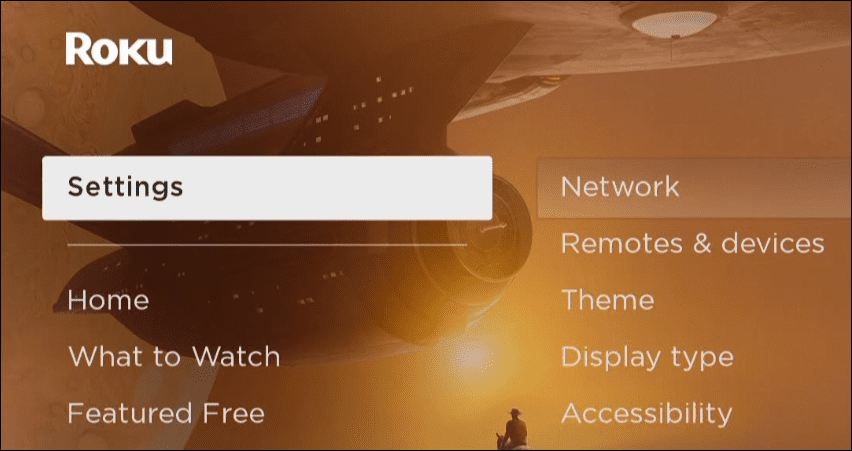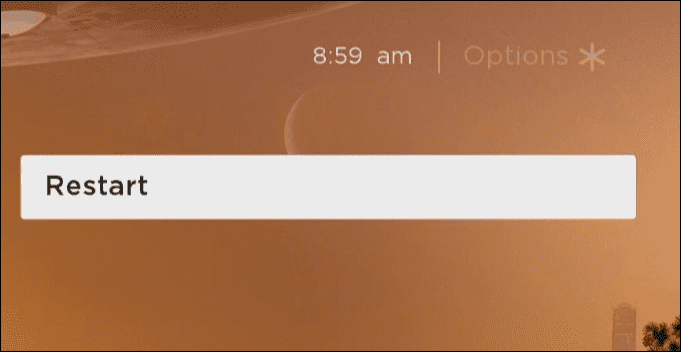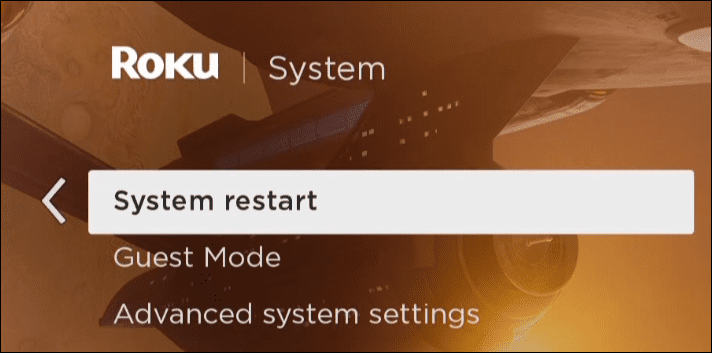Restarting a Roku can resolve problems, just like restarting a computer. Restarting a Roku can solve complex and minor issues with your Roku. A Roku restart can resolve issues of slow-acting apps and apps that aren’t opening correctly. Here is how to restart your Roku to solve complex and straightforward issues when the Roku device isn’t working correctly.
How to Restart a Roku
A restart is a good troubleshooting step when apps are acting slow, not opening correctly, or the UI is sluggish. Restarting the Roku from the Settings menu gives your device a fresh start and can be the fix you need. To restart a Roku, do the following: After selecting the Restart button from the menu, your Roku will power off. Then, when it boots back up, you’ll see the Roku logo. This process works if you can still navigate the user interface. But if that isn’t possible, you can simply “bounce” the power by unplugging the power cord for a few seconds on the Roku device and plugging it in again.
Using Your Roku Device
Restarting the Roku device can fix issues like accessing secret menus or getting free Roku channels. Or, you might want to control your Roku with Alexa. You can even control your Roku with your Apple Watch. If you continue to have issues with your Roku remote, check out six fixes for a Roku remote not working, or if you want to change the look of the Roku interface, learn how to create a custom Roku screensaver with your photos. Also, don’t forget you can delete channels on Roku, change the Roku volume, and find your Roku’s IP address. Comment Name * Email *
Δ Save my name and email and send me emails as new comments are made to this post.
![]()