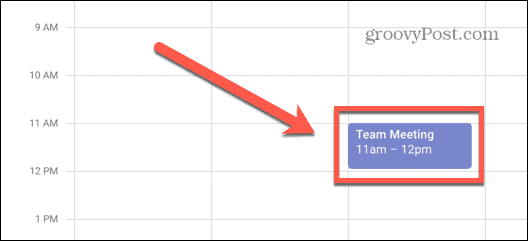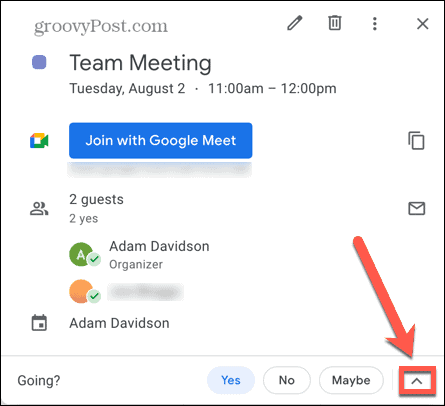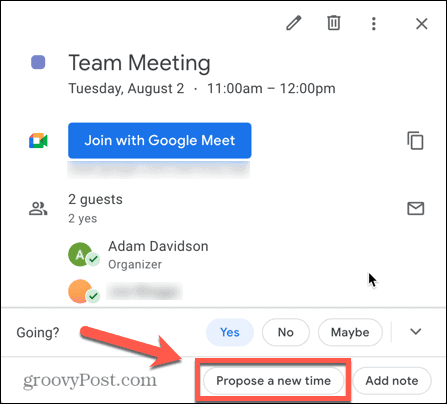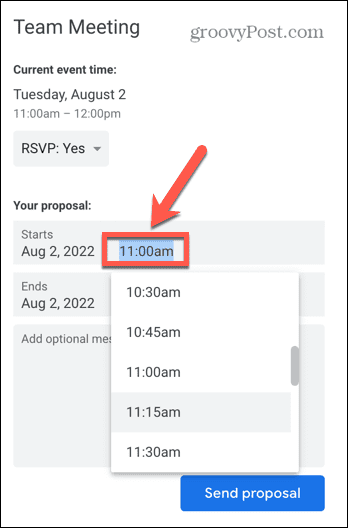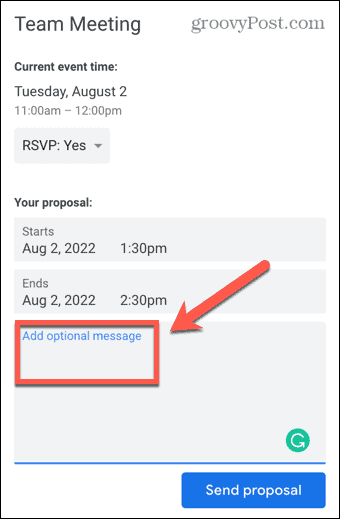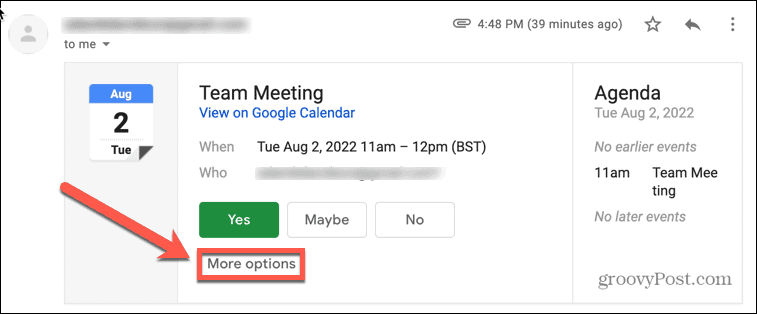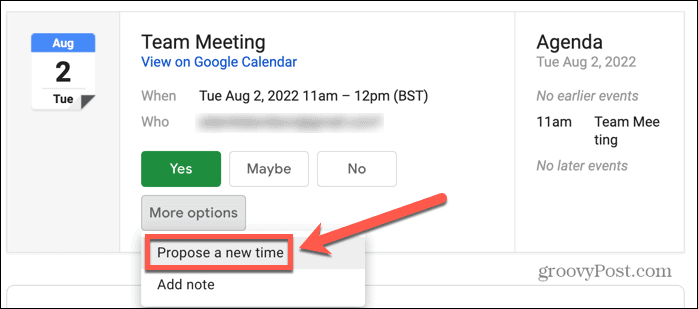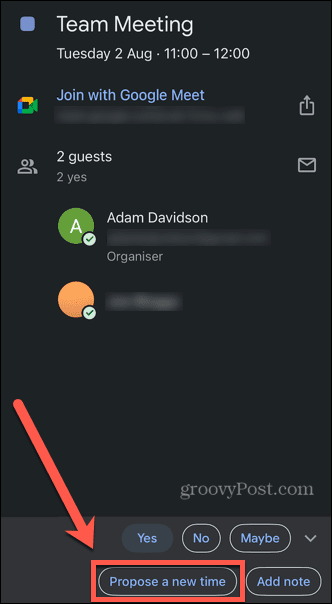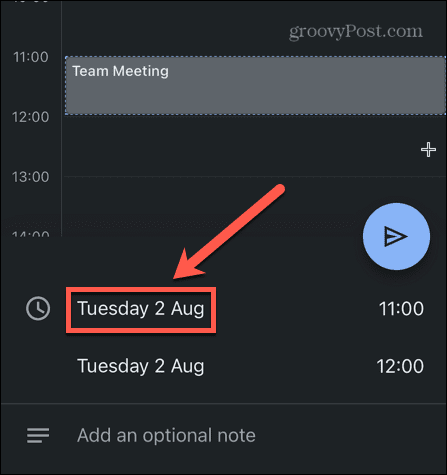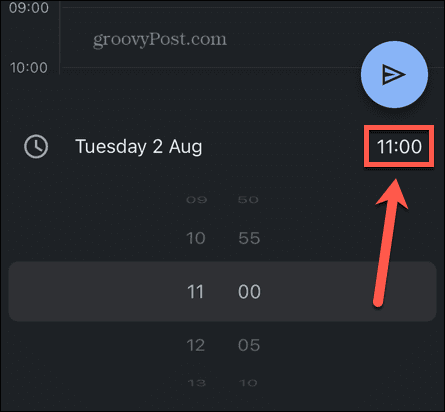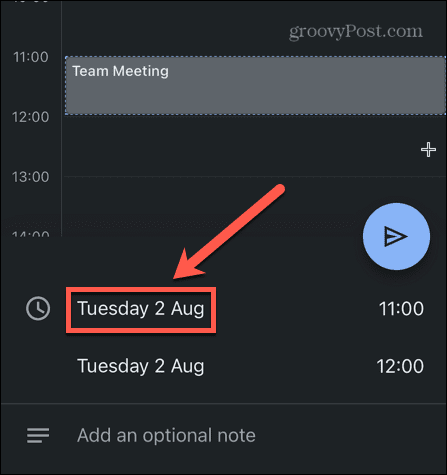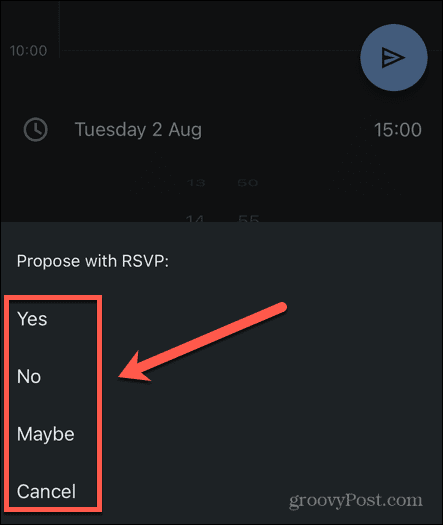Thankfully, it’s easy to propose a new time or date that would suit you better. You can do this through the Google Calendar webpage or by using the Google Calendar app on your mobile device. Here’s how to propose a new time in Google Calendar.
How to Propose a New Time in Google Calendar Online
If you want to propose a new time for an event in Google Calendar, you can do so directly through the Google Calendar webpage on your laptop or desktop. To propose a new time in Google Calendar on PC or Mac:
Proposing a New Google Calendar Meeting Time in Gmail
If you’re checking your mail through your Gmail account in a browser, you can use the More Options button in your event invitation email to propose a new time. If you’re using a different email client, however, this button will take you directly to the event in Google Calendar. To propose a new time in Google Calendar through Gmail:
How to Propose a New Time in Google Calendar on iPhone, iPad, or Android
You can also suggest a new time in Google Calendar by using the Google Calendar app on your mobile. The method is the same on both Android and iOS, although the apps look a little different. To propose a new time in Google Calendar on mobile:
Get More From Google Calendar
Learning how to propose a new time in Google Calendar means that you can rearrange an event or meeting if the original time and date aren’t suitable. It’s then up to the creator of the event whether they want to accept your proposal or not. There’s plenty more you can do to get the most out of Google Calendar. You can share your Google Calendar with family, friends, or colleagues. If you’re a sports fan, you can add your team’s schedule to your Google Calendar. Comment Name * Email *
Δ Save my name and email and send me emails as new comments are made to this post.
![]()