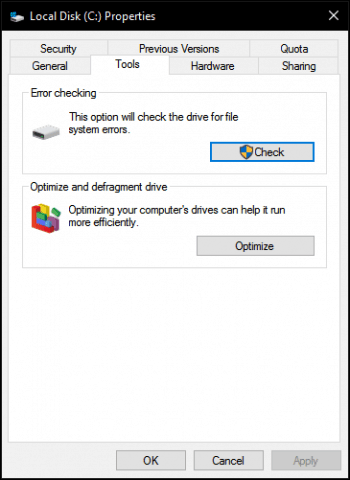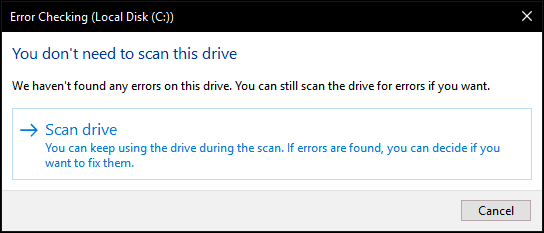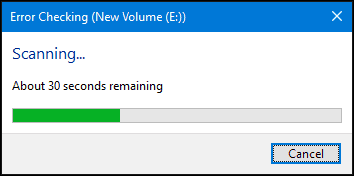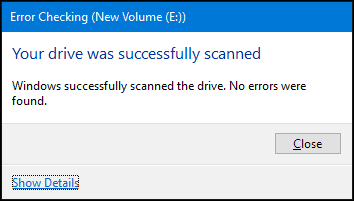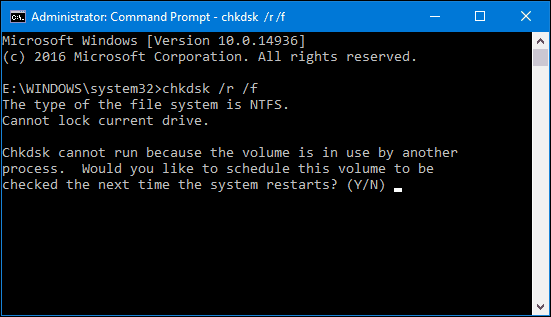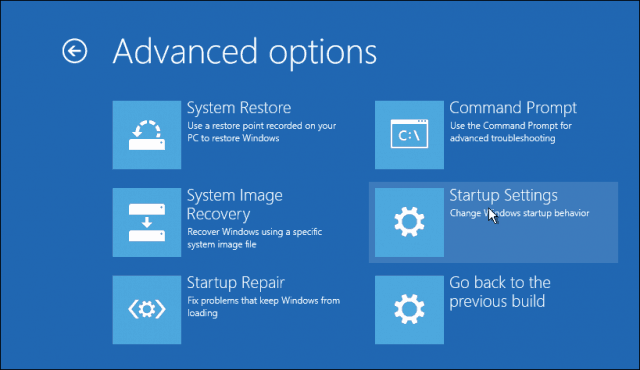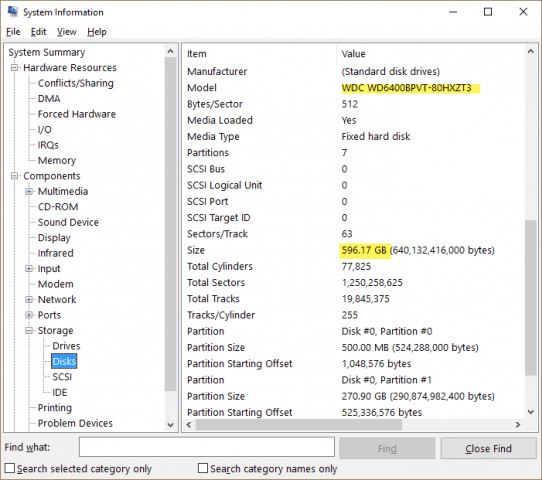System drives can also become corrupted for non-mechanical reasons. In both cases, Windows includes tools that will scan your disk for errors and attempt to fix them. Depending on your computer and hard drive, you may even be able to use a manufacturer’s diagnostic tool or a tool built-in to your BIOS. We’ll show you how to use all three in this tutorial.
Error Checking Hard Drives in Windows 10
If you can boot to the Windows desktop, you can start a hard disk scan from within File Explorer. Click Start > File Explorer > This PC. Then, right click the system drive where Windows 10 is installed, then click Properties. Select the Tools tab then click Check. Windows 10 only offers a single option, which lets you continue using the drive while it scans for errors. If errors are found, Windows 10 will offer the option to fix them. Scanning can take some time depending on the size of the drive and severity of any errors found. When complete, Windows will determine if errors are found or not. You can review a detailed report within Event Viewer by clicking Show Details.
Running Chkdsk from the Command Prompt
If you want to scan the disk for errors the old-fashioned way, you can execute the Chkdsk command from the command line. Press
Running Chkdsk on an Unbootable Hard Drive
If you are unable to reach the Windows 10 desktop, you can try booting into the Windows 10 recovery environment, launch the command prompt, then schedule chkdsk there.
Turn your computer on and off three times while booting. Make sure you shut down the computer when you see the Windows logo. After the third time, Windows 10 will boot into diagnostics mode. Click Advanced options when the recovery screen appears. Click Troubleshoot > Advanced options then click Command Prompt. Proceed to enter the chkdsk commands: chkdsk /r /f then hit
Take note of the model information, copy it into your favorite search engine, then download any available drive testing utilities available from the manufacturer’s website. Check out Austin’s earlier article on How to Check if Your Computer’s Hard Disk Drive is Bad in Windows 7 and Windows 8 to see some of these tools. If none are available, then you will have to make do with the built-in solutions that come with Windows 10 or built into your computer’s firmware or BIOS. If your hard disk is beyond repair, check out our previous article for recovering data from a non-booting hard disk. Specially interesting as I am just recovering from a couple of days session dedicated to the installation of a W10 1607 environment on an HP laptop ! Even if at the end, I know that at least 99% of the encountered problems were not linked to hardware issues but far more to those pleasant situations Microsoft updates are relentlessly leading to ! Comment Name * Email *
Δ Save my name and email and send me emails as new comments are made to this post.
![]()