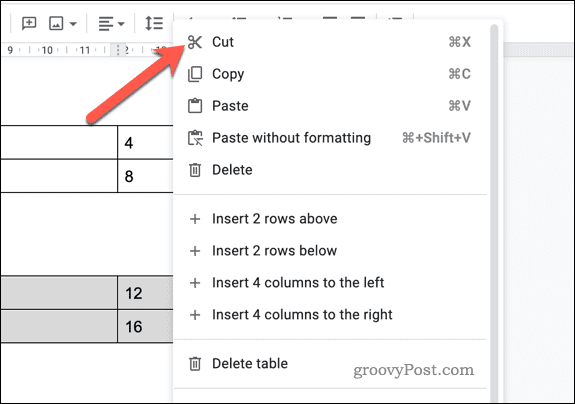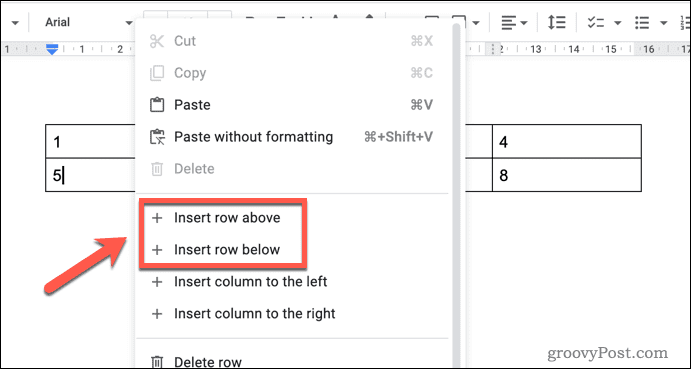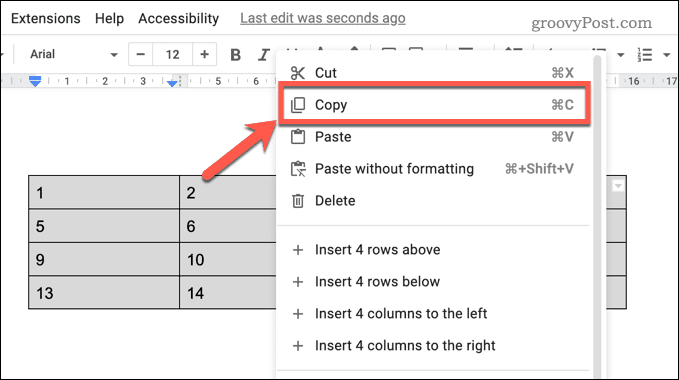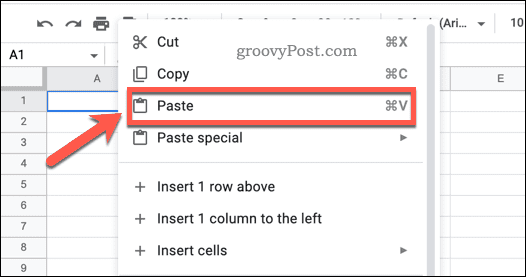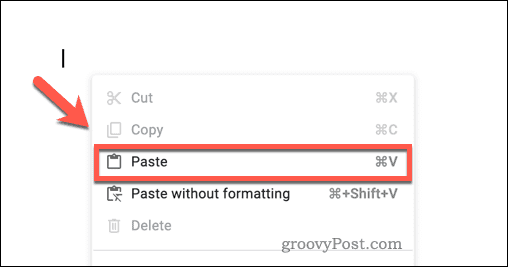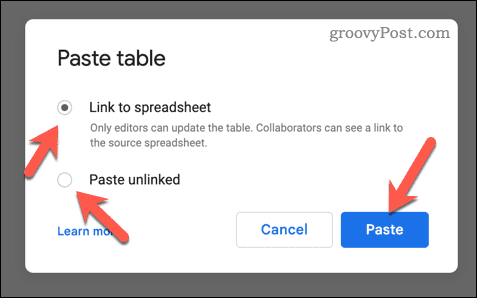Multiple tables can be a great way to organize and display data, but they can also be confusing for readers. Merging tables can help cut down on clutter and make your document more streamlined and easier to read. If you’re looking to merge tables in Google Docs, here’s what you need to do.
How to Merge Tables in Google Docs Manually
There isn’t a built-in table merging feature in Google Docs. If you want to merge two or more tables, you’ll need to do it manually. To merge tables in Google Docs: Repeat steps 2-5 for any other tables you want to merge.
How to Use Google Sheets to Merge Google Docs Tables
Do you want to create a table using Google Sheets data? If so, you can use Google Sheets as a way to merge two or more tables. To use Google Sheets to merge tables in Google Docs: Your merged table will now be ready in Google Docs. If you chose to link to your Google Sheets spreadsheet, any changes you make to the data in Google Sheets will be reflected in Google Docs when you open the document.
Creating Better Documents in Google Docs
Learning how to merge tables in Google Docs will benefit you, allowing you to combine multiple data sets into one. You may want to consider displaying the word count in Google Docs next. This will allow you to track your document’s length quickly and accurately. You can even set the background color in Google Docs if you’re looking to customize the appearance of your documents. Want to add fonts to Google Docs? You can access hundreds of additional typefaces, giving your documents an extra level of style and professionalism. Comment Name * Email *
Δ Save my name and email and send me emails as new comments are made to this post.
![]()