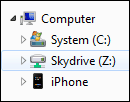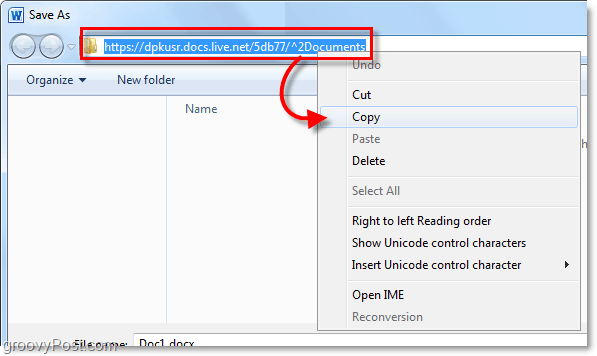So you can imagine how excited I was over the weekend when I discovered a groovy way to Map a drive to my Windows Live Skydrive account using Office 2010. Once mapped, the drive works just like any other Mapped network drive. I can save Office documents to it, pictures, files, etc. just like a normal mapped drive. VERY groovy! Here, let me show you how to do it! How To Map a Network Drive to a Windows Live Skydrive
- Open up a Microsoft Office 2010 application; I did it using Word. If you don’t have Microsoft Office 2010, you can download the trial here or get the beta here.
2. In Word (or whatever Microsoft Office app you opened) Click the File tab and then Select Save & Send > Save to Web > Sign In.
3. Type in your Windows Live credentials and Click OK. If you don’t have a Windows Live account, then go here and create one.
4. Choose or Create a new folder and then Click Save As. If you want your documents to be private, make sure you don’t use the Public folder.
5. It may take a moment for the Save window to appear so don’t panic if it looks like Office freezes. Once the Save box opens, Copy the URL location in the address bar.
6. Open up the Start Menu, Right-Click My Computer, and Select Map network drive
7. Paste the previously copied URL into the Folder text box. Also, Check the Connect using different credentials box. Click Finish to continue.
8. You’ll be prompted again to enter your Windows Live credentials. Type them in and then Click OK.
Hopefully, it worked, and you have your online Skydrive account mapped as a network drive on your PC. From here you can directly drag and drop files into Skydrive just like it were a regular folder on your computer. The only catch here is that you’ll have to manually Click sign-in to access Skydrive every time you restart your computer. If you want to sign into Skydive automatically, then just follow the How-To article I write about 5 minutes ago. I explain in DETAIL How-To link your Windows 7 Account with Windows Live. Update: MrGroove says he didn’t need to use the Online Provide plugin linked above to get this to work. He’s using Windows 7 and Office 2010 RTM. So, mileage may vary. Would love to hear your feedback on what you experience on this!
Drop any comments below or questions in our support forum! Thanks! Is there any other way to get this done, not using Windows Office? Greetings Robert Awesome tip. Only problem I’m having is the upload speed is a little slow. The download speed is good tho. Not sure if it’s just my cable modem or Skydrive? Anyone else notice slow speeds uploading? Upload Speed I’ve tested a few 10 meg files and I’ve found that the upload speed (it was a .exe) can be anywhere from 10 seconds to 2 minutes. The only thing different between the files was the filename… Download Speed Downloading files out of my Skydrive mapped drive has consistently been very good. For me, a 10 meg file never took more than 20 seconds which is pretty good considering the file is sitting in a cloud somewhere. I think those speeds are comparable to a good FTP site. One thing I did notice that helped both Upload and Download speeds a bit was if I was activly navigating around in the folder tree of the skydrive from Windows Explorer, when I actually started the file copy up or down things appeared to go faster. Hope this helps answer your question (and anyone else out there). Anyone else out there have any data on Upload/Download speeds with Skydrive mapped to a drive in Windows? In OneDrive the amazing number is also in the URL of Files menu as cid parameter. Comment Name * Email *
Δ Save my name and email and send me emails as new comments are made to this post.