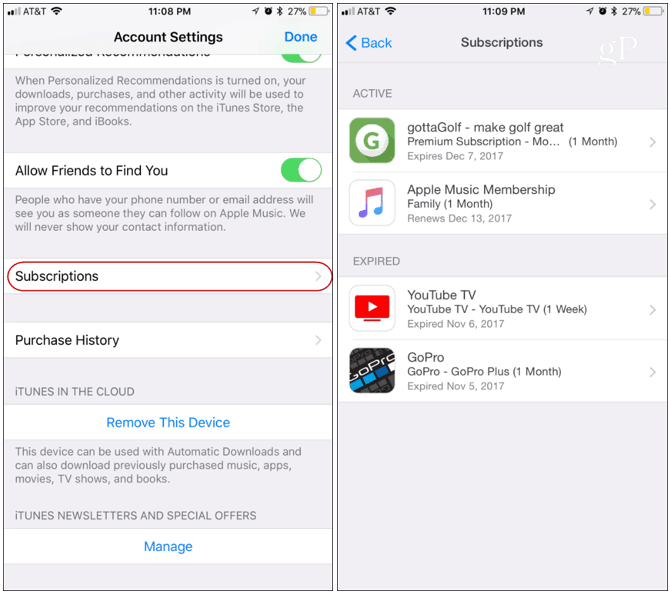Since iOS 11, Apple will manage all your paid subscriptions, but it’s buried deep in Settings and it can be frustrating to find. Here, we’ll show you the step-by-step process to manage your paid subscriptions on your iOS device to avoid recurring charges.
Cancel Paid Subscriptions on iOS
From your iPhone or iPad open Settings and select your Apple ID at the top of the list.
Next, select iTunes & App Store from the menu.
Now tap Apple ID > View ID and log into your account using your password, a fingerprint if your device supports the Touch ID feature, or even Face ID.
Scroll down and select Subscriptions. Here you will find the services that are active like Apple Music or HBO Now, for example. Here you will also see expired subscriptions to services you previously were using.
If you want to cancel a subscription, just tap on the one you want to end. Scroll down and tap the “Cancel” button and then confirm it. Note that it will let you know if the trial ends right away or not. For example, you can do a free trial of premium channels like Starz, cancel it right away, and still use it for the trial period.
It’s also worth noting that here you can also resubscribe to an expired service. Just tap on it from the “Expired” section. You’ll see how much it costs per month. Then confirm you want to subscribe to it again.
There you go! Now you can cancel or resubscribe to all of your premium subscriptions. This subtle change has caused some frustration since it’s buried deep in Settings. I know this from personal experience but it’s easy to find if you follow this guide.
![]()