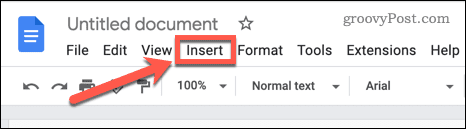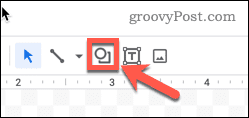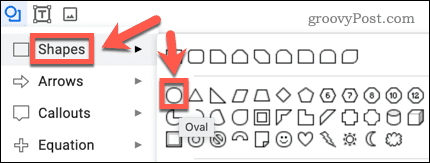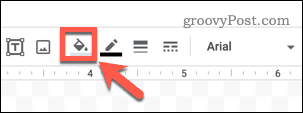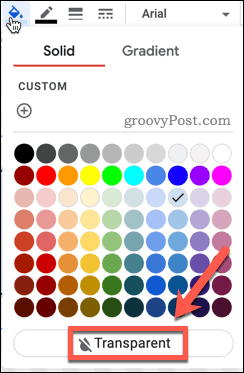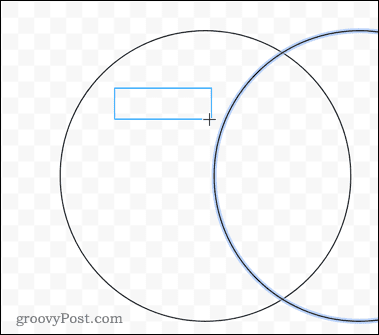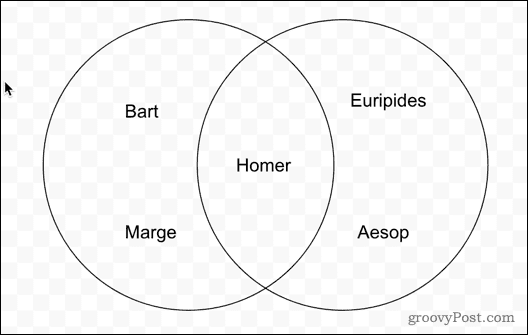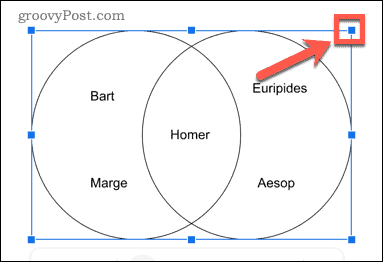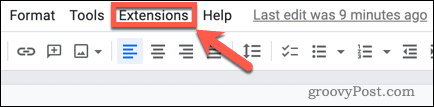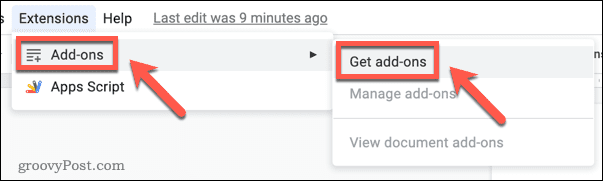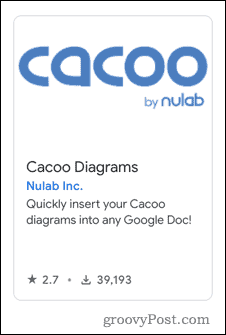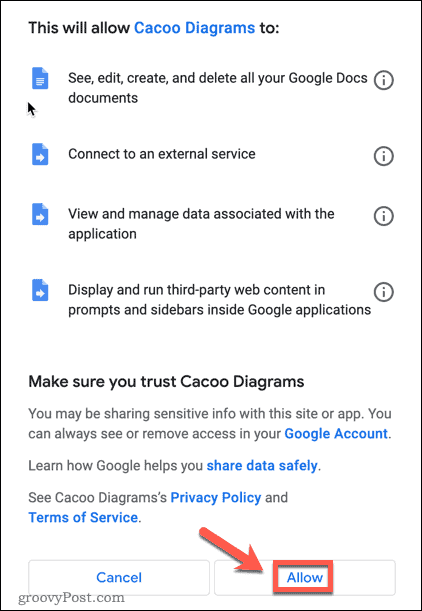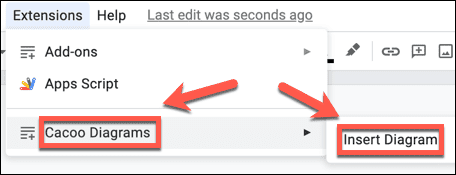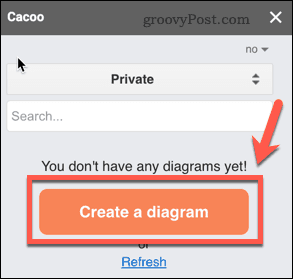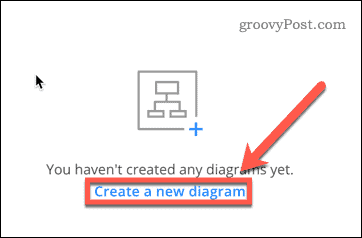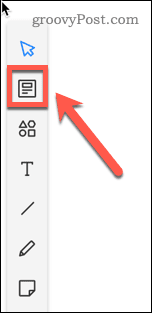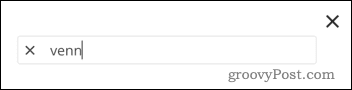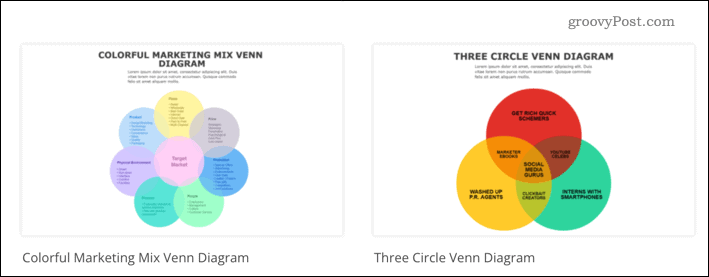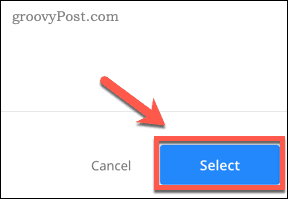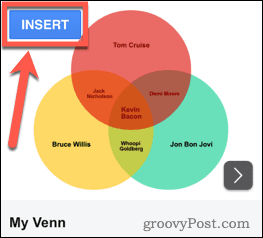If you’re using Google Docs, you might want to add a Venn diagram for visual impact in an important document (or just to create a funny meme). There’s no specific tool for creating Venn diagrams in Google Docs, but there are a couple of ways you can do it. Here’s how to make a Venn diagram in Google Docs.
How to Create a Venn Diagram in Google Docs Using the Drawing Tool
Google Docs includes some built-in drawing tools that you can use to create your own Venn diagrams without too much difficulty. To draw a Venn diagram in Google Docs:
How to Create a Google Docs Venn Diagram Using Add-Ons
If creating your own Venn diagram from scratch seems like too much hard work, you can use Google Docs add-ons to do some of the heavy lifting for you. Add-ons are similar to browser extensions—they add additional features to Google Docs that it doesn’t have otherwise. You may see some sites recommend the Lucidchart add-on for Venn diagrams, but Venn diagrams are now a paid feature on Lucidchart. Alternatively, you can use the Cacoo add-on to add Venn diagrams for free. To make a Venn diagram using the Cacoo add-on:
Drawing Diagrams in Google Docs
Want to draw contrasts (or comparisons) in a Google Docs document? If you know how to make a Venn diagram in Google Docs, you can easily do just that. There’s a lot more you can do with the Google Docs drawing tools, too. For example, it allows you to do fairly simple things such as adding and formatting text boxes in Google Docs. You can also rotate your Google Docs text or use the drawing tools to sketch wireframes in Google Docs. Comment Name * Email *
Δ Save my name and email and send me emails as new comments are made to this post.
![]()