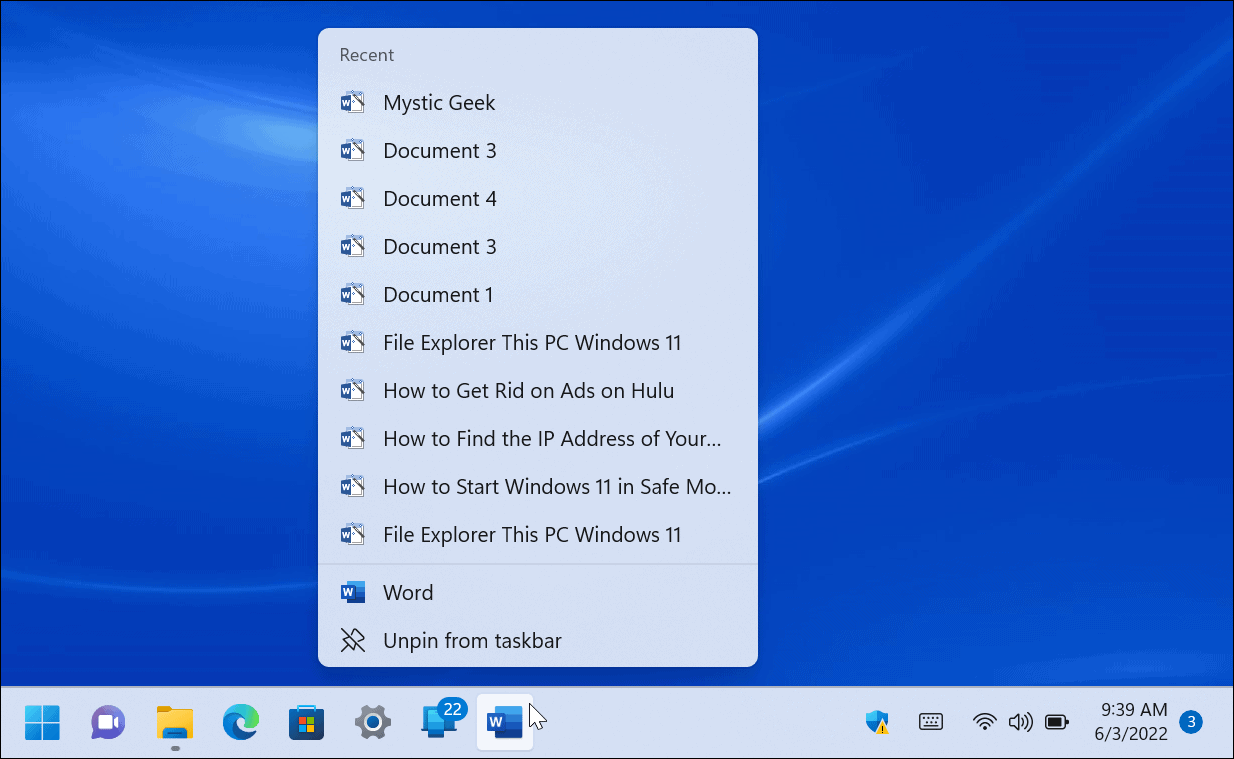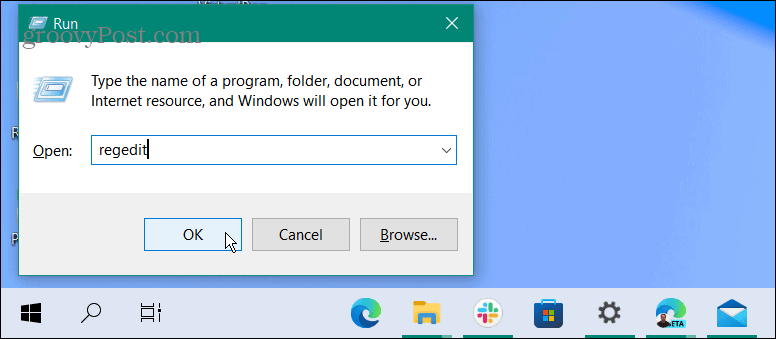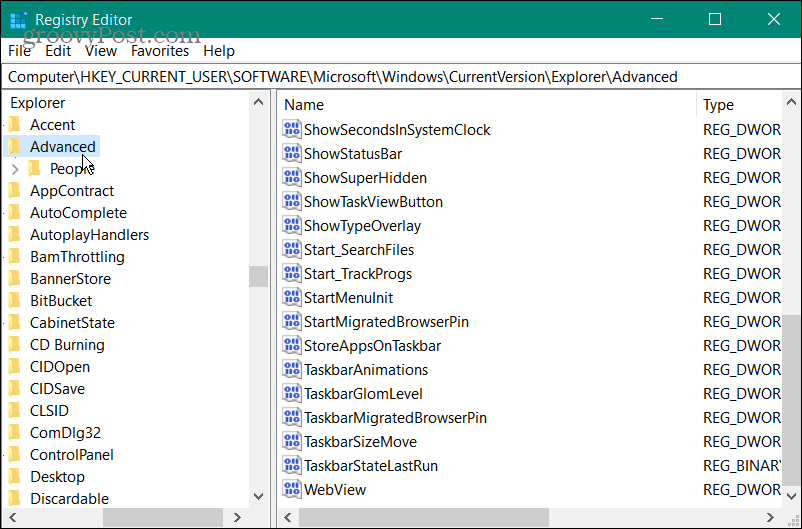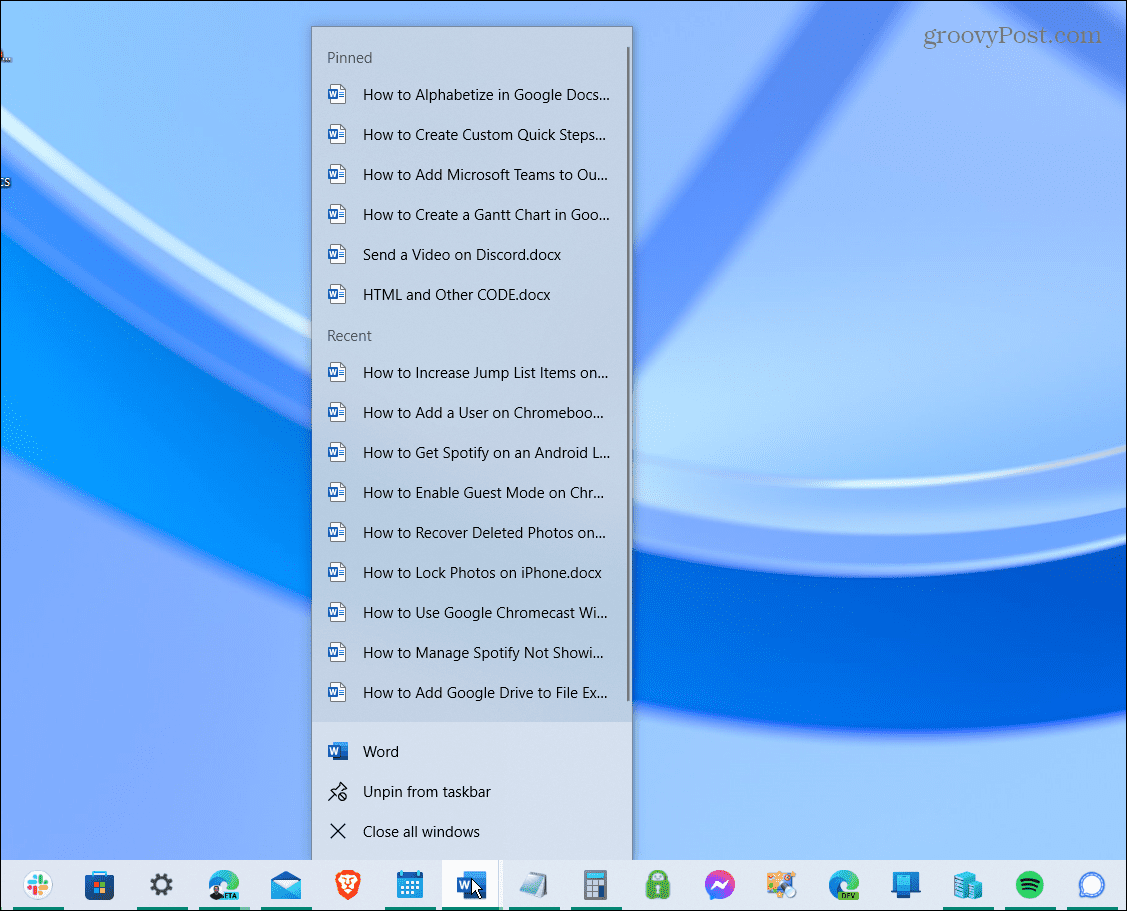You can make Windows display more items on the jump lists by tweaking the Registry. For example, you can set it to show around 15-20 items, which shows up well on most displays. This guide will show how to increase jump list items on Windows 10 and Windows 11.
Increase Jump List Items on Windows
We’ll show you how to increase jump list items on Windows 10. However, the process is the same on Windows 11.
Important: Before you begin, it’s important to emphasize that this trick requires you to modify the Registry. Beginners shouldn’t do it, as entering the wrong value can make your PC unstable or stop working altogether. Before proceeding, back up the Registry, create a Restore Point, or create a full system backup. With backups, you can recover your system if something goes awry. To increase jump list items on Windows:
Increasing Jump List Numbers on Windows 10 and 11
If you want to change the jump list items number back, return to the Advanced key and set JumpListItems_Maximum value back to zero. Microsoft used to allow you to change the number of recent jump list items via Taskbar properties in previous versions of Windows but has since removed the option. Luckily, you can still make the changes by going through the Registry. When it comes to the Taskbar on Windows 11, there have been a few changes since Windows 10. You might be interested in making more space available on the taskbar. There are other ways you can customize the Taskbar, including moving to the top of the screen. Even a simple setting allows you to move the Taskbar and Start to the left. Comment Name * Email *
Δ Save my name and email and send me emails as new comments are made to this post.
![]()
![]()