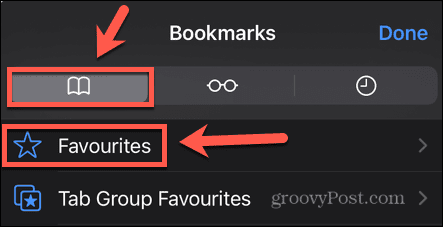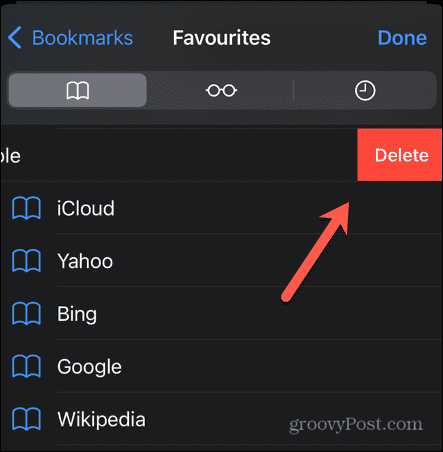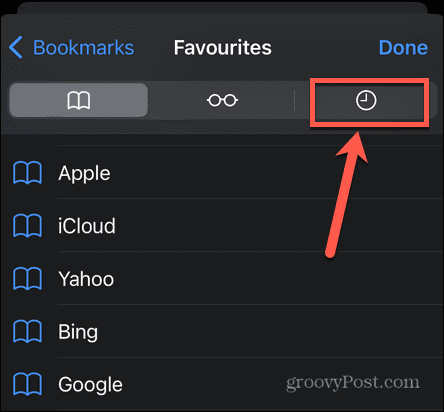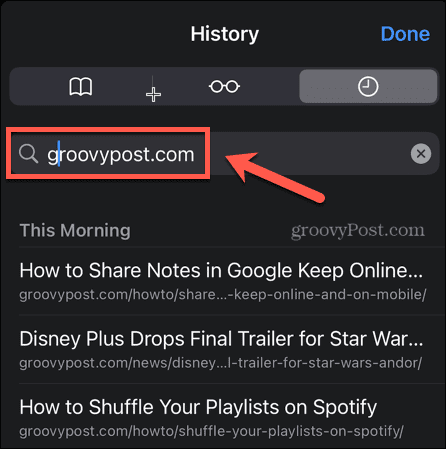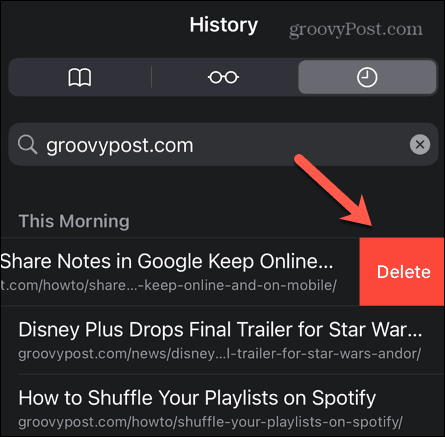There may be times, however, when you don’t want these Top Hits to appear. Getting rid of them isn’t straightforward, but it is possible. Here’s how to get rid of top hits on Safari.
Why Would You Want to Get Rid of Top Hits?
Top Hits provides Safari’s best guess of the website that you want to visit when you start typing in the search box. In many instances, this can be very useful, saving you from typing out the full name of a website. However, there are a few reasons why you may want to get rid of Top Hits. One of the biggest reasons is that Safari preloads the Top Hit result before you select it. That means if you do click it, the page will appear much faster than if it had to load from scratch. However, if the Top Hit isn’t the page you actually want to open, you’ve used up some data preloading a page you’re not visiting, wasting data in the process. Top Hits is also based on your search history. Depending on what you’ve been searching for, you might not be so keen for websites you’ve visited to appear as the Top Hit when other people are using your computer.
How to Stop Top Hits from Preloading on Mac
The good news is that it’s simple to stop Top Hits from preloading in Safari by tweaking a simple setting. You can do this both on Mac and on iPhone. To stop Top Hits preloading on Mac:
How to Stop Top Hits from Preloading on iPhone
You can also stop Top Hits from preloading in Safari on your iPhone. This is particularly useful if you don’t want to waste data preloading pages you’re not going to open. To stop Top Hits preloading on iPhone:
How to Get Rid of Top Hits on Safari for Mac
Top Hits are mostly based on your browser history, but will also appear for any websites in your Safari Favorites. You can stop Top Hits from appearing by removing any Favorites and deleting your browser history. Deleting your entire history will remove all Top Hits, but if you only want to remove specific sites from Top Hits, you can just delete the history associated with that website.
How to Remove All Top Hits in Safari on Mac
Deleting Safari Favorites and your browser history will stop Top Hits from appearing for all websites. This is a fairly drastic option, however, as it means all of your browser history will be lost, and all of your Favorites removed. If you only want to stop specific Top Hits from appearing, use the method in the next section. To remove all Top Hits in Safari on Mac:
How to Remove Specific Top Hits in Safari on Mac
If you don’t want to delete your entire browsing history, you can stop specific sites from appearing in Top Hits by deleting the browsing history only for web pages from those sites. This won’t work for any sites that are baked in, such as the Apple website. To remove specific Top Hits in Safari on Mac:
How to Get Rid of Top Hits on Safari for iPhone
Removing Favorites and deleting all browser history will also remove Top Hits from Safari on your iPhone. You can opt to delete only specific websites if you don’t want to delete your entire history.
How to Remove All Top Hits in Safari on iPhone
You can remove all Favorites and clear your entire history to stop any Top Hits from appearing. Be warned that deleting all history will also delete the full history of other devices signed in to your iCloud account. To remove all Top Hits on iPhone:
How to Remove Specific Top Hits in Safari on iPhone
If you only want to remove specific Top Hits, you can delete this history just for that site. To remove specific Top Hits on iPhone:
Take Control of Safari
Learning how to get rid of top hits on Safari can help you take control of your search and stop you from using data unnecessarily. There are plenty of other ways to take more control of Safari. You can move the Safari search bar back to the top if you don’t like it at the bottom of the screen. You can save articles to read for later or personalize your Safari Start Page on Mac. Comment Name * Email *
Δ Save my name and email and send me emails as new comments are made to this post.
![]()

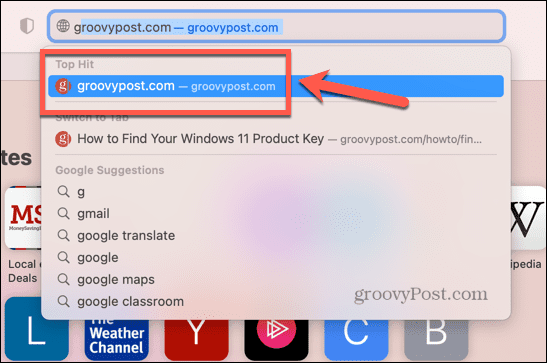
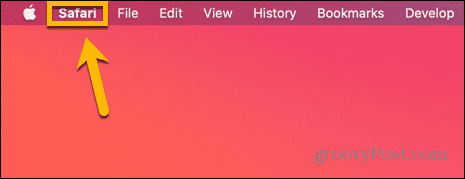
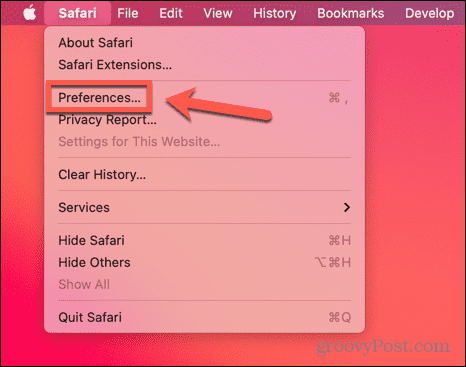
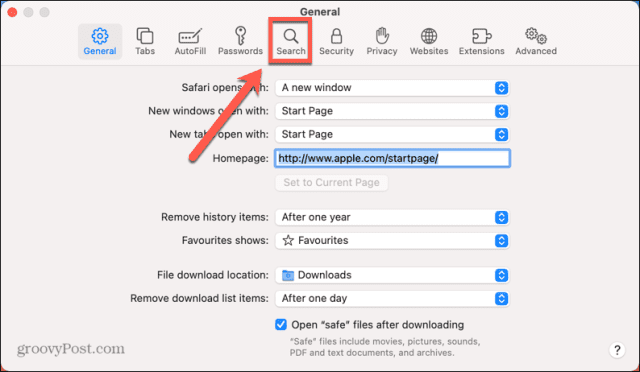
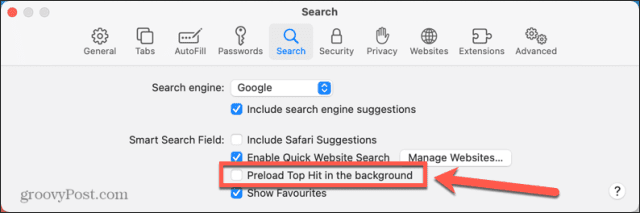
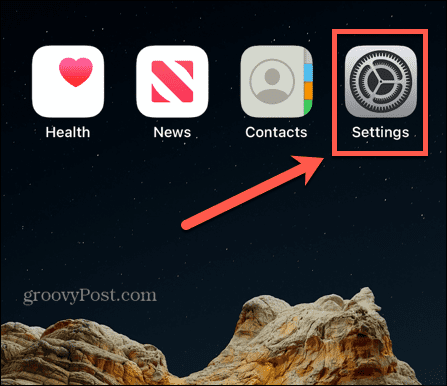
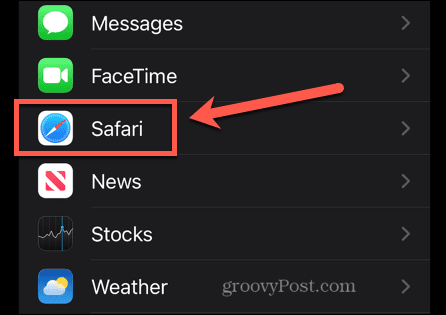
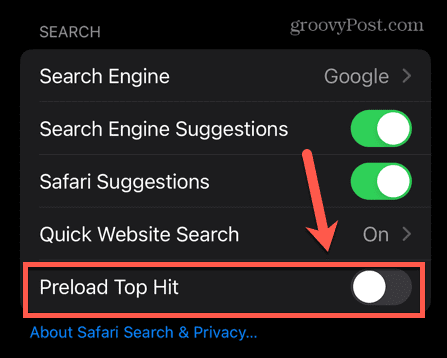

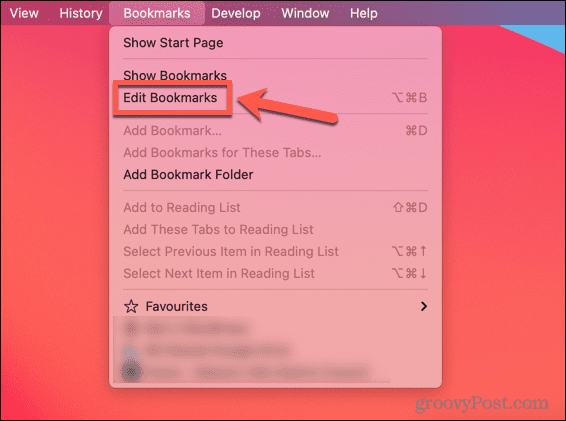

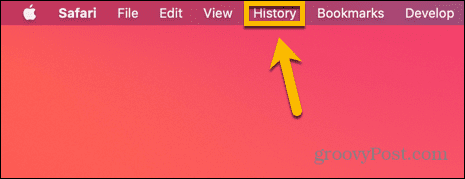


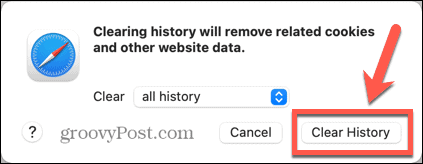

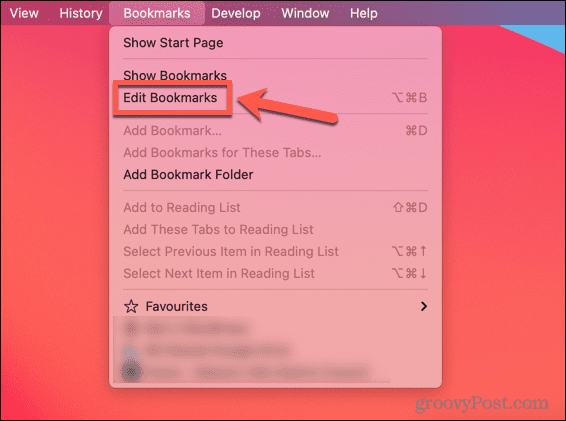

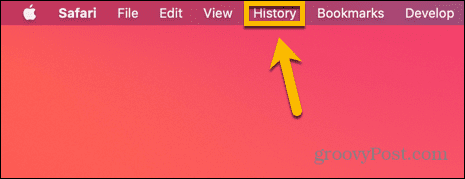
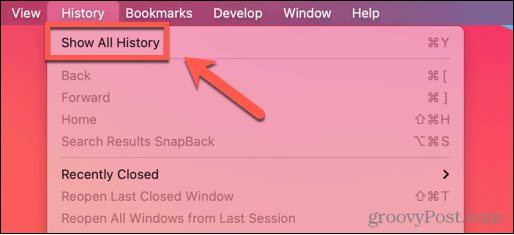
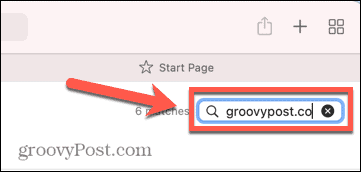
![]()
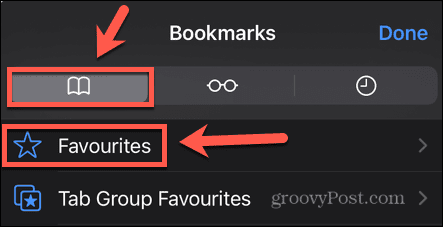
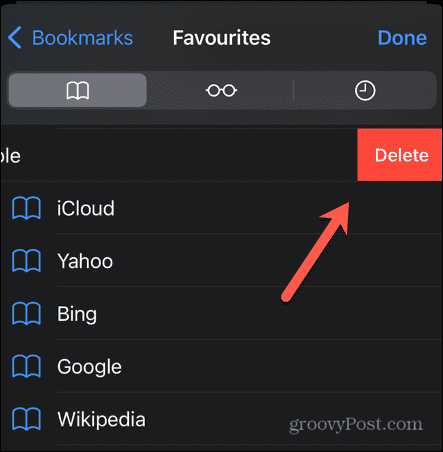
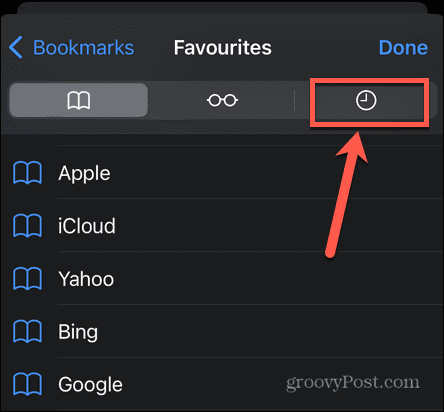
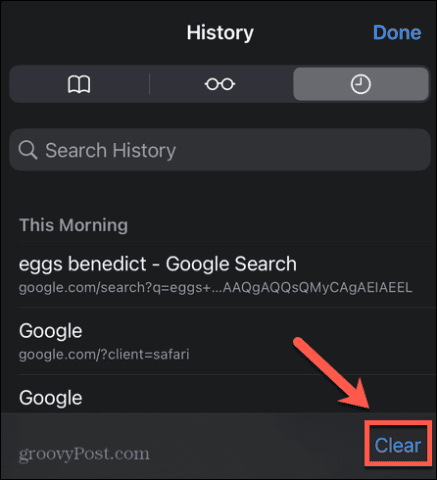
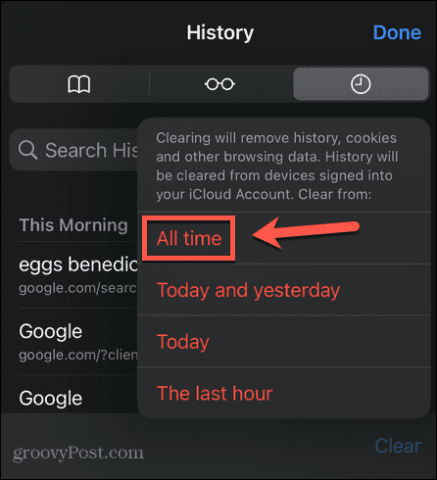
![]()