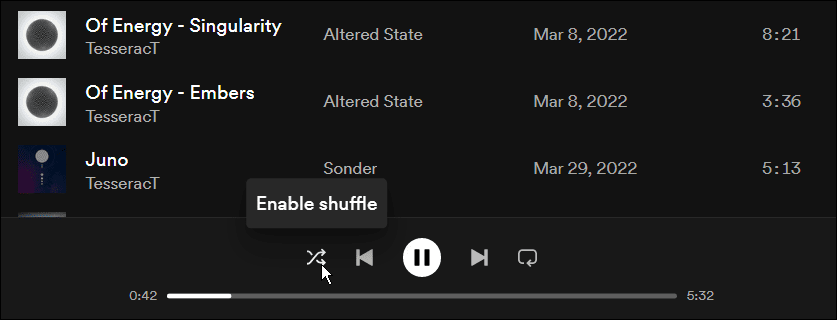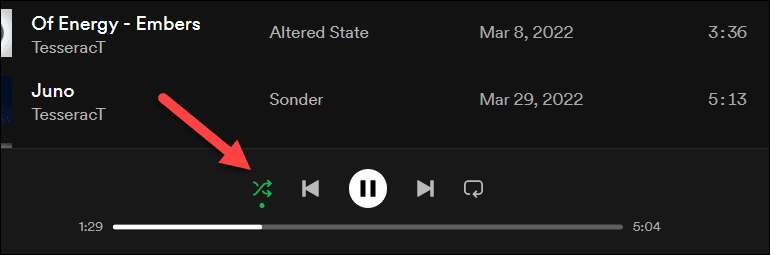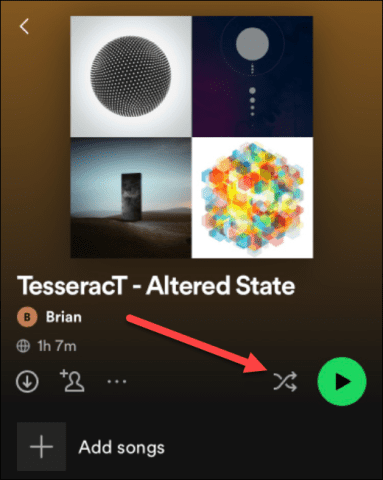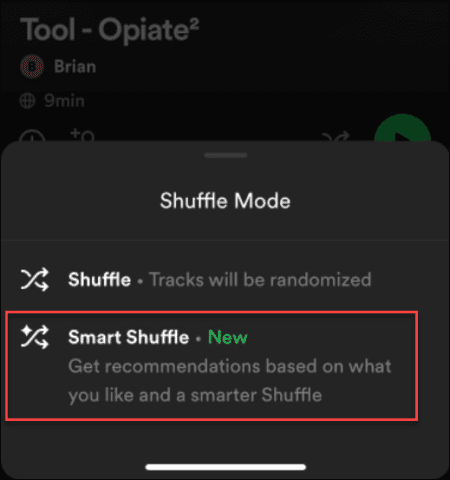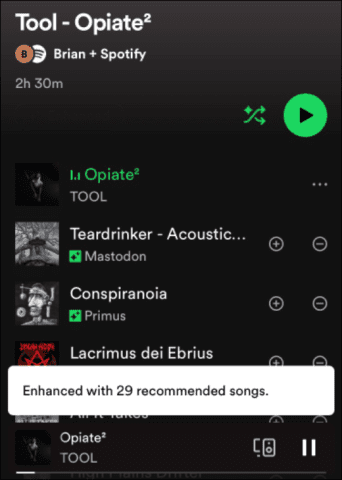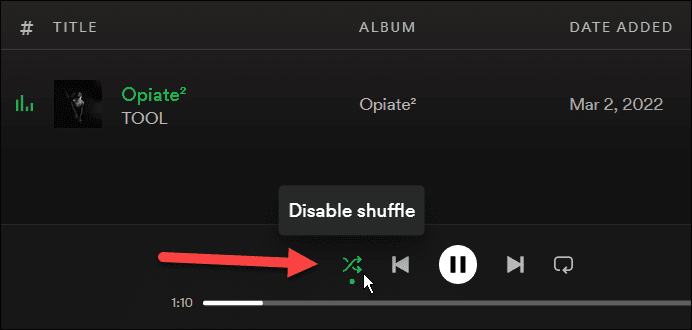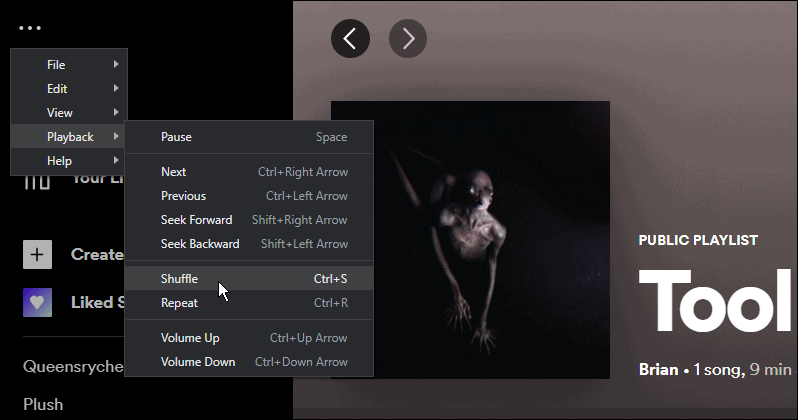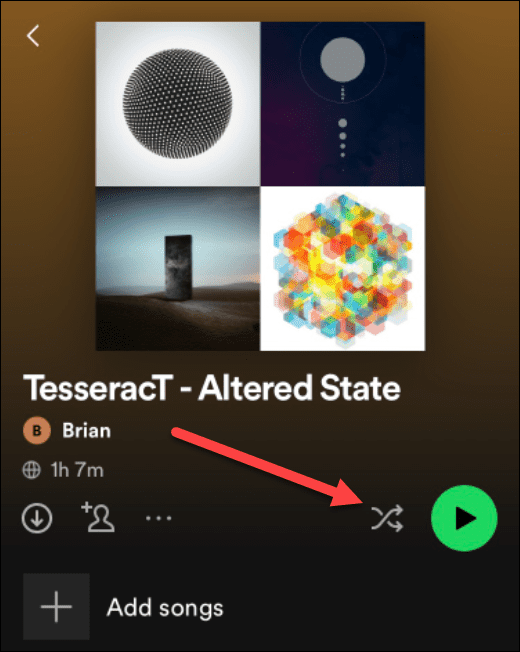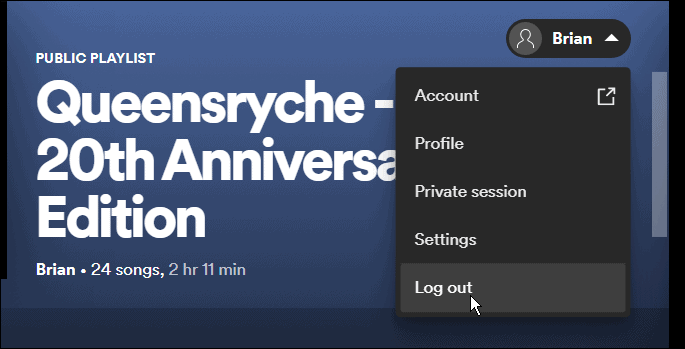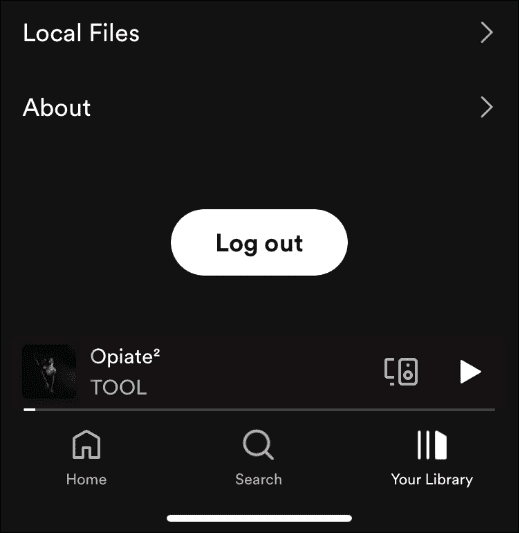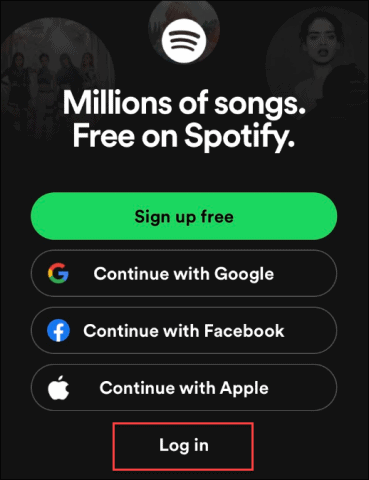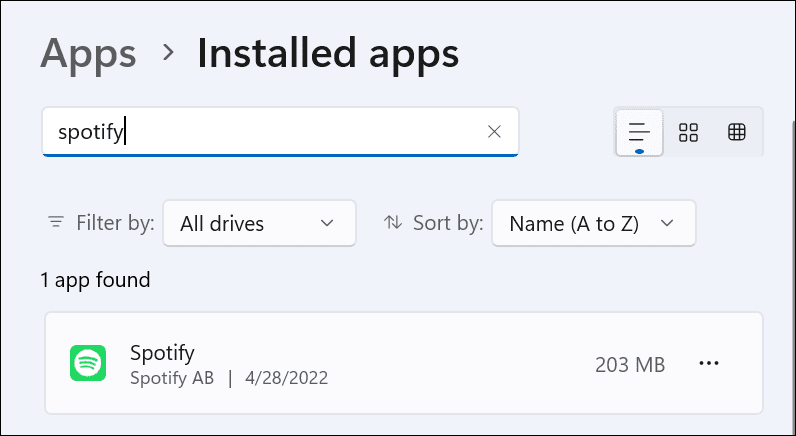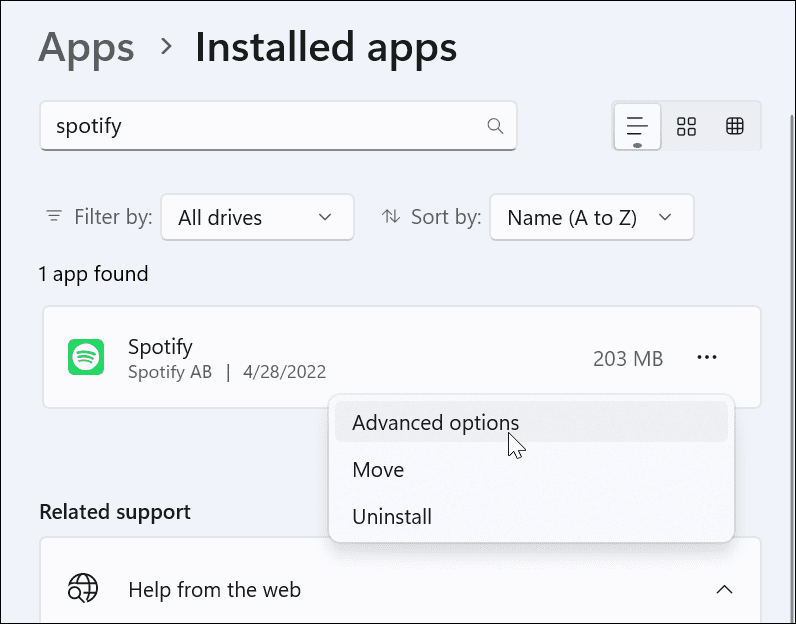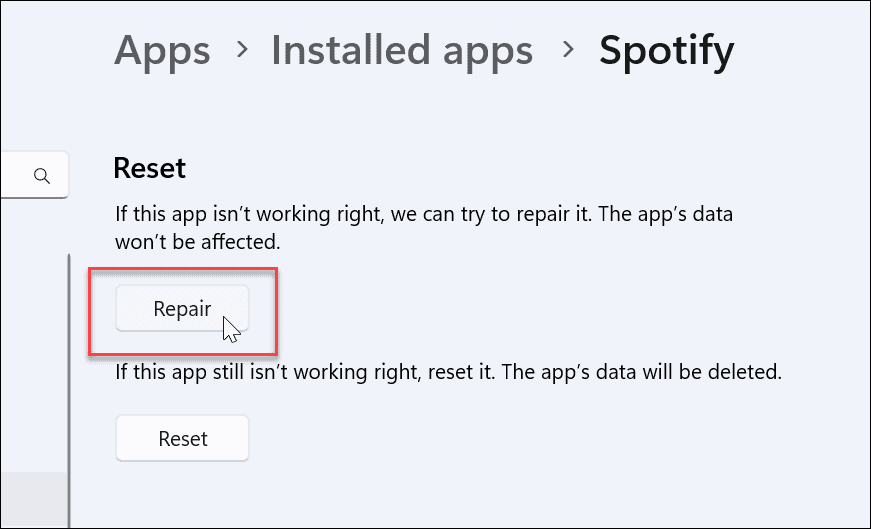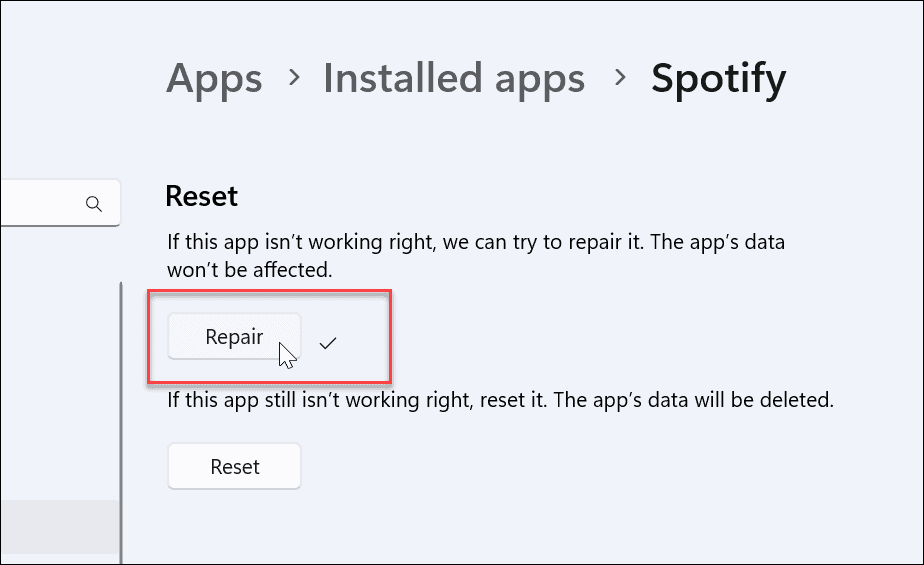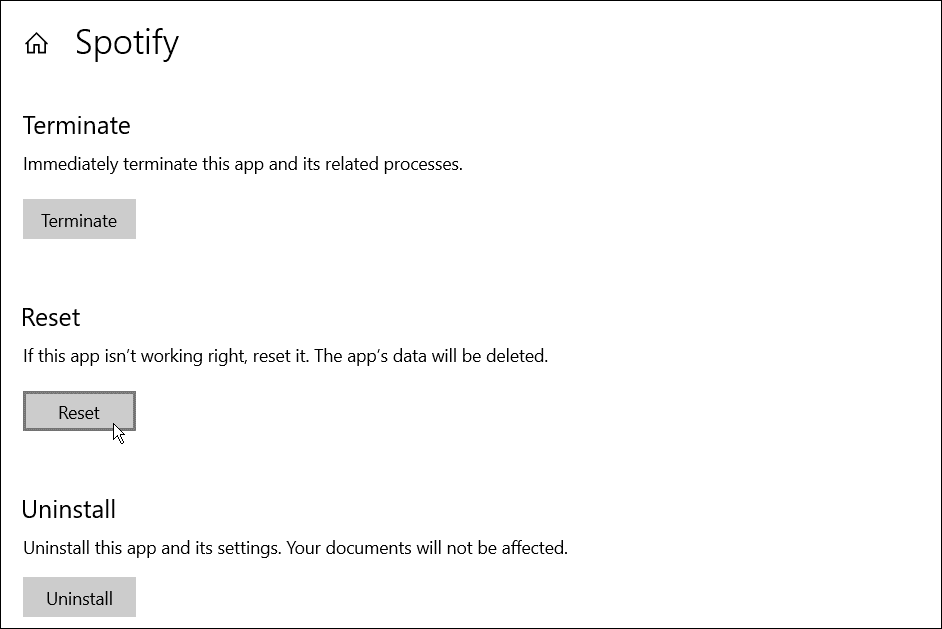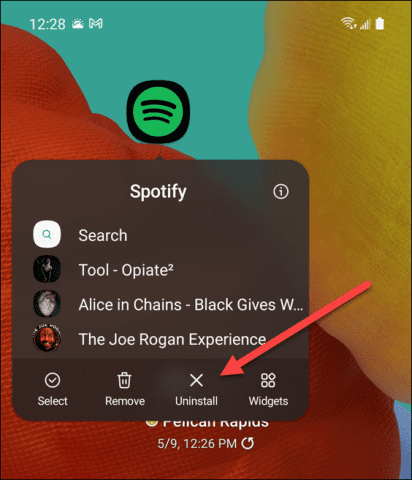Shuffling mixes up the order of your playlist queue. You won’t hear the songs in the same order, randomizing them to create a unique listening experience every time. That is, of course, if the Spotify shuffle feature is working. If you need to fix things when the Spotify shuffle isn’t working properly, you’ll need to follow our steps below.
How to Enable Spotify Shuffle Mode
If you’re new to Spotify and haven’t used the Spotify shuffle functionality before, we’ll look at how to enable it on desktop and mobile. Note: To get the whole Spotify shuffle experience, you need to pay for a Premium subscription. You can only shuffle music on specific playlists if you have a free account, like those made for you. If you’ve canceled your subscription, you may need to reenable it.
Enable Spotify Shuffle on PC or Mac
You can access the Spotify shuffle using the playlist tools at the bottom. To enable Spotify shuffle mode on a PC or a Mac:
Enable Spotify Shuffle on Mobile
If you’ve got the Spotify app on Android, iPhone, or iPad, you can quickly enable the shuffle mode using the steps below. To enable Spotify Shuffle on mobile:
How to Fix Spotify Shuffle Not Working
The steps above should help you to quickly enable and use Spotify’s two main features for shuffling songs. If it doesn’t work, you’ll need to look into why and try to troubleshoot it. For example, it may play the same song multiple times in a row or not shuffle at all and play one song repeatedly. If this happens, here are some basic things you can try to fix it.
Disable and Reenable the Feature
The first thing you should try to do if Spotify shuffle isn’t working is to turn it off and on again. To do this on PC or Mac: To do this on Android, iPhone, or iPad:
Log Out and Log Back into Spotify
Your account might be causing some issues with Spotify, especially if you’ve recently downgraded to a standard (free) account. If this happens, you might want to log out of Spotify and sign back in again. To log out of Spotify and back in, follow these steps: You can also quickly sign in and out on a mobile device. To do this:
How to Repair or Reset Spotify App
If you’re still having issues with Spotify shuffle not working, you can repair or reset the Spotify app.
How to Repair or Reset Spotify on Windows 11
On Windows 11, you can try repairing the Spotify app first:
How to Reset Spotify on Windows 10
If you’re not on Windows 11 yet, you can reset apps on Windows 10. To do this, open Settings > Apps and click on Spotify Advanced Options. Scroll down and click the Reset button.
How to Uninstall and Reinstall Spotify
If the shuffle feature still isn’t working, you may need to reinstall the app.
How to Uninstall and Reinstall Spotify on Windows 11
You can quickly remove Spotify on Windows 11 and reinstall it using the Settings menu.
How to Uninstall and Reinstall Spotify on Windows 10
To uninstall the Spotify desktop app on Windows 10:
How to Uninstall Spotify on Android or iPhone
Uninstalling Spotify from Android or iPhone is straightforward. To do this:
Fixing Spotify
Generally, Spotify does an excellent job of keeping your playlists organized and regularly including new features. If you’re having a problem with Spotify shuffle not working, however, using the steps above should get it working again. Just keep in mind that reinstalling the app should be a last resort. There are plenty of features available to Spotify users—if it’s working properly. Unfortunately, nothing is perfect, so if Spotify keeps stopping or Spotify can’t play the current song, you’ll need to look at some further troubleshooting fixes. Got it working again? Check out your Spotify listening history to check out your listening habits. If you’re a gamer, why not consider playing Spotify on Discord, too? Comment Name * Email *
Δ Save my name and email and send me emails as new comments are made to this post.
![]()