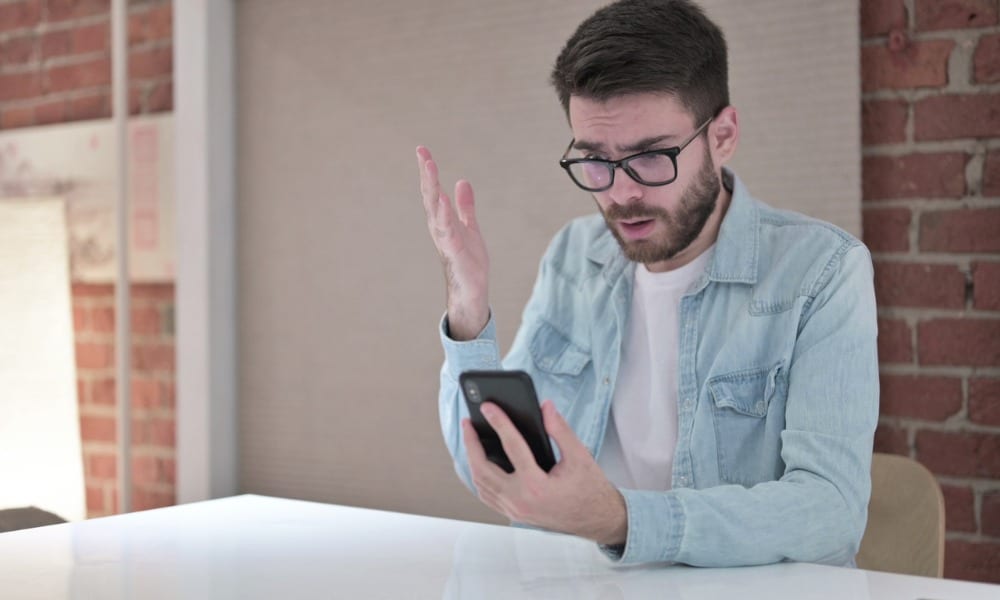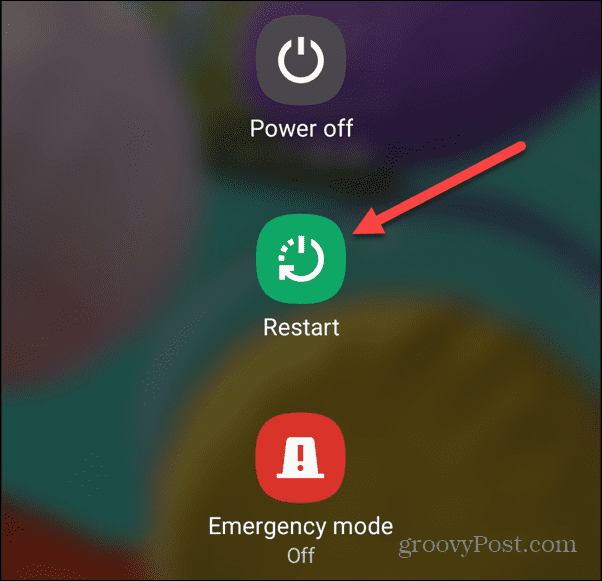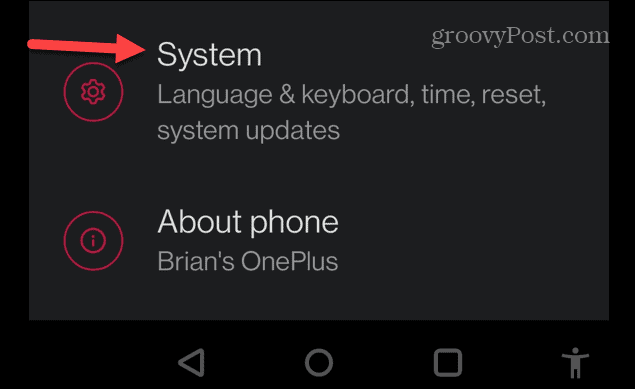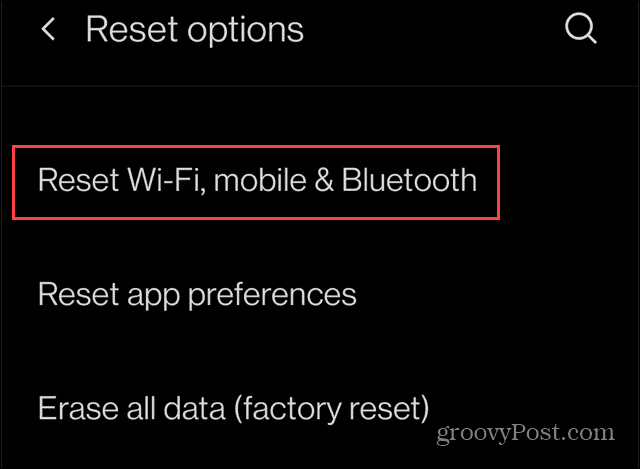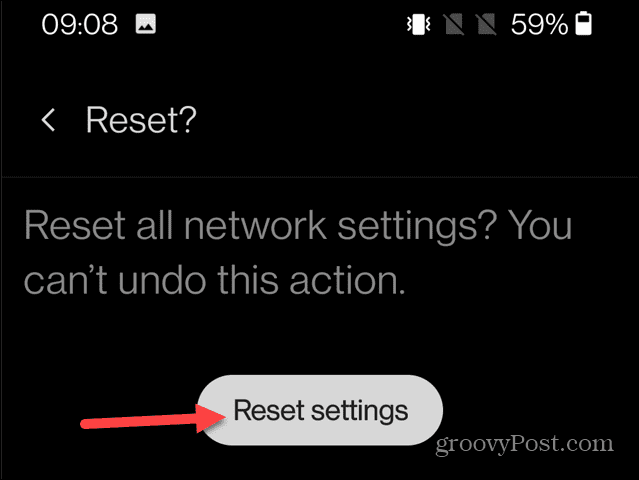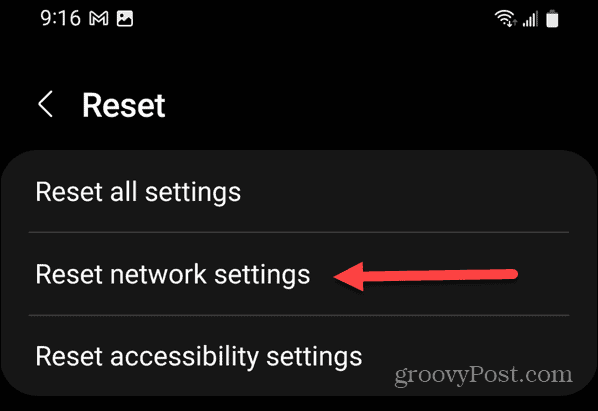The error means your handset can’t connect to your carrier and disables calls, texts, and other data connectivity. There are several different steps you can take to fix it. For example, you can try simple fixes with the phone’s settings, reseating the SIM card, and more. You might need to dig into your carrier settings and reset them. If you’re having trouble with the Not Registered on Network error on Android, follow the steps below to fix it. Note: The steps for the following options will vary slightly, depending on your brand of phone and the version of Android it’s running. However, these steps will guide you on what to look for on your device.
Restart Your Phone
One of the most basic fixes you can try is restarting your Android handset. How you do this will depend on the device model and version of Android it’s running. Some phones allow you to hold the Power button and select the Restart option. On Samsung phones, you need to hold the Power and Volume Down buttons simultaneously instead. When you get the screen with power options, press the Restart button and wait for it to progress through the restart process. After it completes, sign back in and see if you still get the error.
Toggle Airplane Mode On and Off
Another option you can try is turning on Airplane mode and then turning it off. That will disconnect you from all active networks and establish new connections. To toggle Airplane mode on Android:
Remove and Reseat the SIM Card
Another cause of a Not Registered on Network error on Android is a problem with the SIM card. It may not be connected correctly or become loose during everyday use. You will need to open the SIM card slot first. Use the SIM card ejector tool if your phone comes with one or you can also use a paperclip. Place it into the hole next to the SIM card, and the card and tray will pop out. Wait a few seconds, pop the SIM Card, and tray back into the SIM slot.
Update Your Android Device
Keeping your phone updated is as important as your computer. In addition to new features, the updates provide bug fixes and security improvements. For example, if you are running an older version of Android, it’s worth manually checking for updates. There could be a bug fix in Android or from the manufacturer waiting for you to download to resolve the “Not Registered on Network” error. The steps to check for updates varies on each phone; however, look for Settings > System > System updates or something similar. For example, on a Galaxy, it’s Settings > Software update.
Download and install any available updates, and when the process is complete, check to see if you are still getting the error.
Reset Network Settings on Android
Your phone connects to various networks throughout the day. If the network settings aren’t correct, this mismatch can cause the error. The good news is you can quickly reset your network settings on Android. To reset network settings on Android:
Reset Network Settings on Samsung Devices
It’s worth noting that the path to reset network settings is less obvious if you have a Samsung device. If you’re using a Samsung phone, head to Settings > General management > Reset > Reset network settings and verify the reset process.
Try a New SIM Card
Try a different SIM card if you still have problems with the Note Registered on Network error on your Android device. Remove your SIM card from your phone and put a new one in. If you don’t have one, contact your carrier, and they will send you a new one. Or, head to a local retail location if one is nearby.
If the new SIM works, the problem was with the old SIM card, and you don’t want the non-working one anyway. If the new SIM doesn’t work, chances are the SIM slot itself is damaged. So in that instance, you’ll need to take it in for repair.
Troubleshooting Errors on Android
In addition to the solutions above, you can manually select your carrier or change the preferred network type from SIM & Network settings to fix a Not Registered on Network error on your Android phone. There are other things you can do to improve your Android experience. For example, you can turn Android Wi-Fi on automatically and block a number on Android if you receive unwanted calls and texts. And if you aren’t getting texts, read our guide on how to fix not receiving texts on Android. You might also be interested in how to use the split screen feature on Android for multitasking. Also, if your phone is starting to act sluggish, you can clear the Android cache to fix it. Comment Name * Email *
Δ Save my name and email and send me emails as new comments are made to this post.
![]()