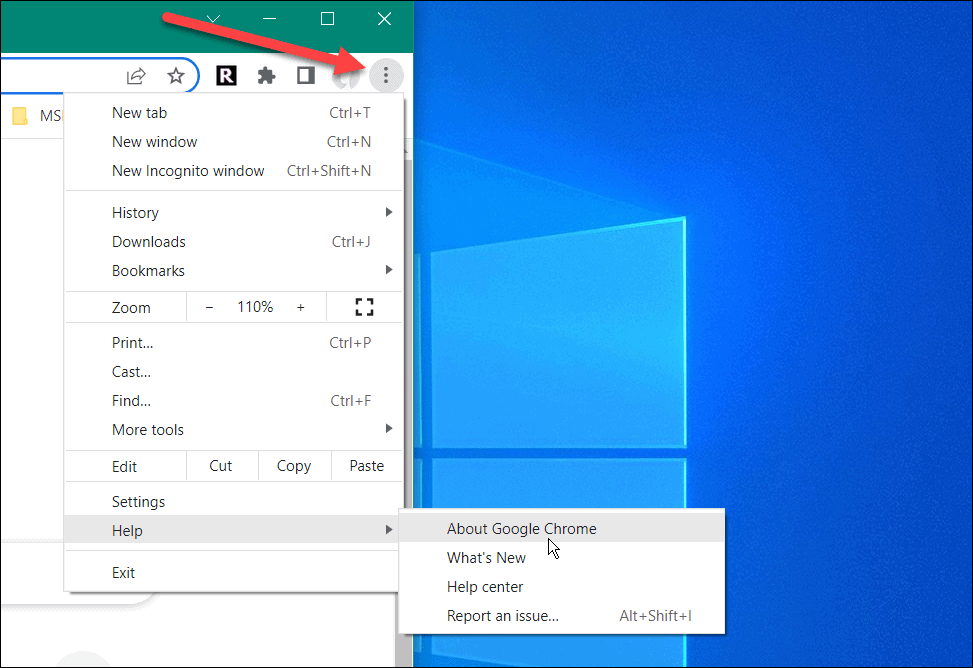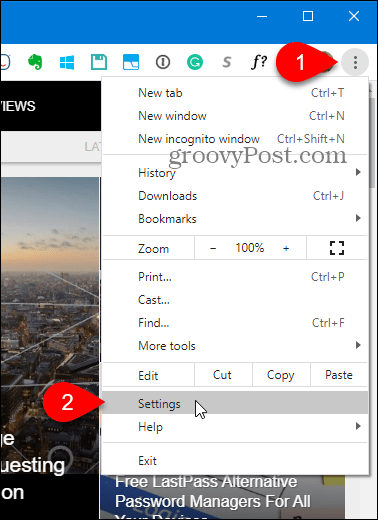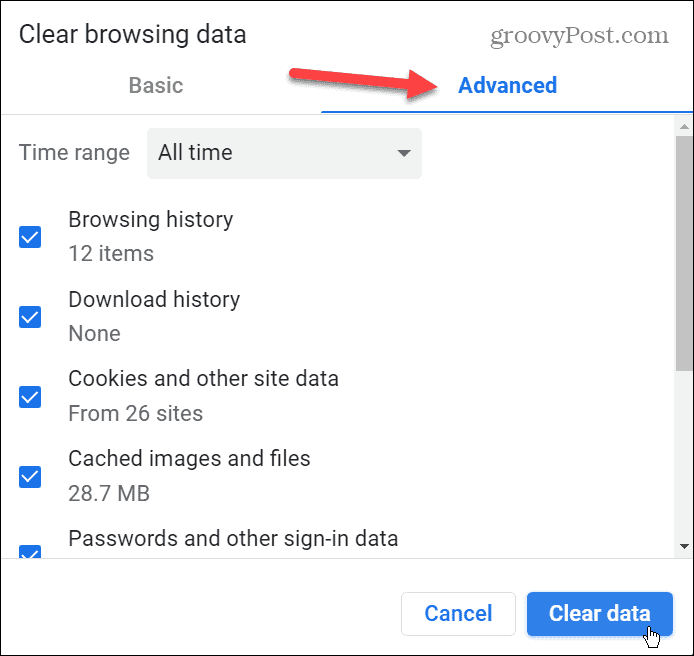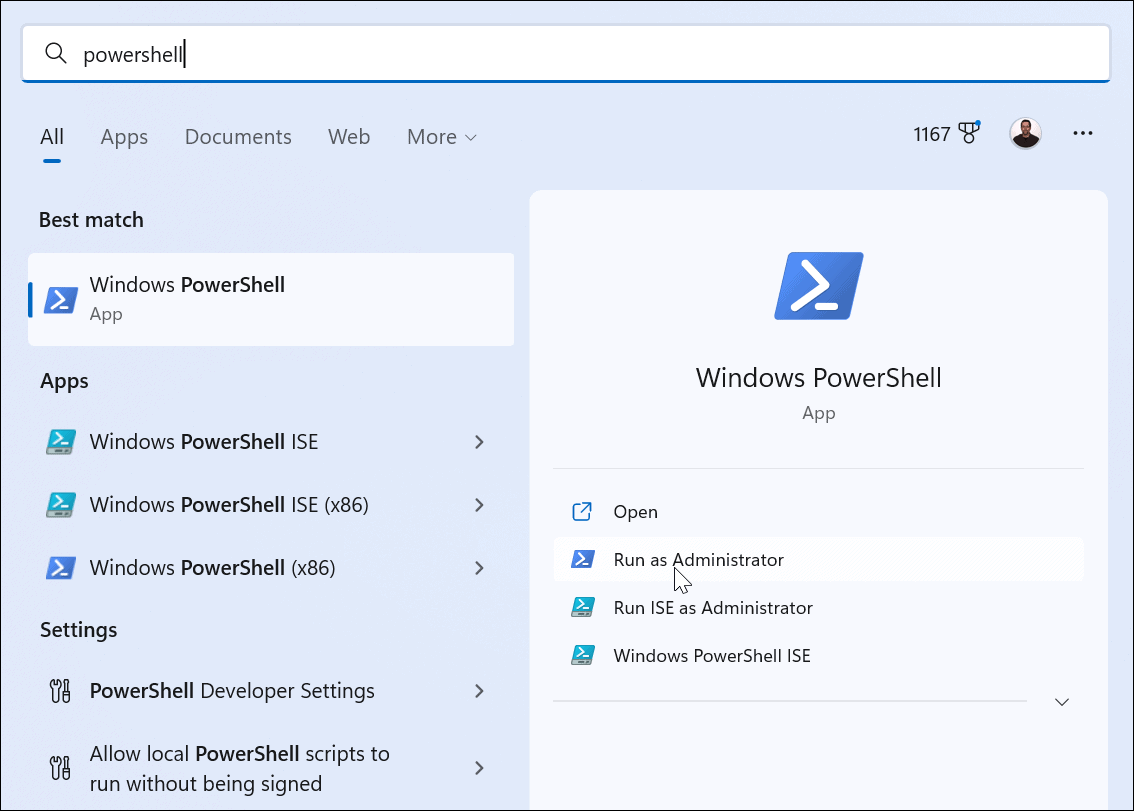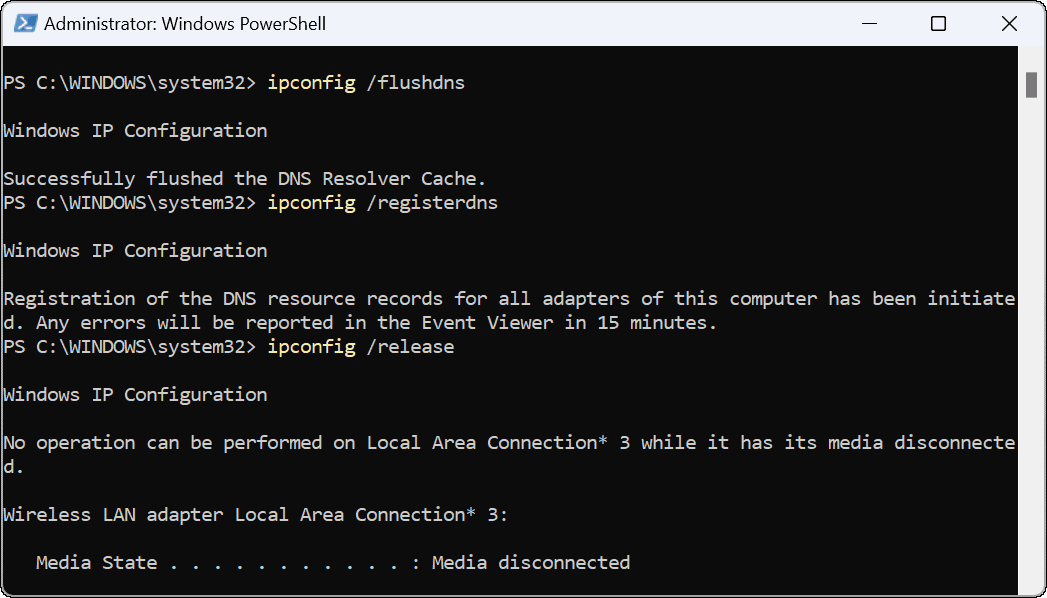The error indicates that a web page is unavailable due to your browser’s inability to support the SPDY protocol. SPDY is a legacy protocol for transporting web content that diverged to HTTP/2. Most modern browsers no longer support SPDY, but if you happen to run across the protocol error, there are ways to fix ERR_SPDY_PROTOCOL_ERROR in Chrome. We’ll explain how below.
Restart Your Browser
You can take several steps to resolve the issue if you get this error. One of the basic steps is to restart Chrome. Restarting your browser can fix many problems, and starting with this basic step is easy. To do this, press the X button in the upper right corner to exit Chrome. After that, restart Chrome, point it to the site you experience the error, and see if it’s working.
Update Google Chrome
Another basic troubleshooting step you can use is ensuring Chrome is up to date. If you haven’t updated the browser for a while, there could be an update waiting with a bug fix that resolves the problem. To update Google Chrome, do the following:
Flush Sockets in Chrome
If you still have a problem with the error, try flushing socket pools in Google Chrome. This is a fancy way of saying that you can flush any active connections between Chrome and other servers and web pages. It may sound daunting, but it is a straightforward process. To flush socket pools in Chrome:
After flushing the sockets, nothing will actually happen on the screen. You won’t see a message or notification. After clicking the button, check to see if the problem is fixed.
Run the Chrome Cleanup Tool
Malware could be causing the error, and the good news is you can run a scan directly from your browser with the Chrome Cleanup Tool. To run the Chrome Cleanup Tool, do this: After the scan is complete, relaunch the browser and see if you can access the problematic web page.
Clear Browsing History and Cache
If you haven’t cleaned out your overloaded browsing history, cache, cookies, and other data, it can cause ERR_SPDY_PROTOCOL_ERROR. Another thing to try is clearing Google Chrome history and cache. To clear out the cache in Google Chrome:
Use Incognito Mode
Incognito mode doesn’t save browsing history, cookies, and other data by default. So you can use that as a benefit when you get ERR_SPDY_PROTOCOL_ERROR when visiting a site in regular mode. To use Incognito mode in Chrome: While running Chrome in Incognito mode, navigate to the site that’s giving you the error. Keep in mind this isn’t a permanent solution, but it can work to get you to the site you want in a pinch.
Flush DNS and Renew the IP Address
DNS takes a domain and points it to an IP address. But sometimes, a corrupt file or packet could be causing the error in Chrome. So, you can flush the DNS cache, remove the corruption, and renew your IP address to fix it. Do the following to flush DNS and renew your IP:
Fixing Google Chrome Errors
While this error isn’t as common as it used to be, if you do get it, use one of the solutions above to get things working again. If you continue to get ERR_SPDY_PROTOCOL_ERROR, another workaround is to use a different browser. For example, you might want to try Firefox or Opera to see if you can access your site. Google Chrome is the most popular web browser, but that doesn’t mean it’s perfect. There are other errors that it can produce. For example, you might need to learn how to fix ERR_ADDRESS_UNREACHABLE or fix STATUS_ACCESS_VIOLATION in Chrome. You might also be interested in how to fix ERR_CACHE_MISS in Chrome. Another problem you might encounter that doesn’t produce an error but is annoying nonetheless is with links. The good news there is you can fix links not working in Chrome. Comment Name * Email *
Δ Save my name and email and send me emails as new comments are made to this post.
![]()