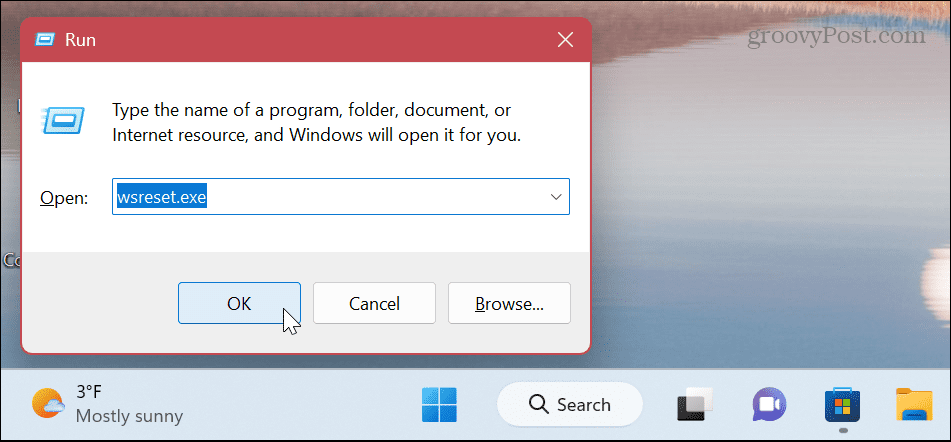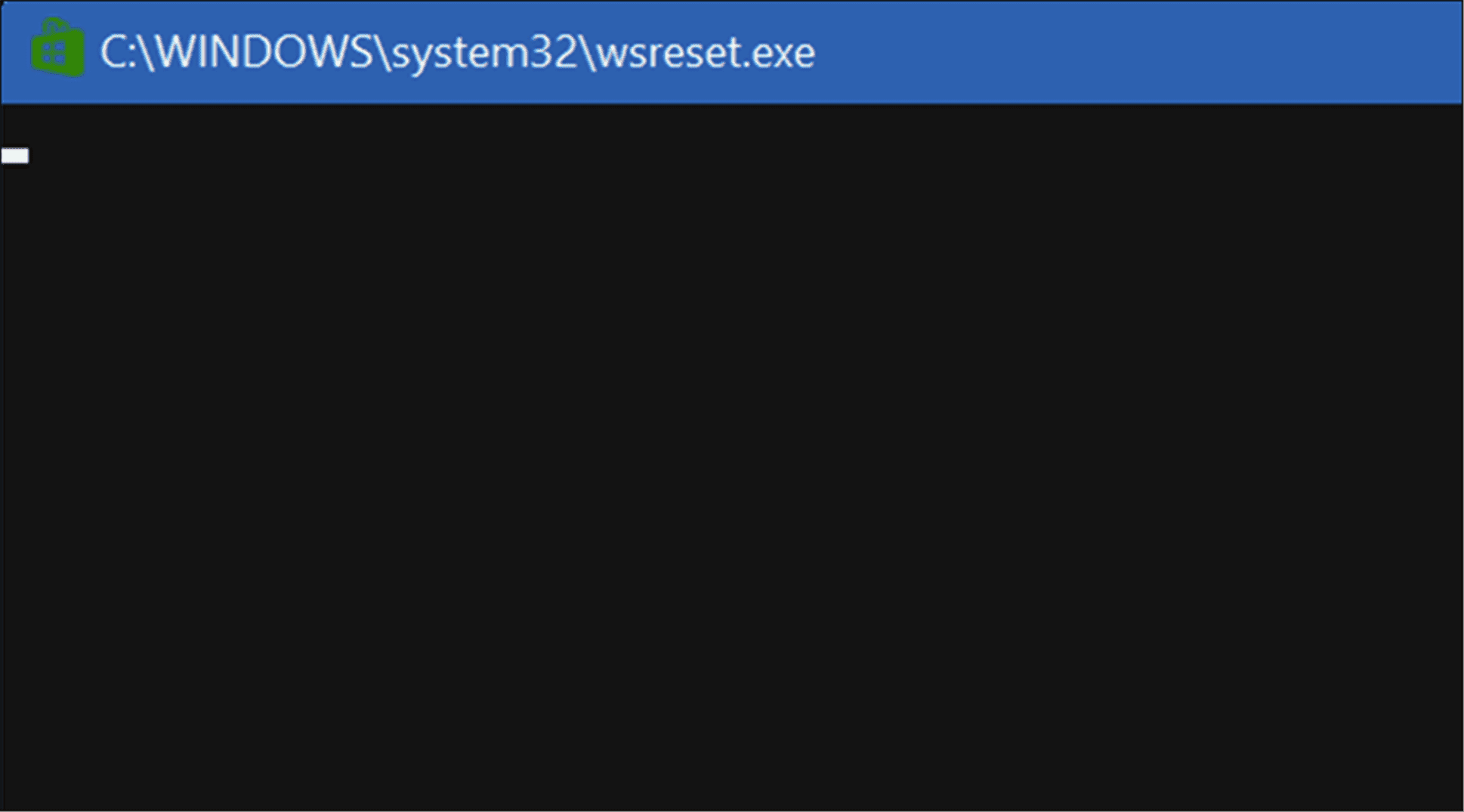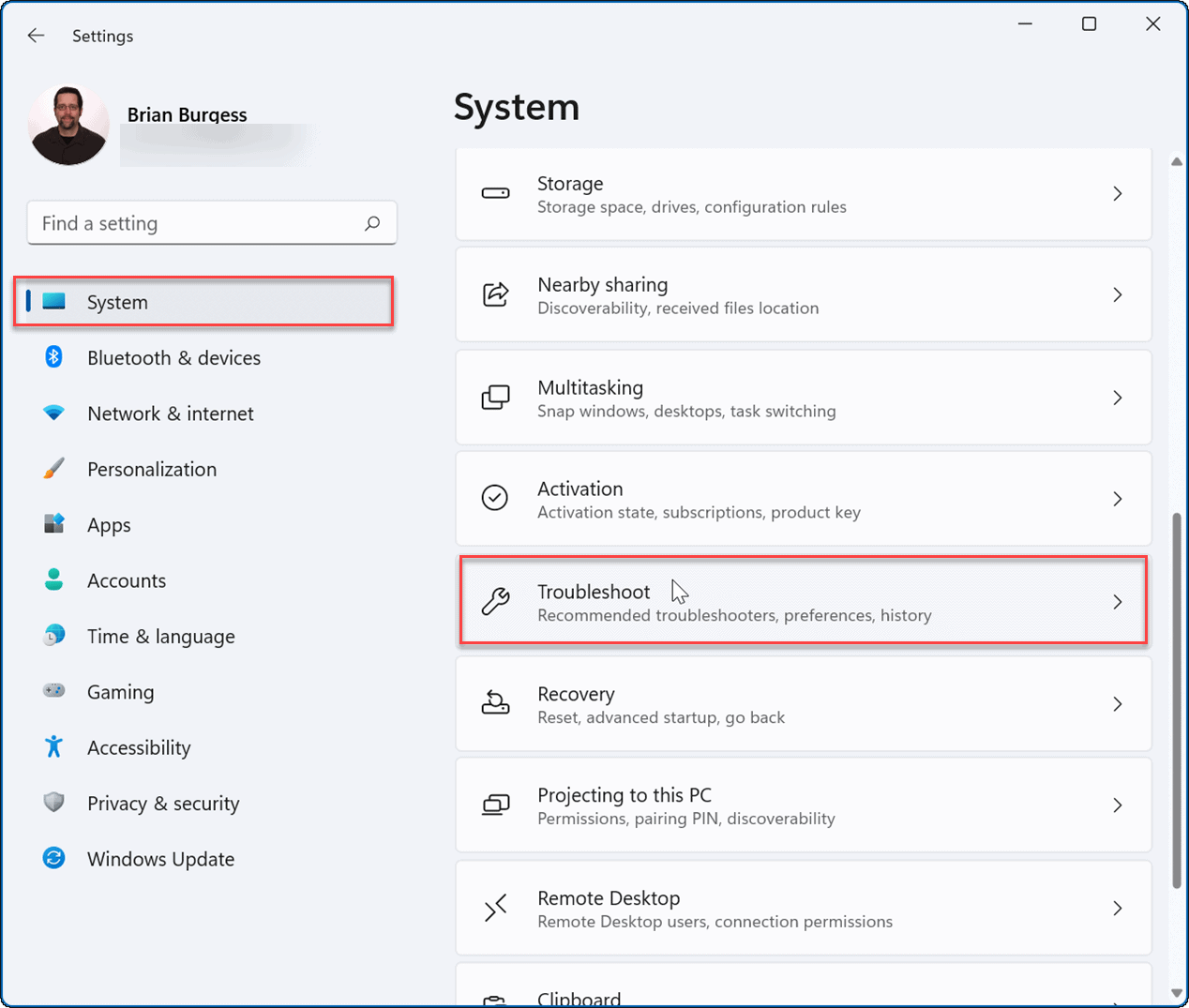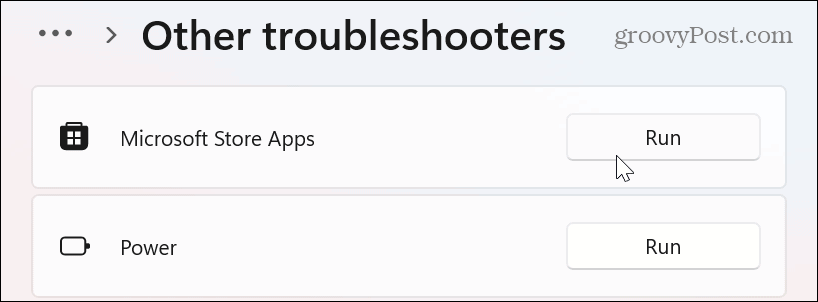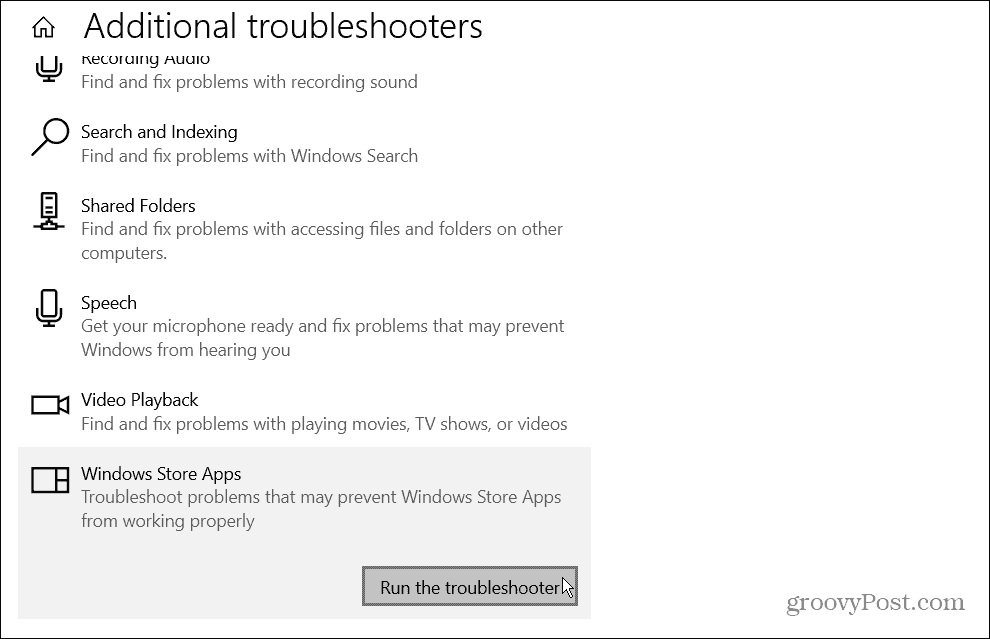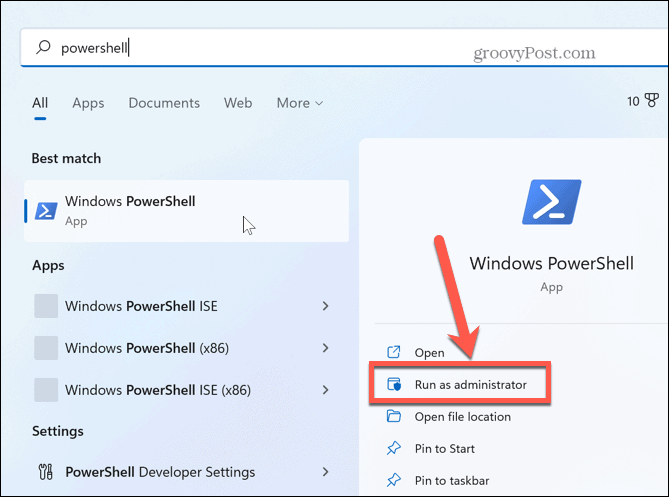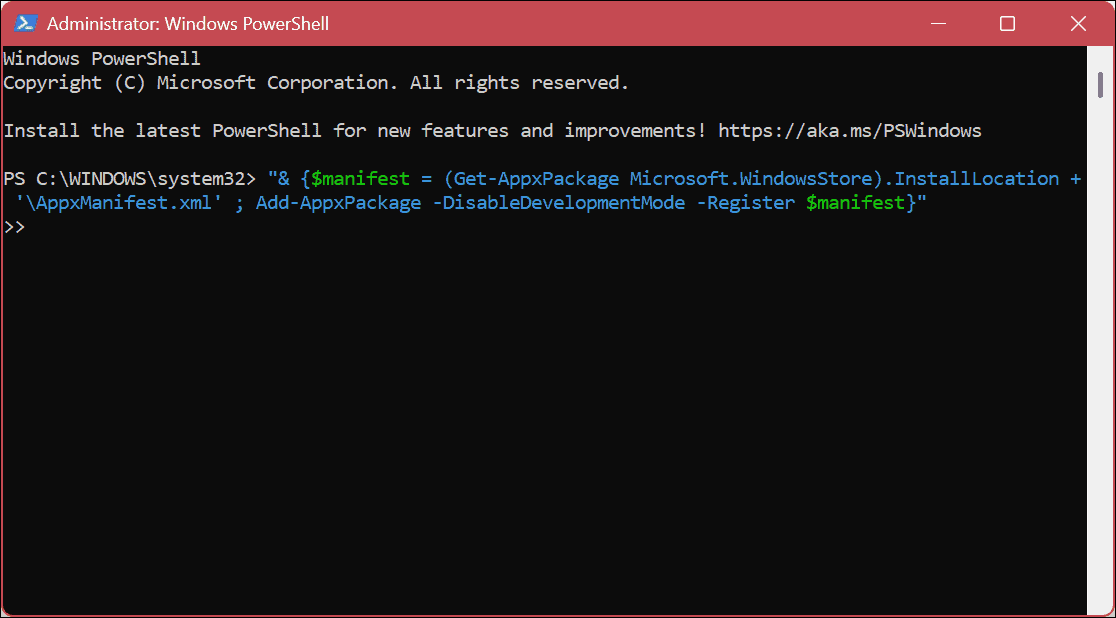Instead of downloading or updating, the app displays an endless spinning wheel and doesn’t complete the download or update. If this happens, your app might stop working. However, the good news is there are a few steps you can take to fix a stuck app download in the Microsoft Store app on Windows 10 or 11. Here’s what you can do to fix the issue.
Clear Microsoft Store Cache Files
Like any app or device, the more it’s used, the more temp files that it accumulates. Clearing out these temporary files (collectively known as cache files) can help fix the issue with stuck downloads in the Microsoft Store. The good thing is you can clear the Store’s local cache from the command line. To clear Microsoft Store cache files: The process should only take a few seconds, but the amount of time it takes will vary between systems. When the Store launches, you can try downloading your app or app update again, and it shouldn’t get stuck.
Run the Microsoft Store Troubleshooter
If resetting the Store doesn’t work, you can turn to the Microsoft Store troubleshooter. It will scan the Microsoft Store for problems and try to fix the issue. To run the Microsoft Store troubleshooter on Windows 11: It’s also important to note that a stuck app download could be due to a problem with Windows Update. So, you might want to run the Windows Update Troubleshooter too. It’s in the same section and works the same.
Running Microsoft Store Troubleshooter on Windows 10
If you’re on Windows 10, you can run the Microsoft Store troubleshooter by opening the Settings menu via the Start menu. In Settings, select Update & Security > Troubleshoot > Additional Troubleshooters. Scroll down to the Windows Store Apps option and click the Run the troubleshooter button.
Re-Register the Microsoft Store App to Fix a Stuck App Download
If the downloads are still stuck, you can re-register the Microsoft Store by running PowerShell with elevated privileges. To re-register the Microsoft Store with PowerShell: The command takes a second or two to run. When it’s complete, launch the Microsoft Store—the stuck app download or update issue should be resolved.
Running Apps on Windows
If you are seeing a lot of apps or app update downloads getting stuck in the Microsoft Store, use one of the above options to get things rolling again. It’s also worth noting that the problem could be resolved with a basic step like restarting your computer. If it isn’t, follow the steps above instead. The quality of Microsoft Store apps and their capability has continued to grow through the years. The apps are signed off by Microsoft as a result—if you have an inexperienced user, you might want to set Windows 11 to install Store apps only. If you’re having other problems, check out our guide on fixing the Microsoft Store. If you are on Windows 11, you might want to learn how to uninstall apps. You may also be interested in how to disable startup apps to improve the boot time on Windows 11. Comment Name * Email *
Δ Save my name and email and send me emails as new comments are made to this post.
![]()