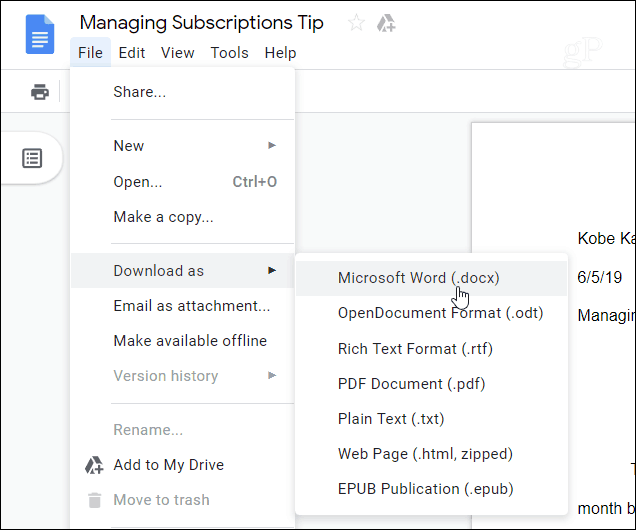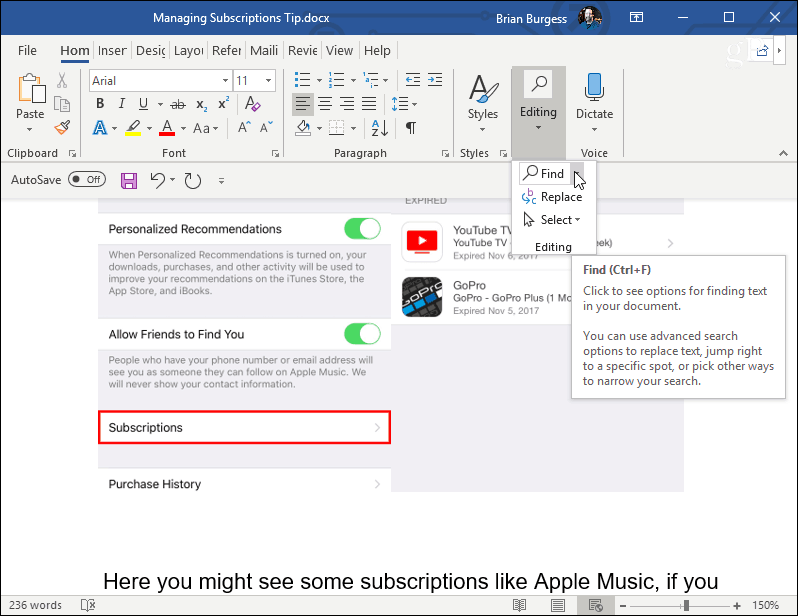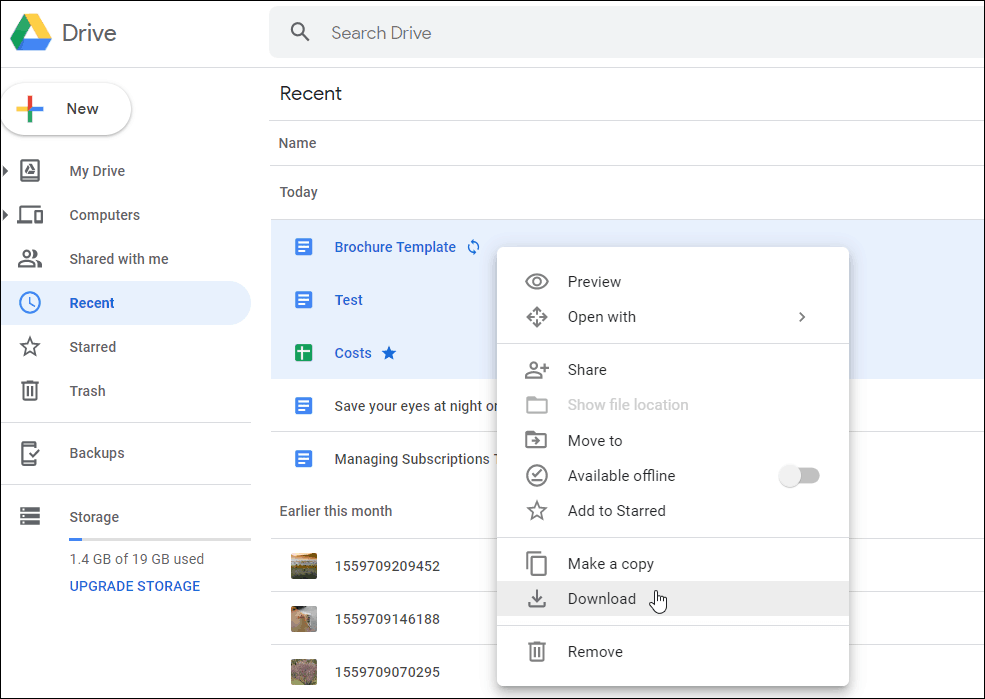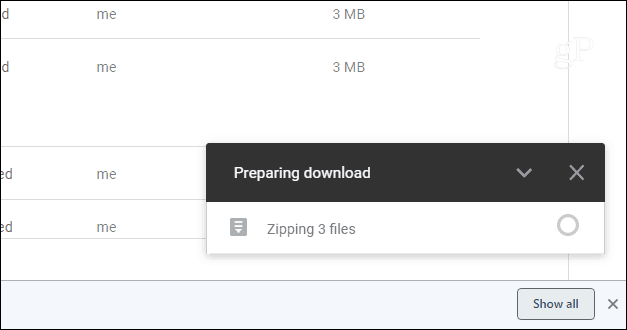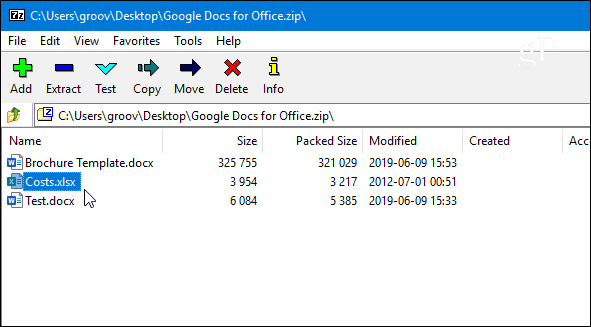Export a Google Doc to Microsoft Office Format
If you already have a Google Doc, open it and head to File > Download as > Microsoft Word (.docx) from the toolbar.
Next, browse to the location on your PC where you want to save the document, give it a name, and click the “Save” button.
Now you can navigate to the location you saved the doc, and you’ll find it’s saved in the appropriate Microsoft Office file format. And you can open it in Word or other Office apps.
Export Multiple Google Docs to Microsoft Office
Of course, there may be times when you need to export more than a single document at a time. To do that, log into your Google Drive and open your collection of documents. Hold down the Ctrl key (Cmd on macOS) and highlight the ones you need. Then right-click and select “Download” from the menu.
Google Docs will move all your documents into a Zip folder to download. Note that the amount of time it takes will vary depending on their size and your connection speed.
The Zip file of docs will download to your computer in the appropriate Microsoft Office file format.
Maybe you’re already working on a Google Doc and want to send it to Word for more editing capability. Or, you might need to export multiple documents to work on them offline or send them to other colleagues. Whatever the case, moving them from Google to your PC or Mac is pretty straightforward. But if you’re new to it, make sure to check out our guide on how to get started with Google Docs.
![]()