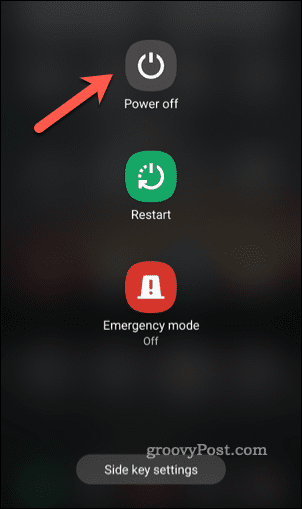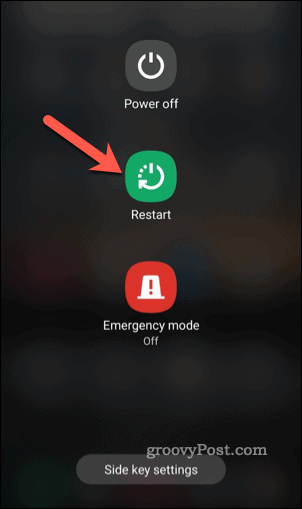If there’s a deeper problem, however, you might want to investigate by switching to safe mode on Android. Android safe mode is a troubleshooting mode that only runs Android with the most basic configuration. You can’t run any third-party apps—only the apps that came with your device can run. If you want to troubleshoot a recent software issue on your Android device, using safe mode is a good place to start. If you’re unsure how to enable or exit safe mode on Android, follow the steps below.
Using Safe Mode on Android
Safe Mode on Android is a good way to troubleshoot problems with apps and services on your device. If an app keeps crashing, for instance, you could switch to safe mode to help you clear the cache files or delete it entirely. Got a widget that keeps crashing your home screen? If you switch to safe mode, widgets and other non-essential services won’t appear. You can then safely remove it from your screen to resolve the issue. What about a recent network or settings change? If your device is unstable, switch to safe mode on Android. From there, you can revert the change to resolve the issue. It’s also a good idea to switch to safe mode on Android if your phone becomes slow, unresponsive, or restarts at random. You can then remove apps that cause issues, clear your device cache or trash files, or even reset your device entirely.
How to Enter Safe Mode on Android
If you’ve encountered a problem on Android, you can enter safe mode at any point. There are a few ways you can do this, but the steps may vary, depending on your device manufacturer and Android version.
If Your Device Is Switched On
If your Android device is switched on, you can enter safe mode on Android by pressing the power button until your power options menu appears. On some Android devices, you may need to press the power button and volume up buttons together. Once you see your power options menu, press and hold the power off icon.
The option to reboot into safe mode will appear. Tap the safe mode option again to restart and boot into Android safe mode.
Your device will then restart in safe mode.
If Your Device Is Switched Off
You can also switch to Android safe mode if your device is already switched off. To do this, press and hold your power button until it switches on. Wait until you see your device’s animated start-up logo, then press and hold the volume down button until your device boots up. Once it does, you should see safe mode appear at the bottom of the screen. Unlock your device as you would normally at this point—safe mode should be active.
How to Exit Safe Mode on Android
Completed your troubleshooting, or have you just entered safe mode on Android by accident? You can exit Android safe mode at any point by restarting your device.
If Your Device Is Switched On
If your device is switched on, press and hold the power button until you see your device options. Next, tap the Restart option to restart your device.
Android will restart as normal and exit safe mode in the process. You can also tap Power off instead to switch your device off. The next time you power on your device, your device will boot up as normal without switching to safe mode.
If Your Device Is Switched Off
Already switched your Android device off? You don’t need to worry—you’re already out of Android safe mode. To switch it back on, press and hold the power button until you see your device screen light up. When you switch your device back on, Android should boot up as normal without entering safe mode. If you boot into Android safe mode again by accident, you’ll need to restart your device or switch it off and on again to exit it.
Troubleshooting Your Android Device
Using the steps above, you can quickly enter or exit safe mode on an Android device. This can help you to troubleshoot problems on your device, whether it’s missing text messages or crashing social media apps. Still having trouble? You may need to consider more drastic options, such as resetting your device. It could also be a problem you can’t fix, especially if the hardware is faulty. If that’s the case, make sure to check your warranty status and see if you can request a repair. Need to borrow another Android device? You could always consider using guest mode on Android to keep your data separate from the device owner. Comment Name * Email *
Δ Save my name and email and send me emails as new comments are made to this post.
![]()