Whether or not you want to allow people to follow your account or you prefer to stick to the tried-and-tested adding friends route will depend on your personal circumstances. Still, there can be some useful benefits to having followers, too, rather than just friends. If you want to enable followers on Facebook, follow the steps below.
Why Have Followers Rather Than Friends on Facebook?
If you’re not a business account or a celebrity, you may wonder why you would want followers rather than friends on Facebook. Well, there are a few reasons why this might be the case. First, when you become friends with someone, your content will appear in their feed, and their content will appear in yours. However, you might prefer not to see all the posts from people who want to see your account. By enabling followers on Facebook, people can see the posts you choose to let followers see without you having to see their posts in return. In addition, Facebook has a limit of 5,000 friends for standard accounts. If you’ve reached this limit, you won’t be able to add any more friends. Enabling followers allows you to let more people see your posts, even if your list of friends is full. You also don’t need to approve followers like you do with friends; they will become followers automatically without any input on your side. You can enable followers instead if you’re tired of wading through friend requests.
How to Enable Followers on Facebook Desktop
Enabling followers is simple, but it’s pretty well hidden amongst the Facebook settings and easy to miss. The steps are a little different depending on whether you’re enabling followers on a mobile device or a computer. To enable Facebook followers in a browser on your computer:
How to Enable Followers on Facebook Mobile
If you’re using Facebook on mobile, you can also enable followers using the Facebook mobile app. To enable followers on Facebook mobile:
How to See Who is Following You on Facebook Desktop
Once you have enabled followers, you can check out who is following you through the Friends section of your profile. Note that you won’t be able to see this section if you don’t have followers enabled or no one is following you. To see who is following you on Facebook in a browser on your computer:
How to See Who is Following You on Facebook Mobile
You can also view your followers on Facebook mobile, although finding them is a little different from the way you do it in a browser on your computer. To see who is following you on Facebook mobile:
Take Control of Your Facebook Account
Learning how to enable followers on Facebook ensures that you can control exactly who can see your posts without adding them as friends. As a rule of thumb, if it’s someone you know and like, it’s better to add them as a friend, as you’ll see their posts in your feed. If it’s someone you don’t know that well but you still want them to be able to see your posts, giving them the option to follow you is a great choice. There are plenty of other useful Facebook tips and tricks. You can learn how to remove stories from Facebook if you’re no longer happy with the ones you’ve posted. You can learn how to turn off your Facebook active status to keep your usage private. And if privacy is an issue, you can learn some tips and tricks for maintaining your privacy on Facebook. Comment Name * Email *
Δ Save my name and email and send me emails as new comments are made to this post.
![]()
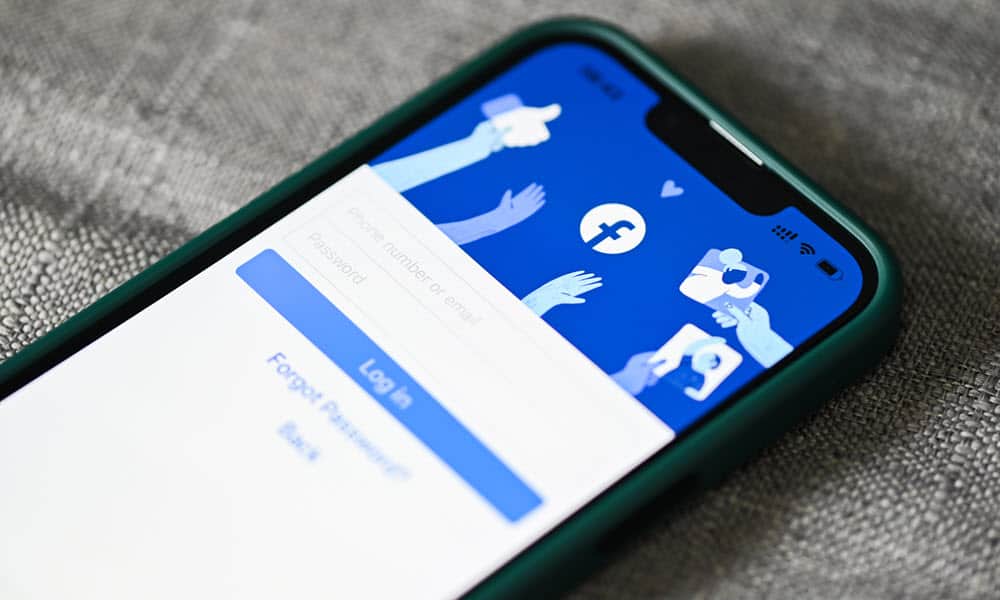




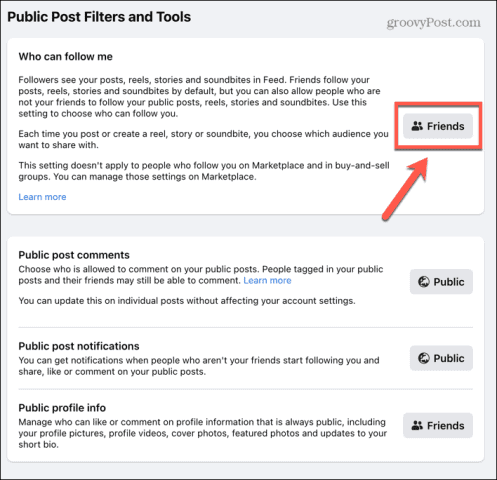


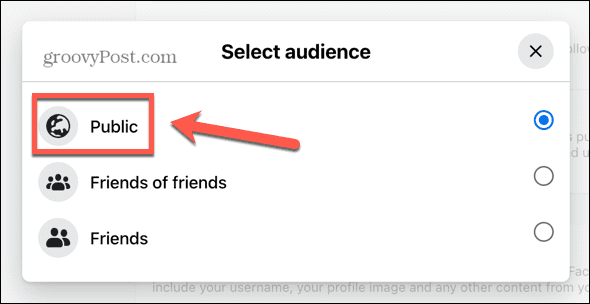







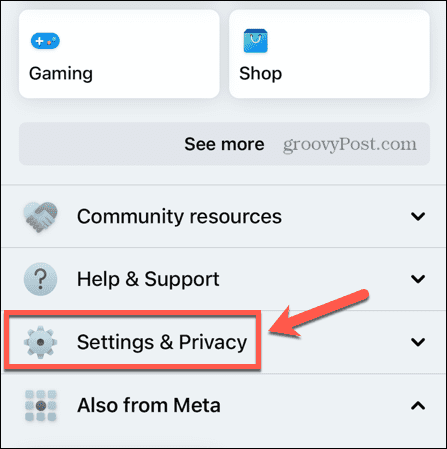
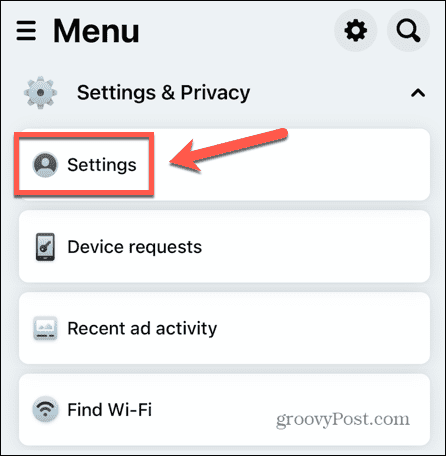








![]()

