Whether you are listening to Spotify on your desktop or your phone, you might check out music or podcasts you don’t want friends to know you’re listening to. Luckily, you can enable the Private Session mode on your computer or phone, or tablet. In this guide, we’ll show you how to turn on a Private Session to pause your Spotify listening activity.
How to Enable a Private Spotify Session on Mobile
If you listen to your music on Spotify while on the go, you may want to be more discerning about your privacy. Sometimes you check out music or certain podcasts you don’t want others to know you are listening to. Note: Currently, the private session feature isn’t available on the web version of Spotify. To enable a private Spotify session on mobile: Once enabled, the tracks you listen to will remain private and hidden from your friends. Note that this feature will turn off after six hours of listening. So, to keep your listening history confidential, you’ll need to go back and reenable it.
How to Enable a Private Spotify Session on PC or Mac
Turning on a private Spotify session using the desktop app is more straightforward. To enable a Spotify private session on PC or Mac: When enabled, the tracks you listen to won’t be available for friends who follow you to see. When you disable a private session, the lock icon will disappear, and your listening history will be visible to followers.
Getting More from Your Spotify Sessions
When you want to keep your Spotify music and podcast listening to yourself, you can enable the private session feature on your desktop or mobile app. Remember that when you turn it on, it will automatically be disabled after six hours of listening. But turning it back on is a straightforward process. There are other ways to get more from your Spotify experience with friends. For example, you might want to use Spotify Blend to create shared playlists, or you might want to create collaborative playlists or listen to Spotify with friends. While Spotify has many great features, it doesn’t always act as expected. For instance, you might need to fix Spotify Shuffle not working or fix an error code 30 on Spotify. And if it stops for no reason, there are nine ways to fix when Spotify keeps stopping. Comment Name * Email *
Δ Save my name and email and send me emails as new comments are made to this post.
![]()
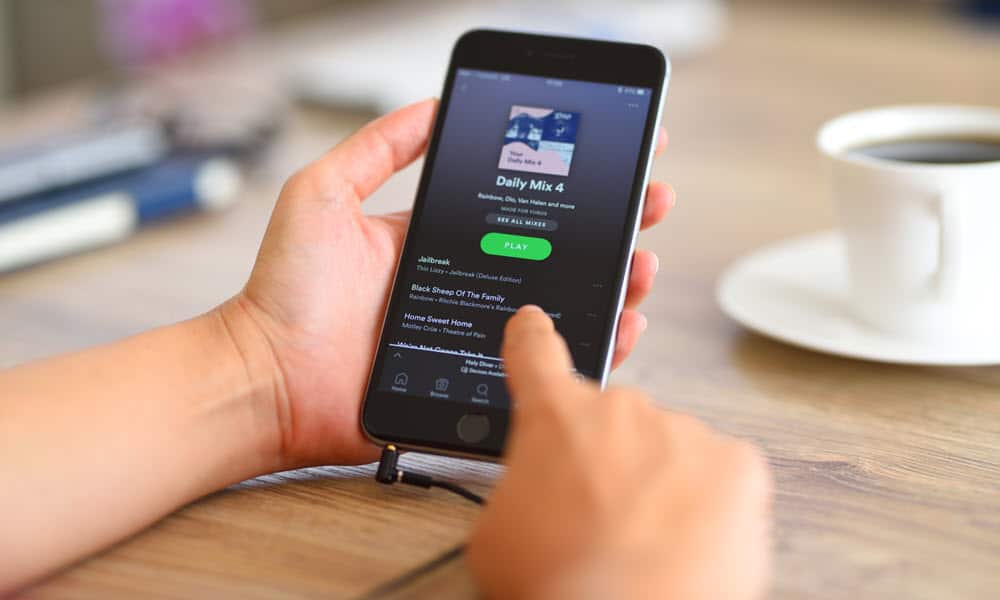






![]()

