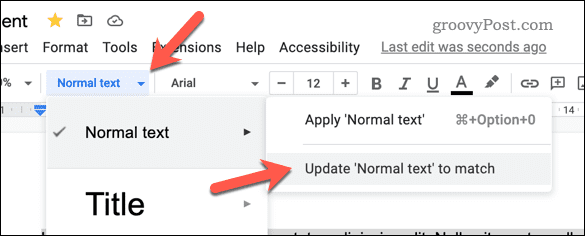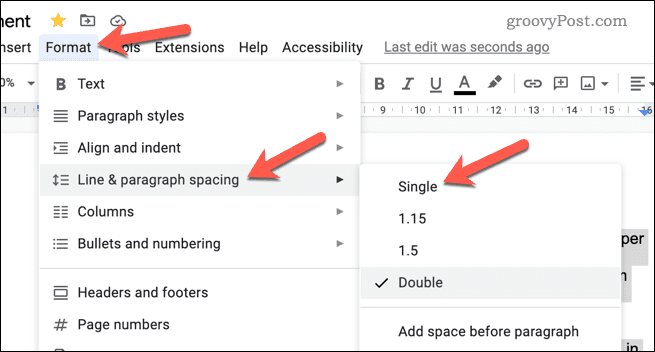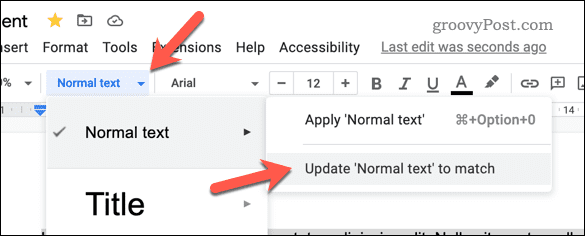Thankfully, Google Docs makes it easy to adjust the line spacing in your document. One option is to double space, which inserts an extra line between each line of text you insert. If you want to know how to double space in Google Docs, follow the steps below.
Using Formatting Options
Double spacing refers to inserting an extra line break between each line of text in a document. This can make the text easier to read and help ensure that the document meets certain formatting guidelines. In Google Docs, you can use the Formatting Options menu to double-space your text. To double-space your text in Google Docs: Once you’ve applied the change, your text will update to use double spacing. Repeat these steps if you want to reverse the change and choose Single spacing instead.
How to Set Double Spaces as the Default in Google Docs
Want to use double line spacing as the default choice for the text you write in all Google Docs documents? You can update the default Google Docs formatting to always use double spaces in your documents. This won’t apply to any documents you’ve already created, however. If you want to update those, you’ll need to follow the above steps. To set double spaces as the default in Google Docs:
Creating Better Google Docs Documents
You should now be able to use double spaces in your Google Docs document, thanks to the steps we’ve outlined above. Looking for other methods to help you create your document? For example, you could display the word count while you’re typing in Google Docs to help you keep track of your progress. This can be especially helpful for longer documents. You could also transfer the ownership of a document in Google Docs when you’re finished working on it. If you want to hide your previous edits, you can easily delete the version history in Google Docs. Comment Name * Email *
Δ Save my name and email and send me emails as new comments are made to this post.
![]()