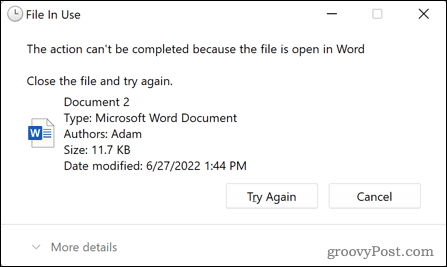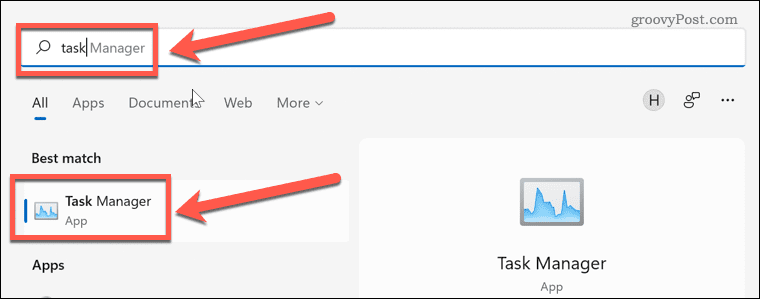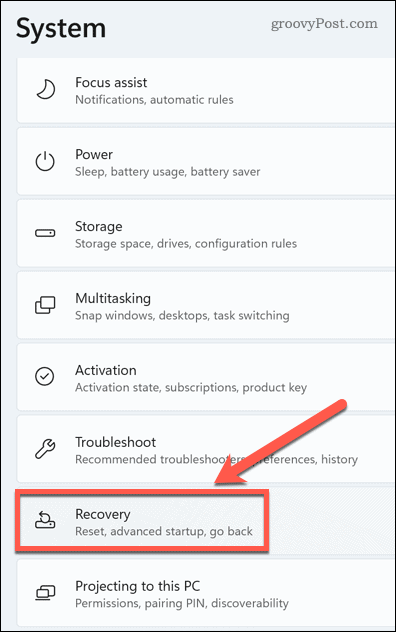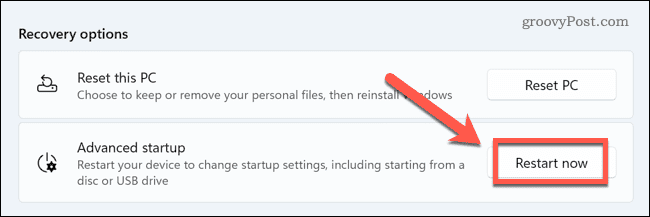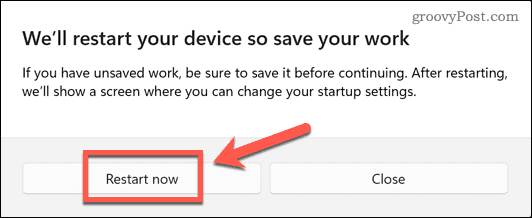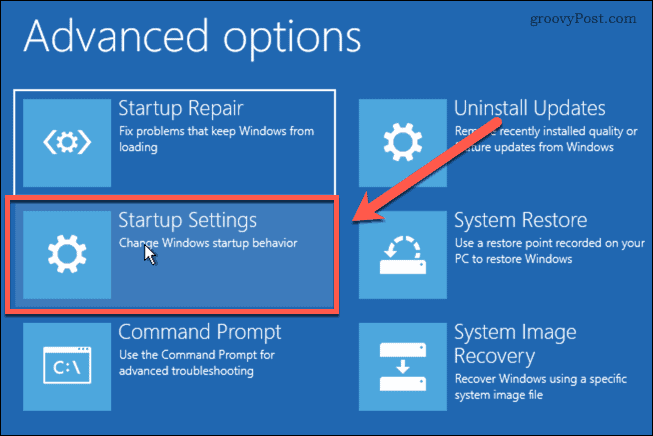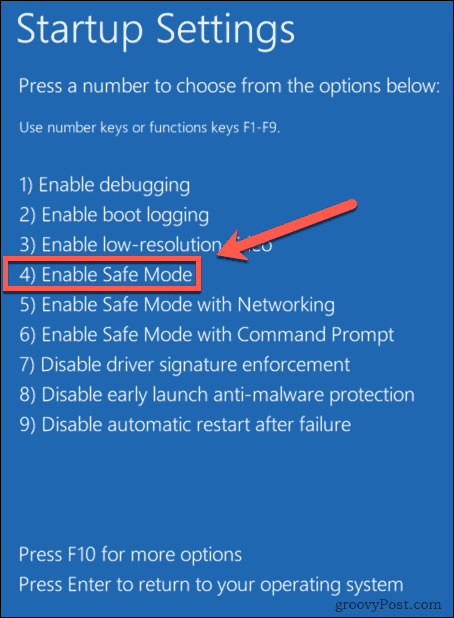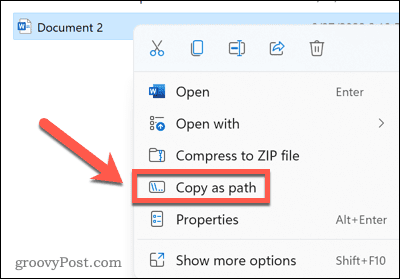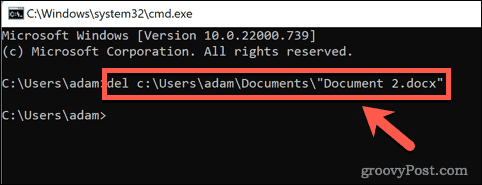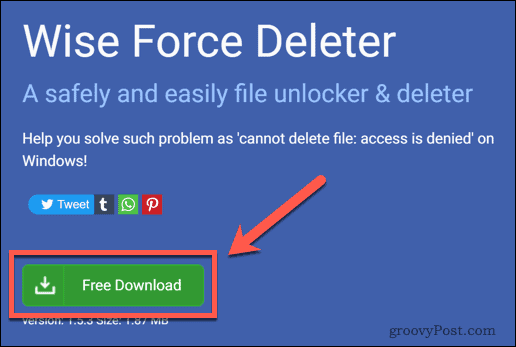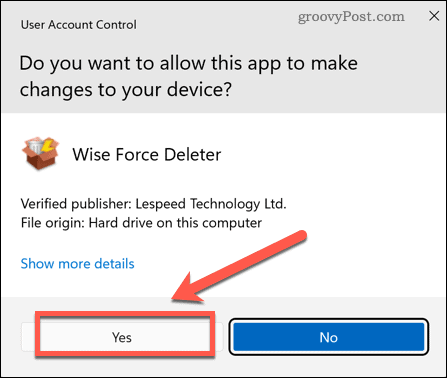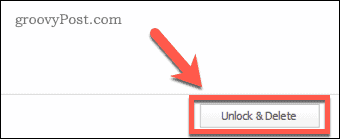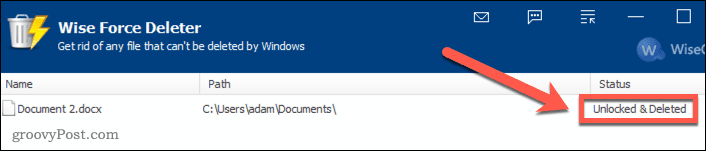One of the common issues is not being able to delete a file. No matter what you do, the file just refuses to go away. Thankfully, there are a few tricks you can try. Here’s how to delete undeletable files in Windows 11.
How to Delete Undeletable Files by Closing Apps
One of the most common reasons that you’re unable to delete a file in Windows 11 is because the file is in use by another application. If you try to delete the file, you’ll receive an error message. You can usually fix this problem by closing the application that is causing the issue and trying to delete the file again. Sometimes, however, closing the application will leave it running in the background, and you still won’t be able to delete the file. You’ll need to use the task manager to kill the offending application completely. To close an application using the Windows 11 task manager:
How to Delete Undeletable Files in Safe Mode
Another way that you may be able to delete files that are causing you issues is to reboot into Safe Mode. Safe Mode is a diagnostic mode in Windows that loads a basic set of drivers rather than all of the bells and whistles of the full version of Windows 11. In Safe Mode, you may be able to delete files that are undeletable under normal circumstances. To reboot to Safe Mode in Windows 11:
How to Delete Undeletable Files Using the Command Prompt
Rather than deleting your file by using File Explorer, you can use the Command Prompt to try to delete the file directly. This may work under some circumstances, but if the file is in use by an application, you’ll still be unable to delete it. To delete files using the Command Prompt in Windows 11:
How to Delete Undeletable Files Using a Third-Party App
If you have no success with the methods above, you may need to try a third-party app. These apps may be able to delete files that you’re unable to delete any other way. There are a number of free file deletion apps available. We’ll take a look at how to use one of them to delete a file. To delete a file using Wise Force Deleter:
Getting to Know Windows 11
Knowing how to delete undeletable files in Windows 11 allows you to get rid of frustrating files that just won’t go away. There’s plenty more you can learn to help you make the most of the power of Windows 11. Before anything else, you’ll need to know how to download and install Windows 11. Once installed, you can set up Windows Hello in Windows 11 to allow you to log in using facial recognition. You can add a user account to Windows 11 and then customize your Windows 11 start menu to look exactly how you want it. Tried the Wise Force Delete came back as deletion Failed Did run this as administrator any ideas?? thanks to all who read this and for any help with this issue that can be provided. Comment Name * Email *
Δ Save my name and email and send me emails as new comments are made to this post.
![]()