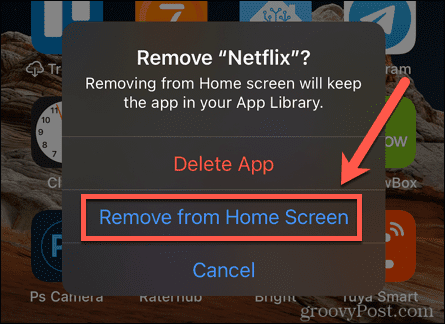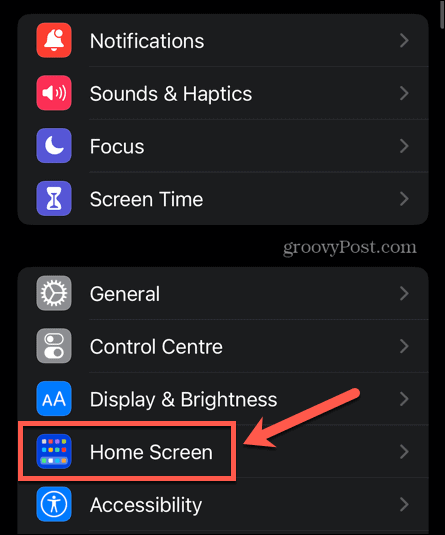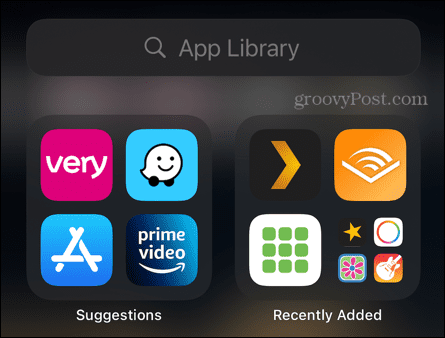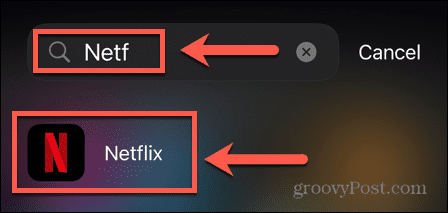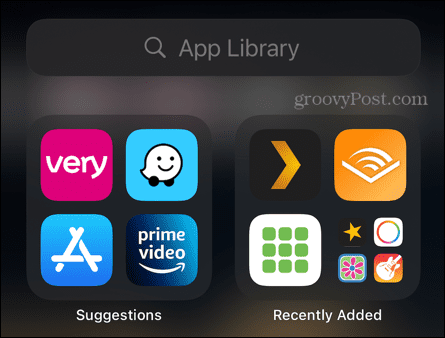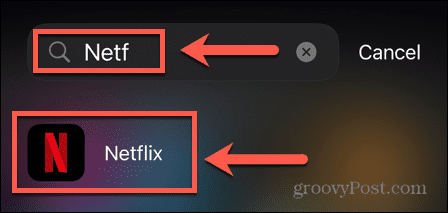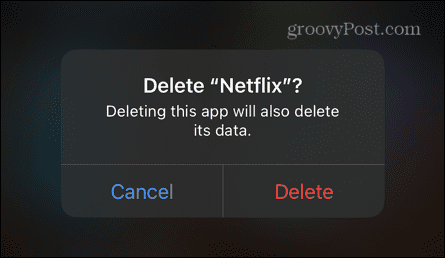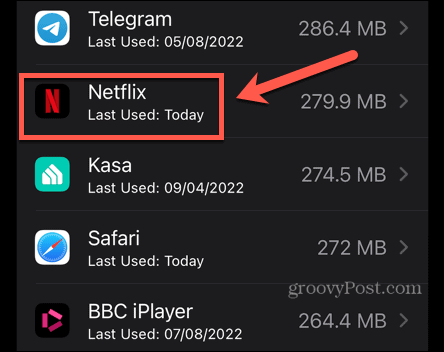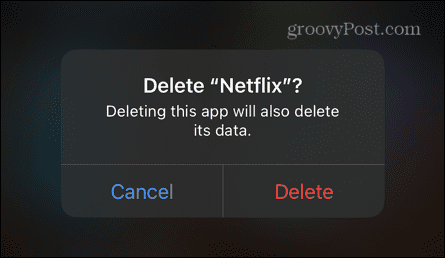What if you want to delete a hidden app, however? Without a home screen icon to tap on, you’ll need to do things a little differently. Here’s how to delete hidden apps on iPhone.
How to Hide Apps on iPhone
Before you can delete hidden apps, you need to know how to hide apps in the first place. You can choose to hide apps that are already on your home screen, but you can also set up your iPhone so that any new apps you install are hidden and don’t appear on your home screen. To hide an iPhone app that is currently on your home screen: To hide any new iPhone apps that you install automatically:
How to Find Hidden Apps on iPhone
The good news is that finding your hidden apps is simple to do by using the App Library. This includes all of your apps, both those that are hidden and those that appear on your home screen. The App Library will even find apps that you have hidden from the iPhone search tool. To find a hidden app in your App Library on iPhone:
How to Delete Hidden Apps on iPhone
To delete apps from your home screen, you start by pressing and holding onto the app icon. However, for hidden apps, there is no app icon visible. In order to delete hidden apps, you have two options. You can find the app through the App Library and delete it from there, or you can delete the app in Settings.
Delete Hidden Apps using the App Library
As we have seen above, you can use the App Library to find any app on your iPhone, whether it is hidden or not. Once you’ve found an app, you can delete it in the same way as any other app on your home screen. To delete a hidden app using the App Library:
How to Remove Hidden Apps in iPhone Settings
You can also delete any app on your iPhone through the Settings app, whether the app is hidden or not. To delete a hidden app in iPhone Settings:
Keep On Top of Your Apps
Knowing how to delete hidden apps on your iPhone can help you free up some storage on your device. You can also choose to offload iPhone apps to free up space without deleting any of your app data. Whilst you’re doing some app admin, it’s useful to know how to close apps on iPhone, too. And if your apps haven’t automatically updated, you’ll need to know how to update apps on your iPhone. If you feel like you could do with some more apps to replace the hidden apps you’ve deleted, there are plenty of great iPhone apps to choose from. Comment Name * Email *
Δ Save my name and email and send me emails as new comments are made to this post.
![]()