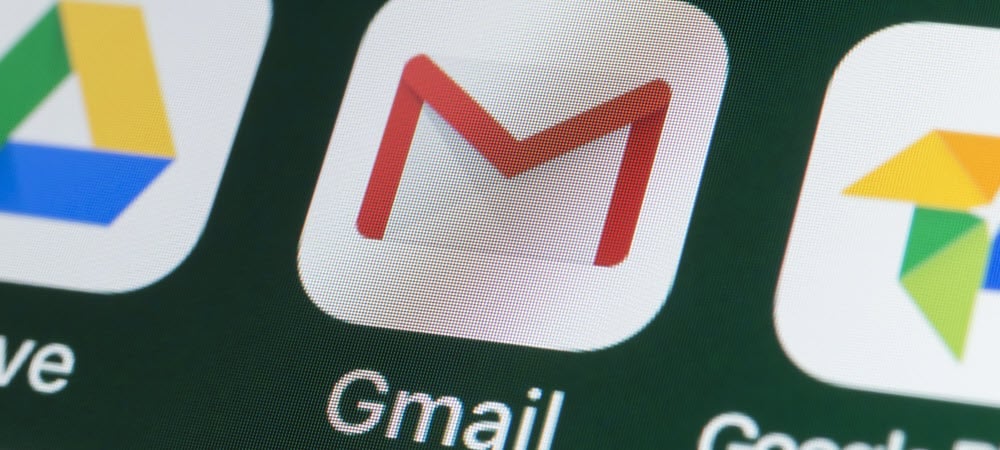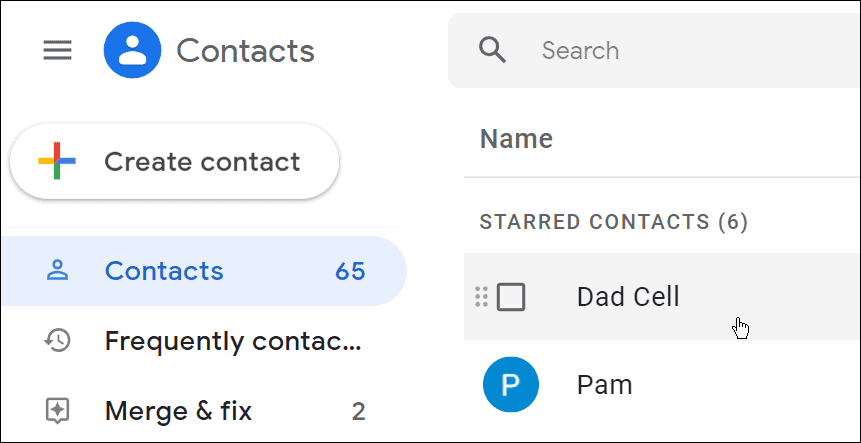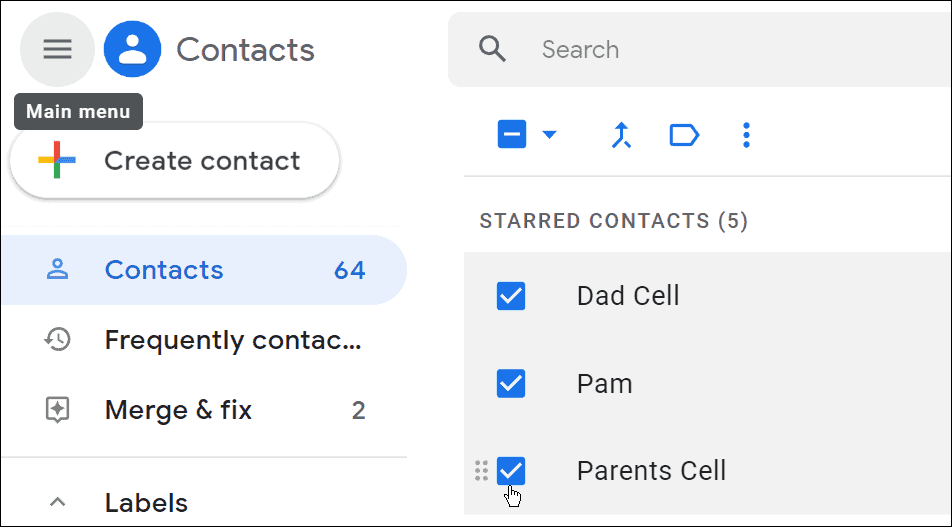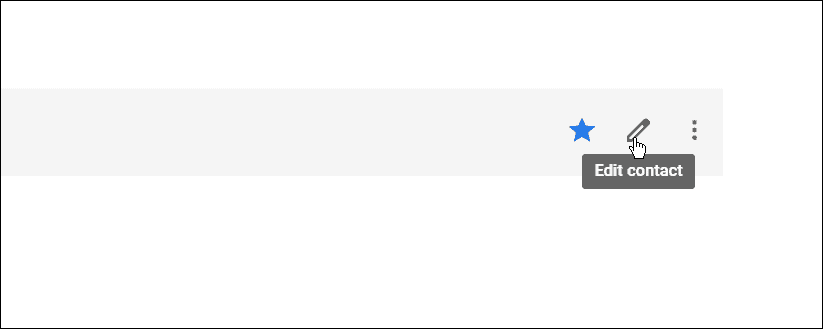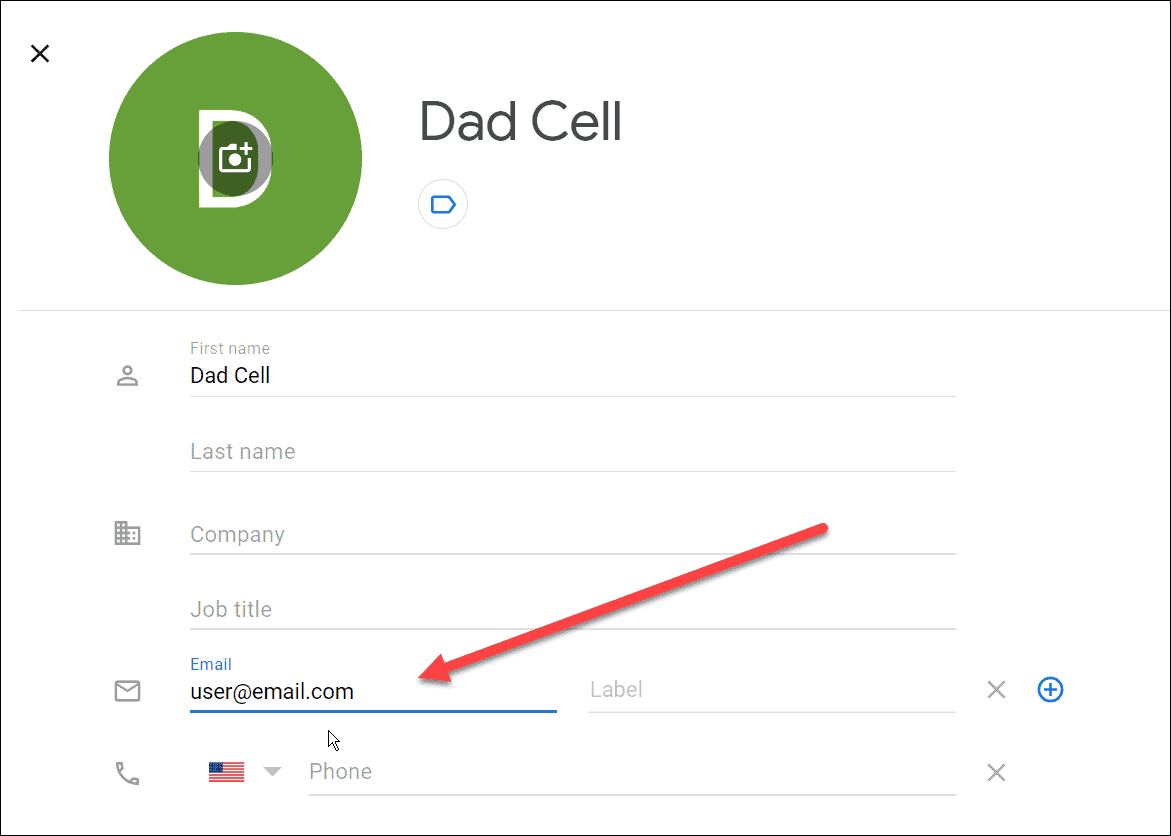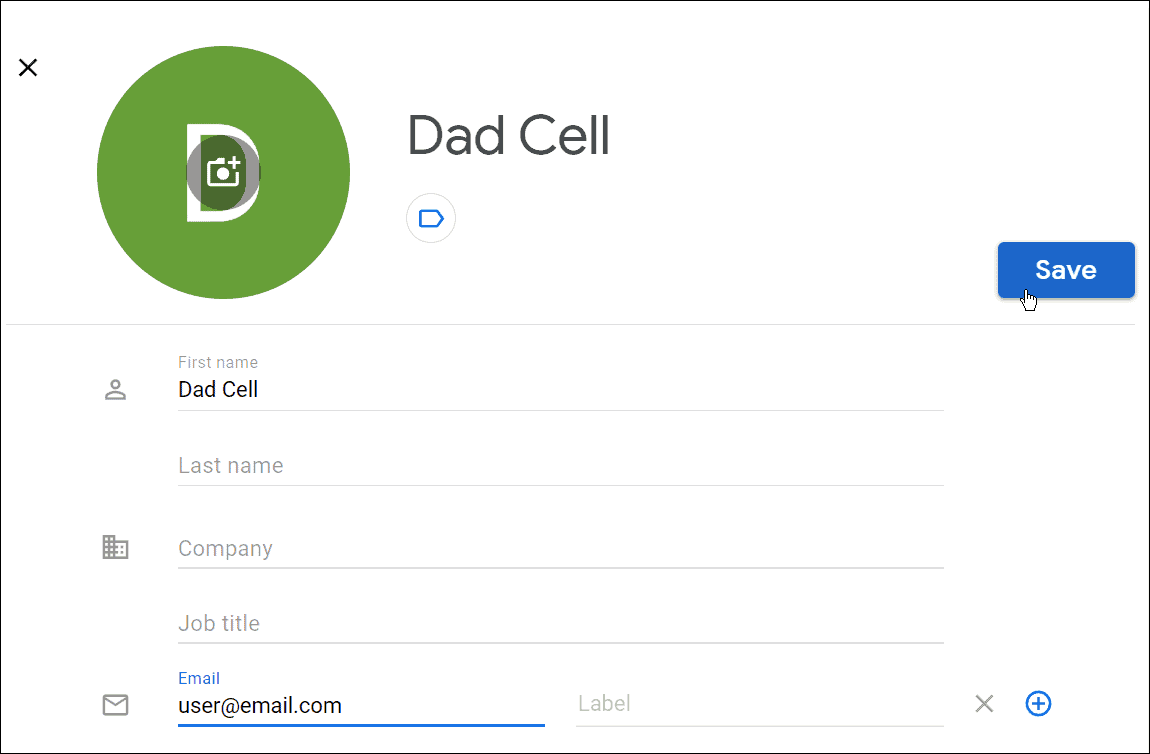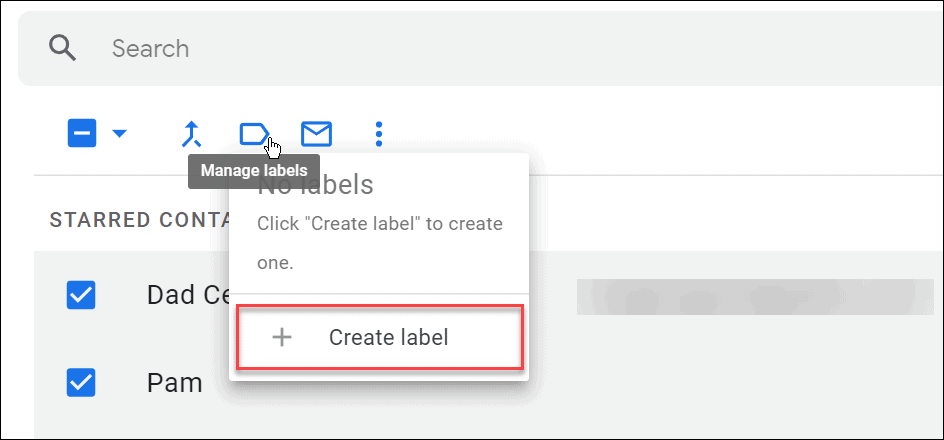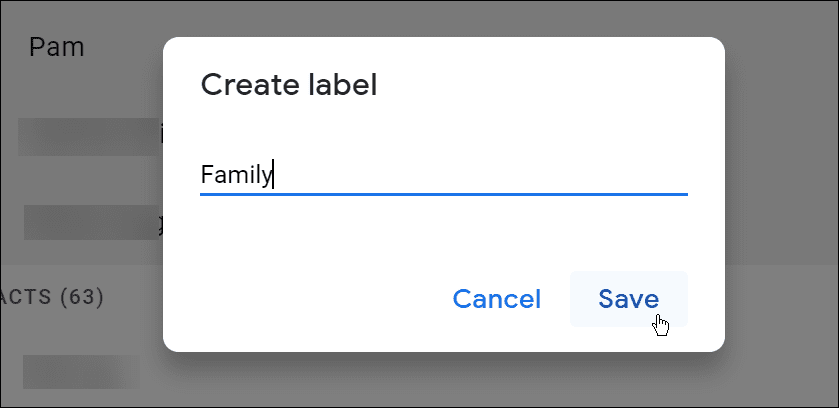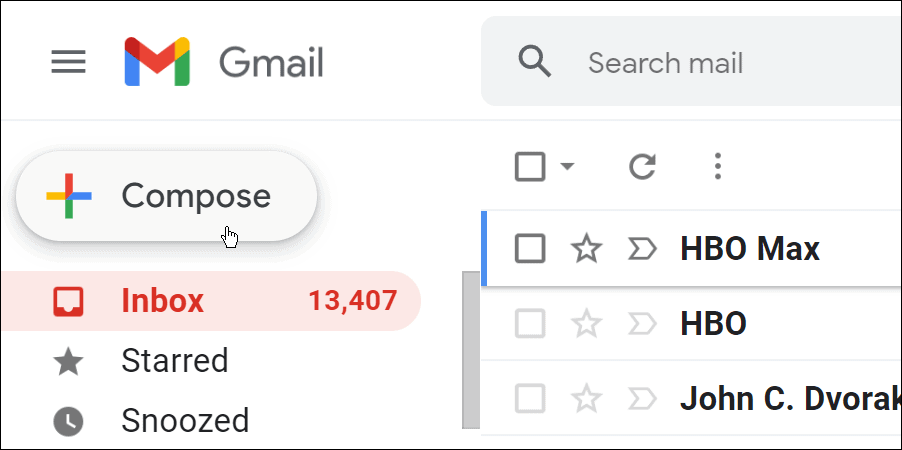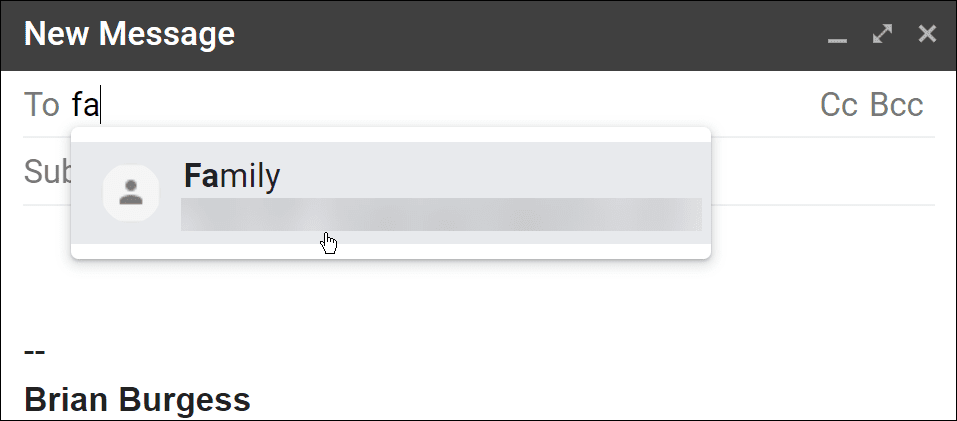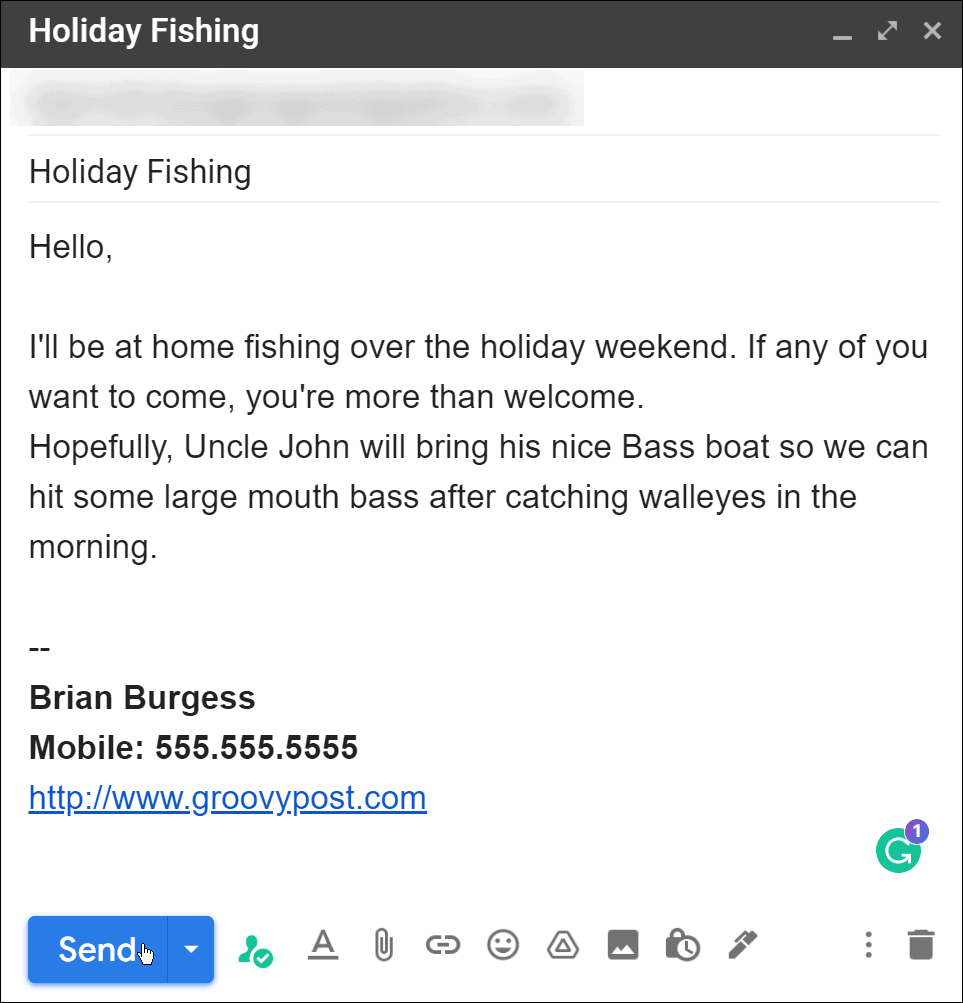You can always send a carbon copy (cc) email, but it means finding each contact to add to the list. A more straightforward method is to create a group email list in Gmail. Creating a group list takes a few minutes, but if you plan on emailing the same users, it’ll save you a lot of time. For example, you can use it to email a group of friends or your family, or as part of a larger mailing campaign. If you want to create a group email list in Gmail, follow the steps below.
How to Create a Group Email List in Gmail with Contacts
The easiest way to create a group email list in Gmail is to use your existing contacts list. You can do this easily by signing into your Google account in your web browser. To create a group email list in Gmail using your contacts:
How to Send a Group Email in Gmail
At this point, your email list should be created. You can now return to Gmail to send emails to it. To send a group email in Gmail:
Using Group Email Lists in Gmail
Using the steps above, you should be able to create email lists in Gmail for groups of contacts. You can create as many group email lists as you need, and a contact can be on multiple lists. You can use this tip for sending out a newsletter-type message. However, it’s important to note that a free Gmail account only allows 500 recipients per day. It will work best if you have a small and targeted campaign. For more on Gmail, learn about retrieving deleted messages or how to change a font in Gmail. If you want to clear your inbox and start fresh, you can delete all messages in Gmail and if you move or your contact info changes, learn about changing your signature. Comment Name * Email *
Δ Save my name and email and send me emails as new comments are made to this post.
![]()