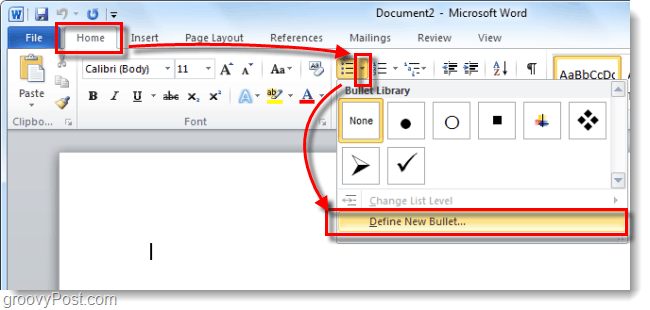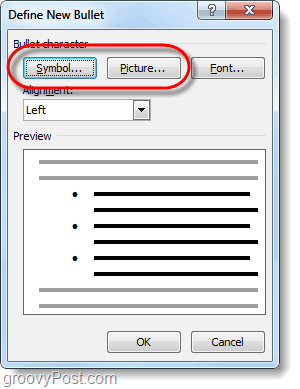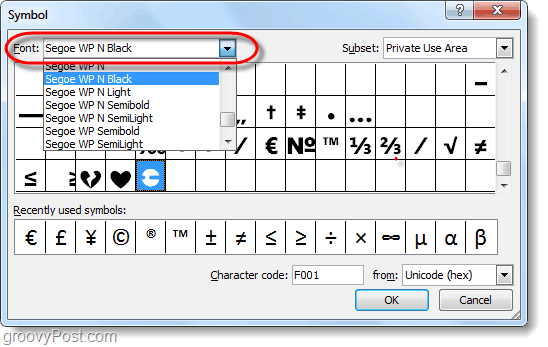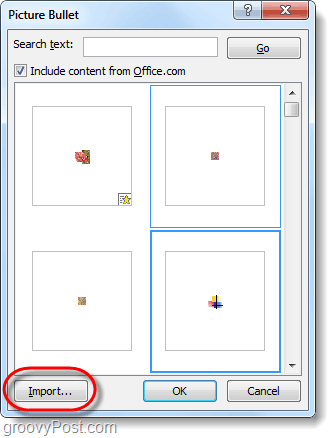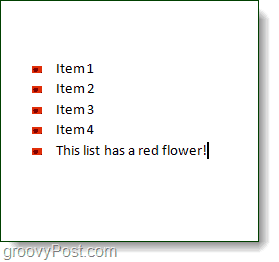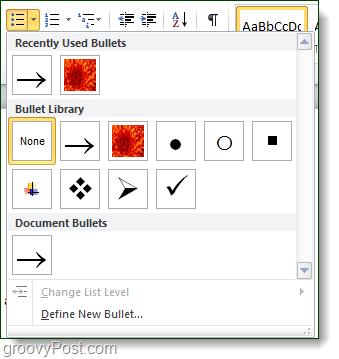Step 1
On the home ribbon under the Paragraph tab you’ll find the bullet button. Click the drop-list attached to the bullet button and Select Define New Bullet…
Step 2
In the Define New Bullet window there are two viable options, Symbol or Picture. Select which one you prefer.
Step 3 – Symbols
If you chose symbol, the 2010 character map will appear. Here you can Select any character that you like and it will be used as your bullet. If you can’t find one you like in the default font, you can choose one from any Font that you have installed on your computer.
The default font is Symbol and it has a ton of characters that should work perfect for bullets. Select a character that you like and Click OK.
The new symbol you Selected will now show up as the bullet for your lists in your Microsoft Word document.
Step 4 – Picture Bullets
If you chose Picture, the bullet picture library will appear. Microsoft has pre-loaded a small gallery of image bullets that you can quickly choose from, however you might want to use your own image. To use your own custom image as a bullet, Click Import…
Office will launch Windows Explorer and prompt you to pick which picture you would like to use, Select one from your computer and Click Add.
The picture you chose will now show up as the bullet for your lists!
Done!
Customizing the bullets for lists in Microsoft Word 2010 was quick and easy. If you choose the right bullet for the right type of document, it can have some groovy results. Every time you add a new bullet it will store it in the bullet library which can be accessed from the same list in Step 1. If you want to revert back to the original bullet, that is also available there.
Comment Name * Email *
Δ Save my name and email and send me emails as new comments are made to this post.