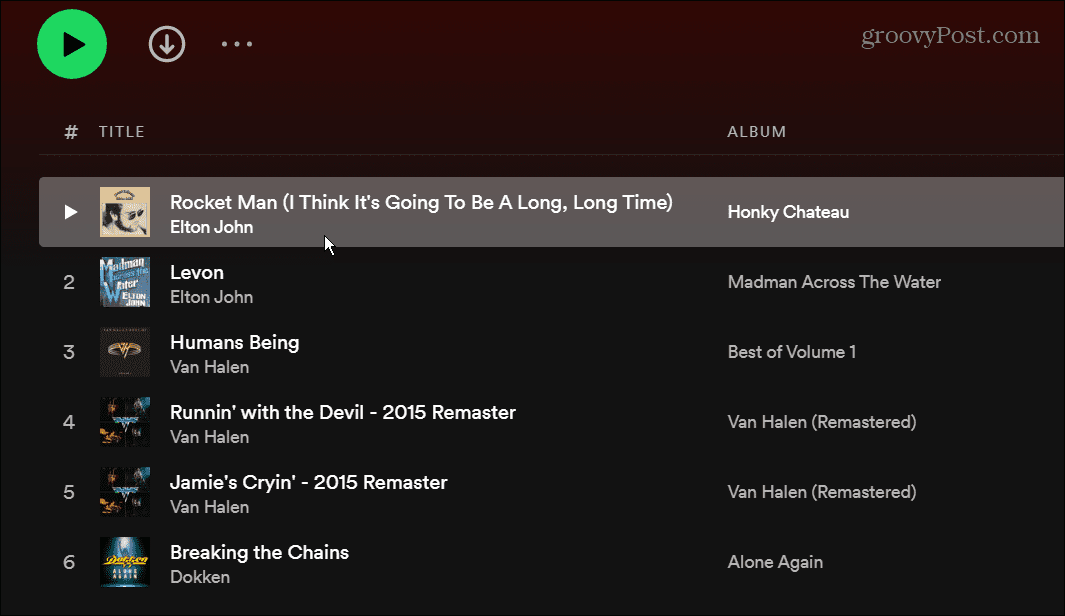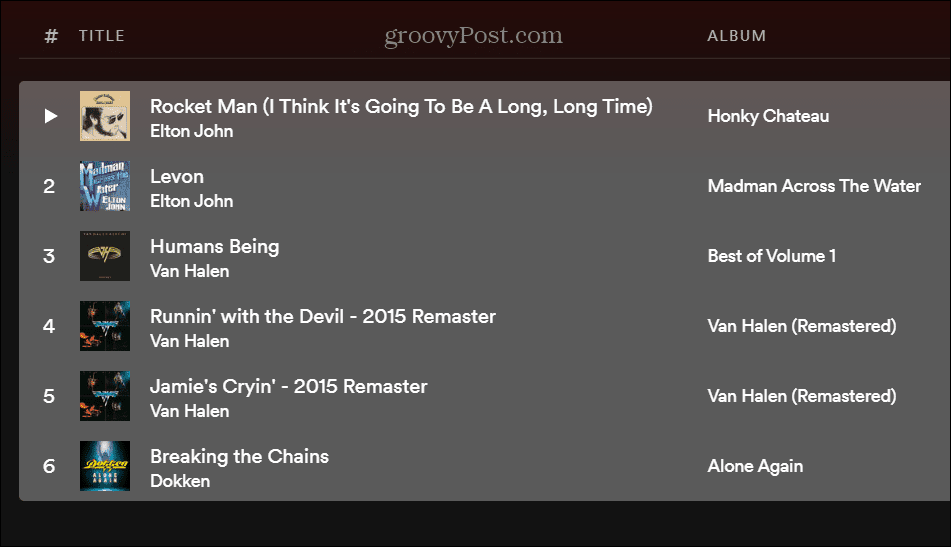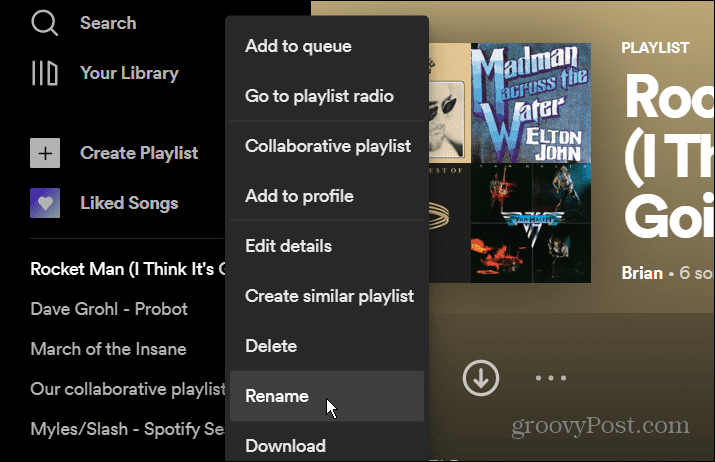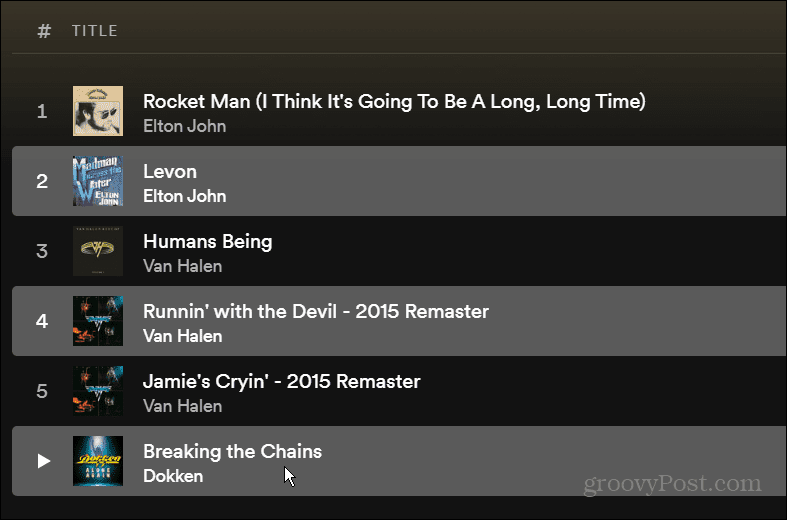After copying the songs from one playlist, you can add them to another list and customize it further. Also, if you’re using a collaborative playlist, you might want to back it up in case another user deletes some songs you like. Whatever the reason, here’s how to copy a playlist on Spotify.
How to Copy a Playlist on Spotify
At the moment, you can only copy playlists using the Spotify desktop app or web player. To copy a playlist on Spotify, use these steps:
Copying Individual Songs to a New Spotify Playlist
It’s also worth noting that you don’t have to copy the entire playlist. Instead, you can open an existing playlist and only copy the songs you want. This allows you to create a new playlist on the fly easily.
To do this, open a playlist, highlight a song (it doesn’t need to be the first one), hold down the Ctrl key and select the songs you want. To copy them to a new playlist, the steps are the same as shown above—right-click and choose Add to playlist > Add to new playlist.
Creating Spotify Playlists
The ability to copy a new Spotify playlist comes in handy when you want to create a new one. Just search for a band or genre and open an existing playlist. From there, you can copy a few or all the songs to a new playlist. There are other things you can do with Spotify, like changing a playlist picture or transferring a playlist to a new account. Another important but underused feature is adding your own music files to Spotify. Spotify isn’t perfect, and you might want to switch to a different service like Apple Music, for example. In that case, transfer your Spotify playlists to Apple Music before deleting your Spotify account. Comment Name * Email *
Δ Save my name and email and send me emails as new comments are made to this post.
![]()