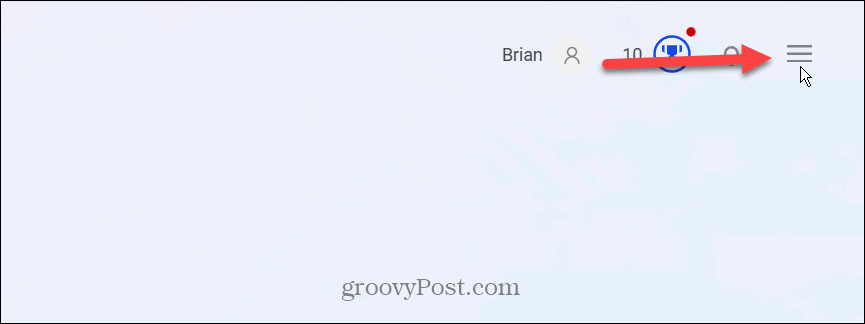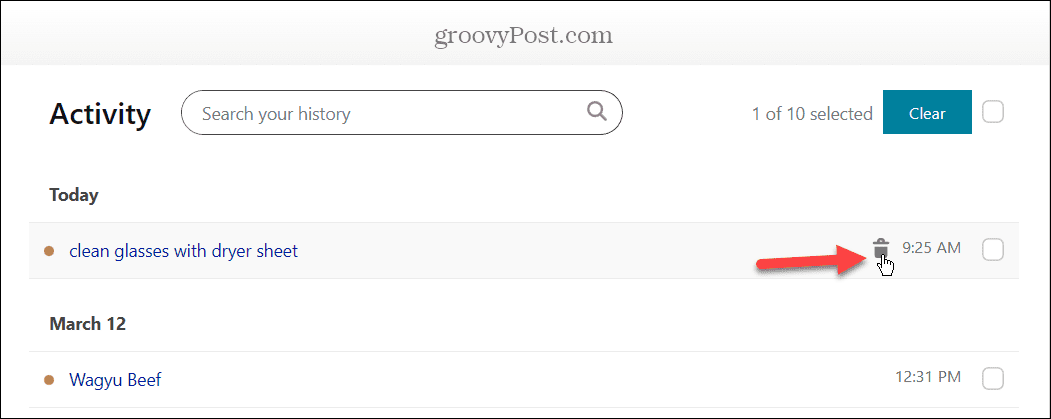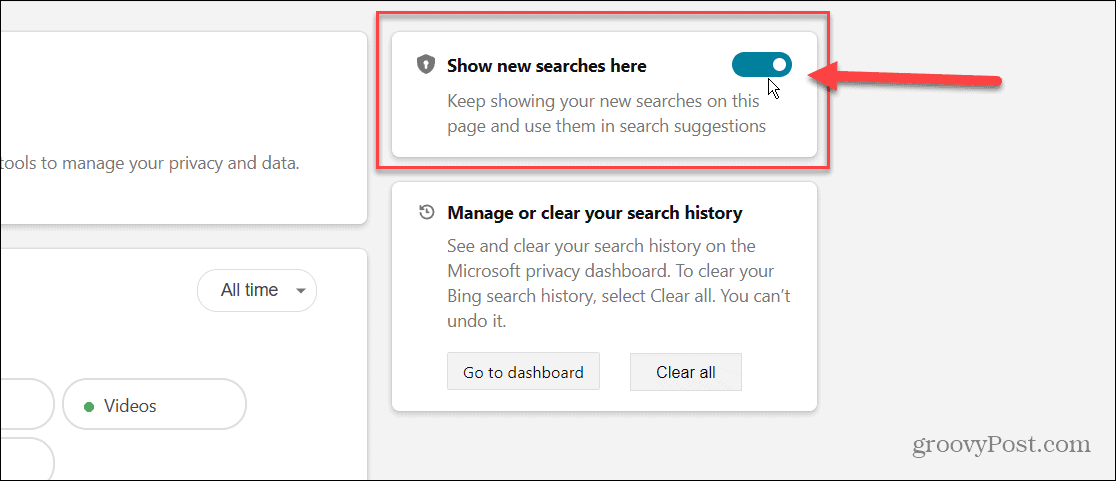The chatbot is designed to interact with users using natural language processing and machine learning to understand and reply to queries. While a pleasant AI experience, it collects and stores your queries as a part of the search history on Bing. While you may not see your data in the actual chat box, you might not appreciate it storing usage history. Learn how to clear search history on Bing Chat AI below.
How to Clear Search History on Bing Chat AI
The Bing Chat AI service will include story queries as part of the search history on Bing. The query it saves is the key phrase displayed next to the “Search for” option. It’s also important to note that Bing Chat AI won’t keep all queries; it takes a “sampling” to improve the AI. Still, if you are concerned about privacy while using the chatbot, you can clear your search history on Bing Chat AI. To delete search history on Bing Chat AI:
Staying Secure on Windows and Microsoft Edge
If you want to use the Bing chatbot but keep some privacy, it’s prudent to clear your search history on Bing Chat AI. In turn, clearing your history will remove the queries from your Microsoft account. Note that Bing Chat AI is in limited preview at the time of this writing. However, once you access it, you’ll know how to remove search history from Microsoft’s AI. It works similarly to ChatGPT but with a more conversational experience. It’s also built into the Microsoft Edge browser. For more on staying safe using AI or online, check out how to opt-out of data collection on ChatGPT. Also, you might want to learn how to block crapware on Microsoft Edge or learn about using Two-Factor Authentication (2FA) for all of your online accounts that support it. Comment Name * Email *
Δ Save my name and email and send me emails as new comments are made to this post.
![]()