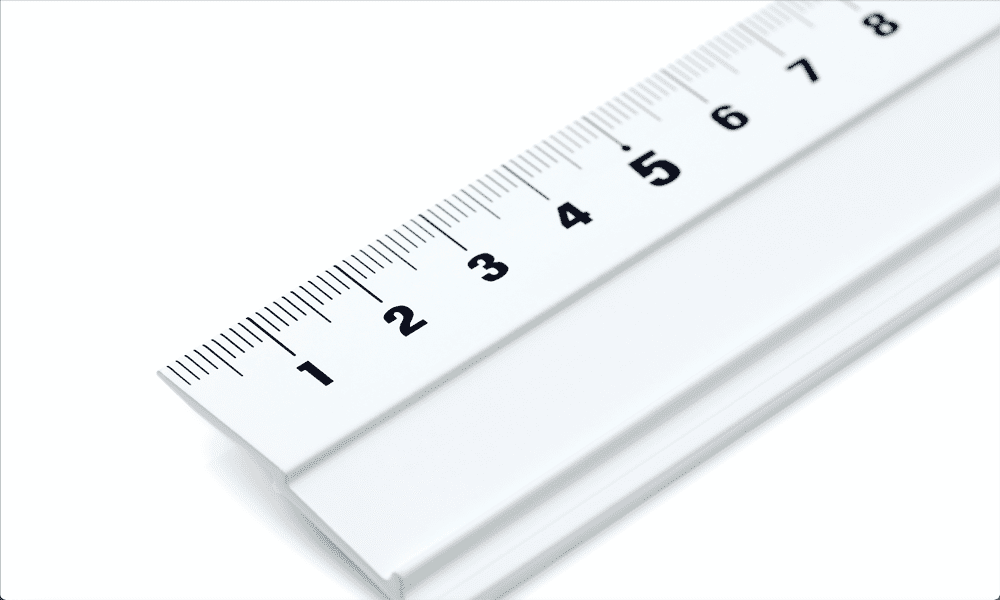If you want to print your slides, however, then these pre-defined slide sizes are far from ideal. They don’t match up well with the standard sizes of paper that are used in printers, meaning that your printed slides can end up looking like a mess. The good news is that it’s quick and easy to change the size of the slides in your document to be anything you want. We’ll explain how to change slide sizes in Google Slides below.
How to Change All Slide Sizes in Google Slides
It’s simple to change the size of all of the slides in your Google Slides presentation at once. You can do this through the Page Setup options. To change all slide sizes in Google Slides:
How to Change a Single Slide Size in Google Slides
The settings that you use in Page Setup will be applied to all the slides in your document. There’s no way to edit the size of a single slide and leave the others as they are. If you only want to change the size of a single slide, you’ll need to make a new Google Slides document containing that slide and change the size of the slide in your new document. You can then print this slide at the appropriate size. The slide in your original presentation will remain the same size as all the others. To change a single slide size in Google Slides:
Become a Google Slides Pro
Learning how to change slide sizes in Google Slides allows you to print off your presentation, so you have a hard copy to work with. The standard slide sizes are great for presentations but they aren’t necessarily good for printing. There are plenty of other tips and tricks you can learn to improve your Google Slides skills. If you’re changing your slide sizes in order to print off your presentation, then you may want to know how to print Google Slides with notes. You can learn how to hide a slide in Google Slides if you don’t want it to show in your current presentation. You can also add transitions and animations to Google Slides—just don’t overdo it! Comment Name * Email *
Δ Save my name and email and send me emails as new comments are made to this post.
![]()