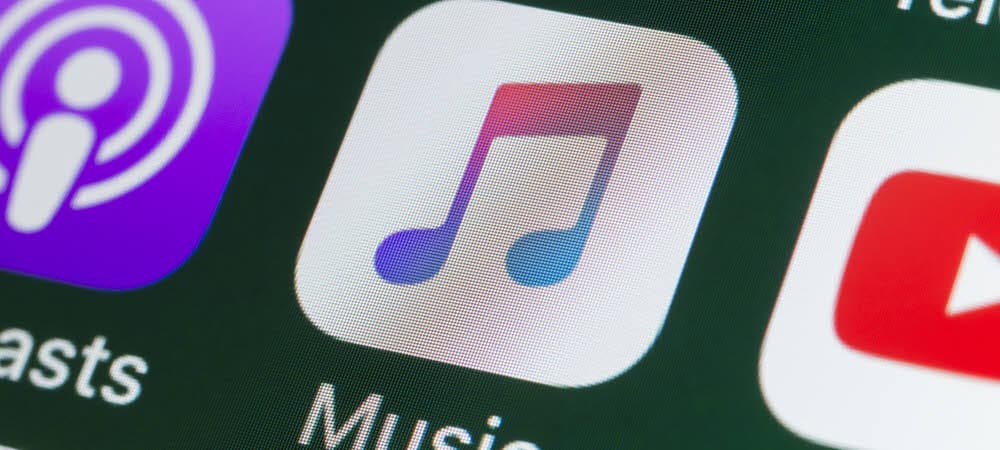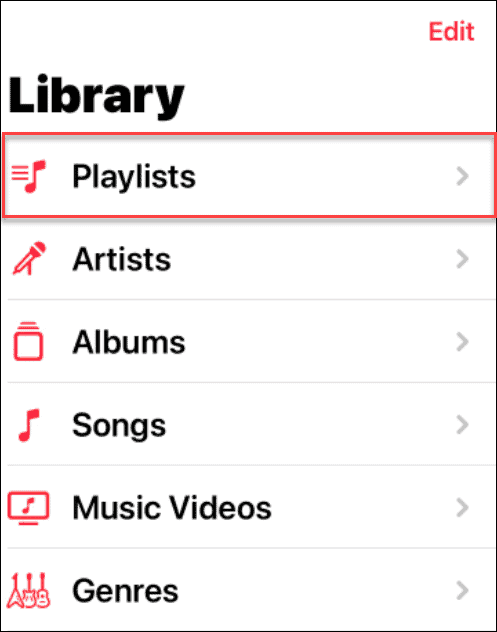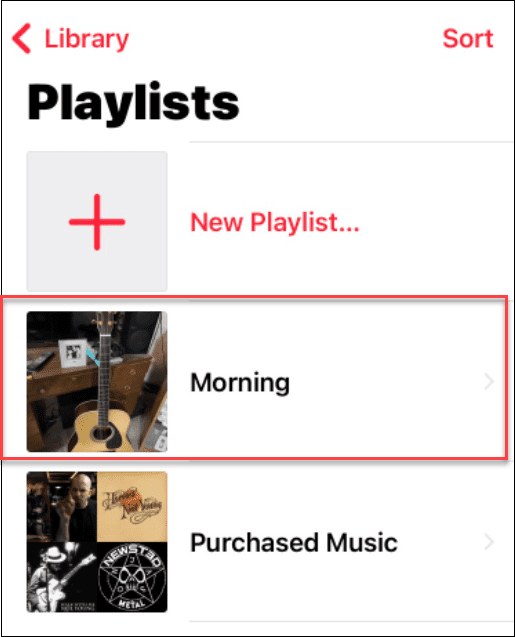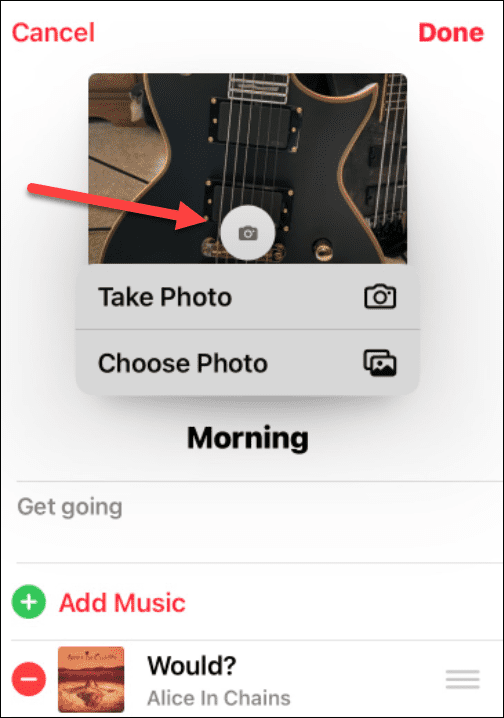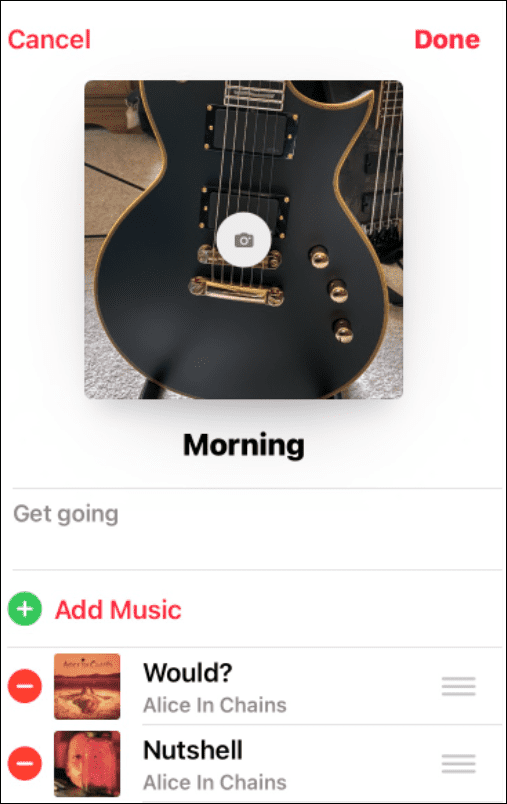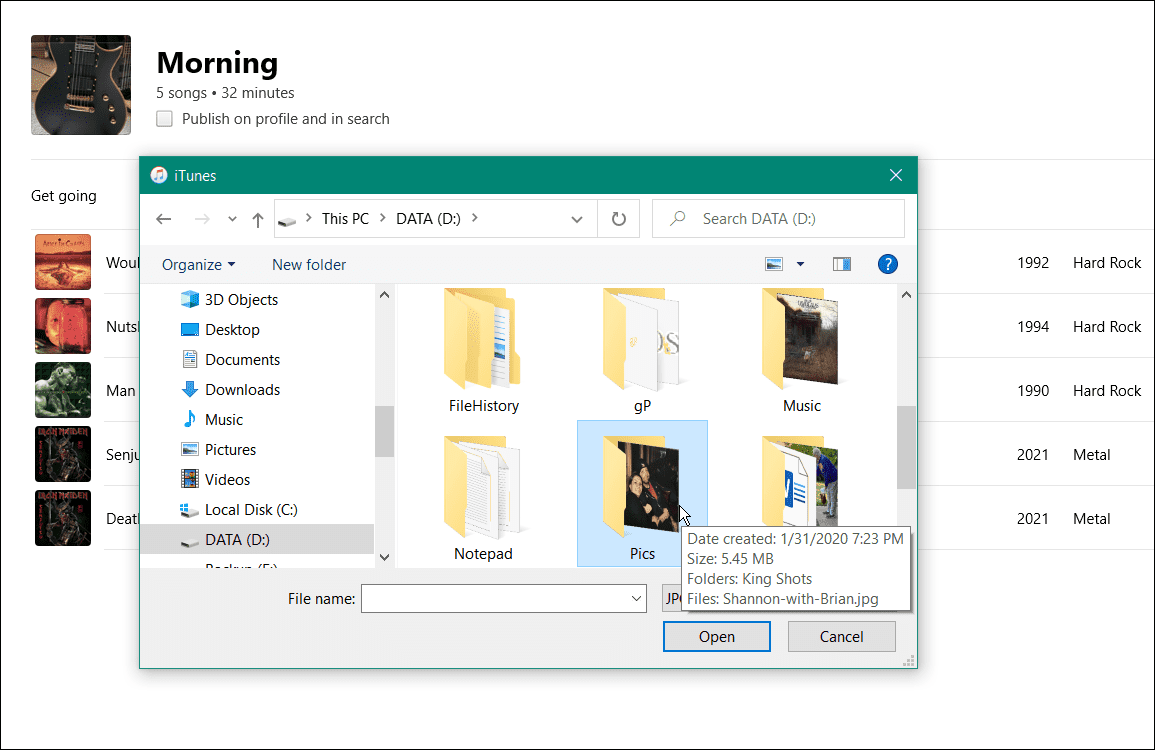You can customize your playlists in a few different ways, but one fun things you can do is change a playlist picture on Apple Music. This can add your own personality to the custom playlists you create. If you want to know how to change a playlist picture on Apple Music, here’s what you’ll need to do.
How to Change a Playlist Picture on Apple Music
Changing a playlist picture allows you to customize it for easier identification on iPhone, iPad, and Android devices. To change a playlist picture on Apple Music, do the following:
How to Change an Apple Music Playlist Picture on Windows
Another way to change a playlist picture on Windows is by using the iTunes app. To change the cover art of an Apple Music playlist on Windows, do the following:
Using Apple Music
Changing a playlist picture on Apple Music isn’t as seamless as changing a Spotify playlist picture. Still, if you know where to look, you can change your playlist images to personalize your music collection a little bit further. You can also create a collaborative playlist with Apple Music using a third-party app. Changing the playlist picture isn’t the only thing you can do with Apple Music. For example, you can share a playlist on the service. Apple Music also has the ability to unlock features like lossless music and spatial audio. It’s also important to note that you can also play Apple Music on a Fire TV. Comment Name * Email *
Δ Save my name and email and send me emails as new comments are made to this post.
![]()