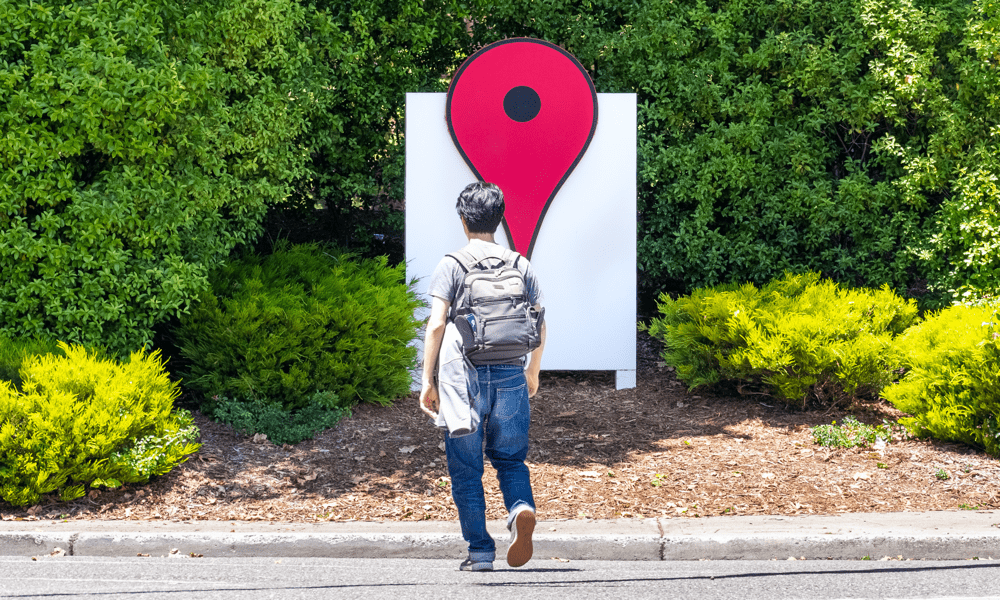If you’d prefer that your home wasn’t visible for all to see, you can submit a request to Google to have your home blurred out. You should think carefully about your choice, however, as once you’ve done so, there’s no going back. If you’d prefer to keep your home hidden from view, then learn how to blur your house on Google Maps in this guide.
How to Find Your House on Google Maps on a Mobile Device
Before you can blur your house on Google Maps, you need to be able to find it. Finding the plan view of your home isn’t too tricky, but finding the Street View that shows your home from the front is a little less obvious. To find your house on Google Maps on mobile:
How to Find Your House on Google Maps on a PC or Mac
To find your house on Google Maps on a PC or Mac:
How to Blur Your House on Google Maps on a PC or Mac
Once you’ve located your house on Google Maps, you can send a request to have it blurred. The method for doing so is slightly different depending on whether you’re on a PC, Mac, or mobile. To blur your house on Google Maps on a PC or Mac:
How to Blur Your House on Google Maps on a Mobile Device
You can also submit a request to blur your home using the mobile Google Maps app. To blur your house on Google Maps on a mobile device:
Using Google Maps
Knowing how to blur your house on Google Maps ensures that your privacy is respected if you don’t want the world to be able to peer into your kitchen window. Remember that the decision is permanent—once you’ve blurred your home, you won’t be able to unblur it again. There are more ways that you can take control of Google Maps. You might want to learn how to clear your Google Maps search history, for example. If you want your maps to have a little more pop, you can learn how to make Google Maps 3D. If you’re not that impressed with Apple Maps, you can learn how to make Google Maps the default on iPhone. Comment Name * Email *
Δ Save my name and email and send me emails as new comments are made to this post.
![]()