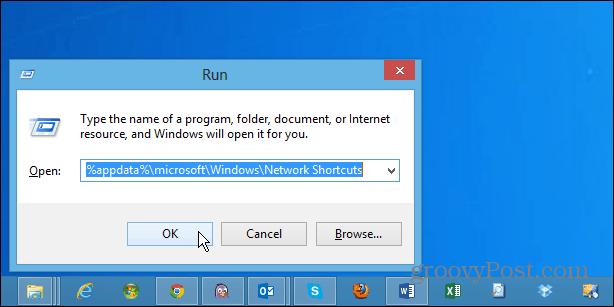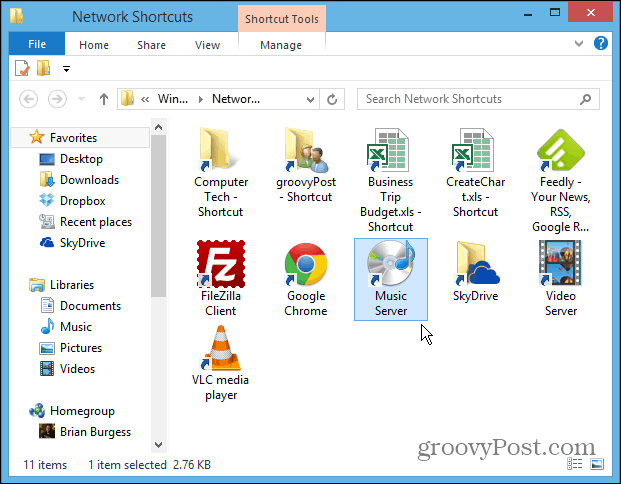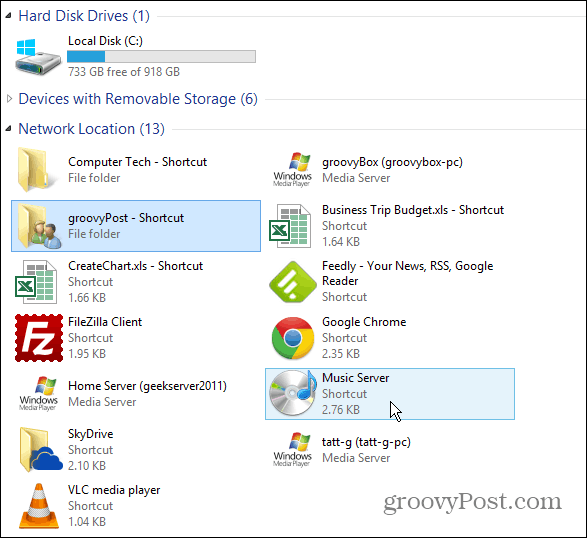Add Shortcuts to Computer in Windows 8
First use the keyboard shortcut Windows key + R to bring up the Run dialog and type: %appdata%\microsoft\Windows\Network Shortcuts and hit Enter.
The Network Shortcuts directory opens up and you can place any shortcut you want in it. You can add shortcuts to folders, files, and applications. In fact, you can add network locations on a server or NAS. It’s also possible to link to items in SkyDrive, Dropbox, external drives, and more.
Now when you open My Computer, you’ll see the shortcuts to the locations you’ve added under the Network Location heading.
Comment Name * Email *
Δ Save my name and email and send me emails as new comments are made to this post.